To help us provide you with free impartial advice, we may earn a commission if you buy through links on our site. Learn more
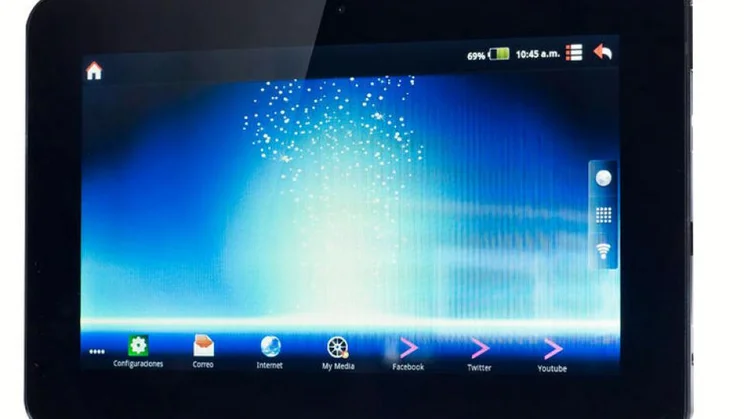
The Advent Vega is one of the best budget Android tablets, but by default it doesn’t have the Android Market. Fortunately, there’s an unofficial mod that fixes this. Here’s how to install it.
1. Download the “pre-baked” version of MoDaCo’s Custom Rom and unzip the file to a folder of your choice.
2. Browse the extracted files and in the “usbdriver” folder, unzip the “r1-tegrausbdrivers-modaco.zip” file to the same directory.
3. On your Vega, open Settings, Applications, Development and enable USB Debugging.
4. Connect your Vega to your PC using a USB cable – Windows will show an error trying to install the Android ADB interface.
5. Open Device Manager. Look for the “NVIDIA Harmony” device under “Other Devices”. Right-click on this and choose “Update Driver Software…”, then choose “Browse my computer for driver software”, and then “Let me pick from a list of device drivers on my computer”. Then click on the “Have Disk…” button and browse to the location of the “usbdriver” folder mentioned above.
6. Choose the “android_winusb” file and click OK. When you click Next, an error will appear, as the driver isn’t signed. Click on “Install this driver software anyway” and complete the driver installation.
7. Go back to the directory where you unzipped the ROM files and double-click on the “install-windows” batch file. A command window will appear and start connecting to your Vega and installing the new files. Once your Vega has rebooted, it’s ready to use!






