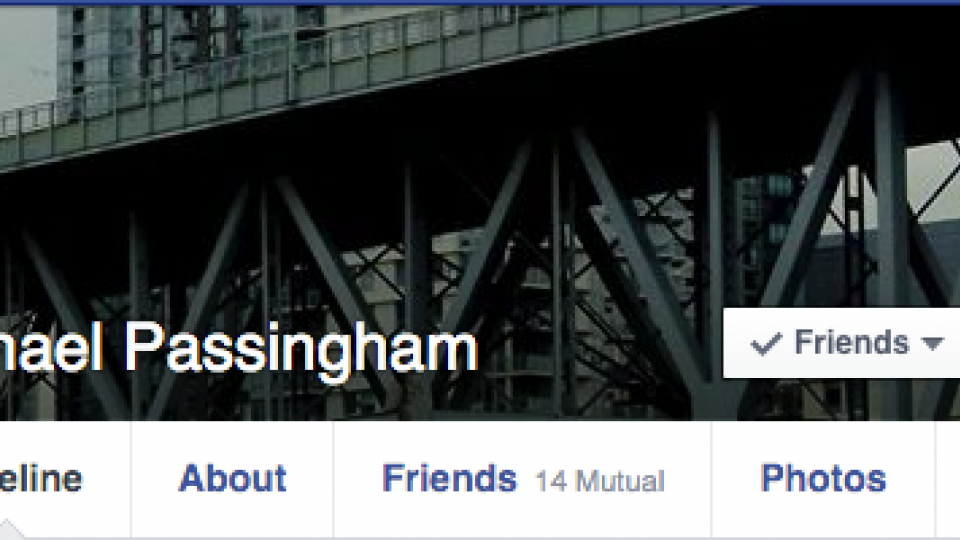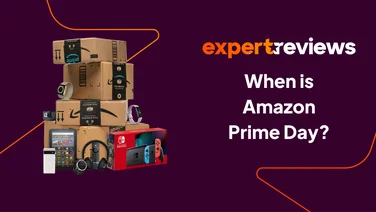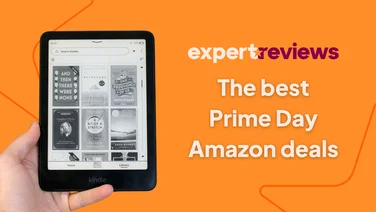To help us provide you with free impartial advice, we may earn a commission if you buy through links on our site. Learn more
- How to block someone on Facebook
- Step 1 - Use the privacy menu
- Step 2 - Select the person from a list
- Step 3 - Confirm the block
- How to unblock someone on Facebook
- Step 1 - View blocked people
- Step 2 - Confirm the unblock
- How to unfollow a user or hide their content
- Step 1 - Unfollow a user
- Step 3 - Hide a post/see less from a person
- How to follow someone again
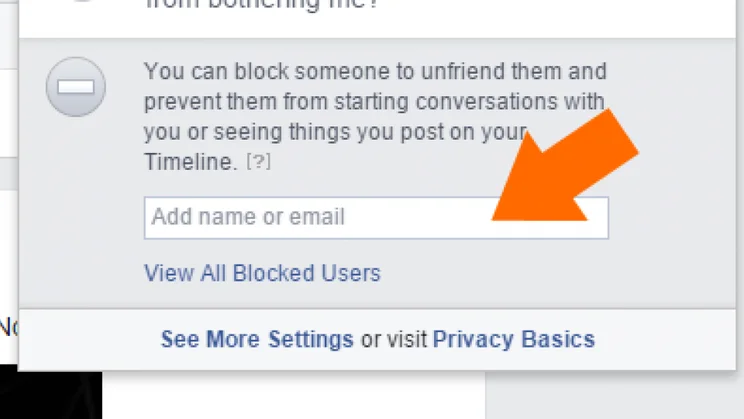
Facebook is a great way to keep in contact with family and friends, but it can also mean you become inundated with mundane or annoying content or, at worst, a place where people are harassed or bullied. Fortunately, you don’t have to put with people that you don’t want to have anything to do with, as you can simply block them and remove their ability to contact you or see anything that you post. In this article, I’ll show you how to block people that you don’t want to see and, in case you make a mistake or change your mind, how to unblock them. I’ll also show you how to Unfollow someone on: this hides their posts from you, but you remain friends. This latter option is great for people that are just plain annoying or prone to publishing rubbish.
See also, how to make Facebook less annoying
How to block someone on Facebook
I’ll start with the most extreme case: blocking someone. This option completely blocks someone from being able to contact you and In the most extreme of cases, you might want to completely block someone from being able to contact you or even add you as a friend (if you’re friends with the person already, this option will unfriend them. Fortunately, Facebook makes this very easy through its Privacy Shortcuts menu.
Step 1 – Use the privacy menu
Go to your Facebook page and click the Privacy icon (it looks like a Padlock and is at the top-right of the screen) to bring up the Privacy shortcuts button. Click the ‘How do I stop someone from bothering me?’ option and then type the name or email address of the person that you want to block into the box and click the Block button.
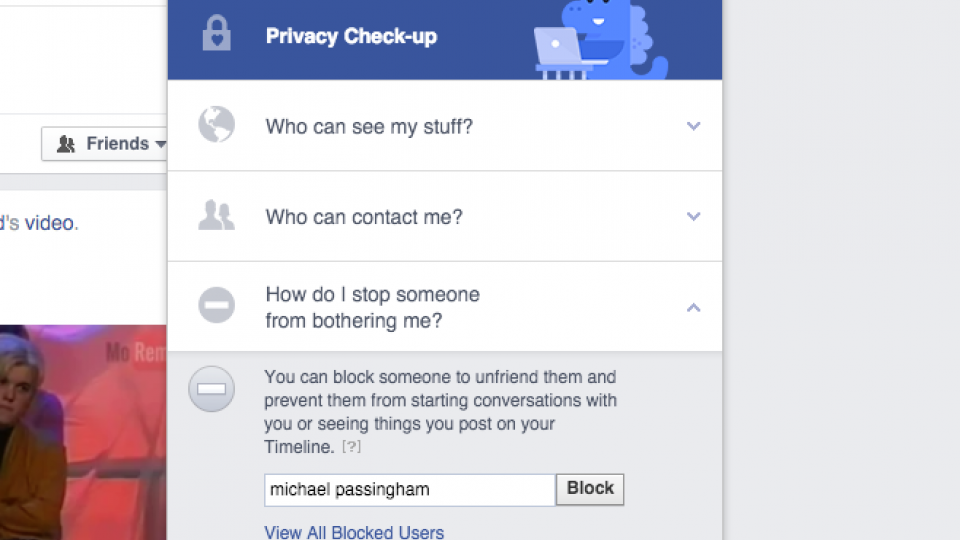
Step 2 – Select the person from a list
You’ll see a list of users that match your search, so you can make sure that you select the right person. Anyone that you’re already friends with (or are friends with friends) will most likely appear at the top of the page. You then just have to click the Block button next to the person or people that you want to Block.
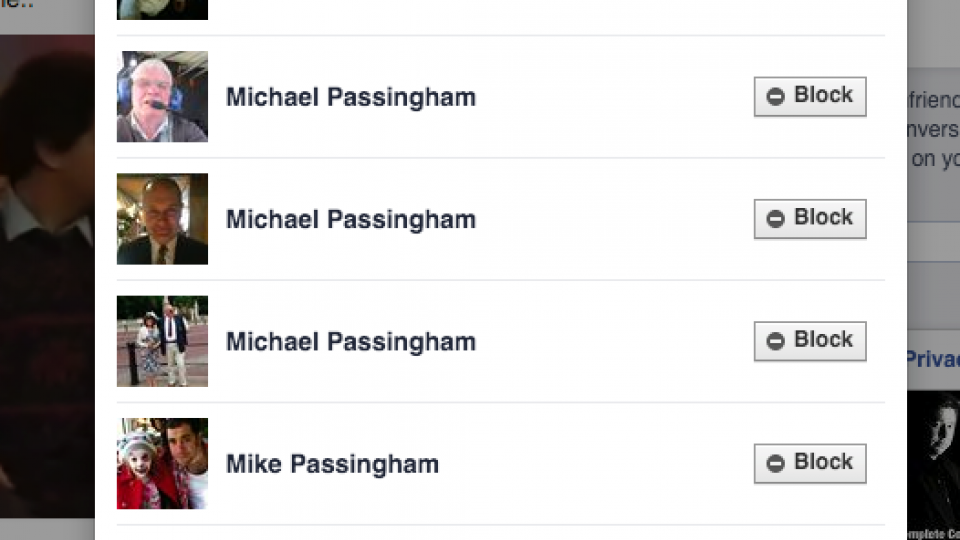
Step 3 – Confirm the block
You’ll next get a dialog box warning you what blocking will do. The short version if that the person won’t be able to see you or add (or re-add) you as a friend. Alternatively, Facebook proposes that you contact the person with a message to let them know that they’ve been bothering you. You can also choose to remove their posts from your News Feed (see below for more information). If you’re happy that you want to block someone click the Block button to continue.
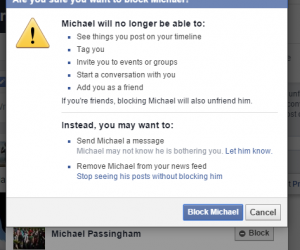
Once someone is blocked, if they try and access your profile they’ll get the message below. If you see this message yourself, there’s a chance that you may have been blocked yourself.
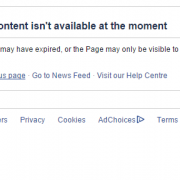
How to unblock someone on Facebook
If you blocked someone and have had a change of heart and want to become friends again, you first have to unblock the person. I’ll explain how to do that here, but once you’re done, you’ll need to add each other as friends again.
Step 1 – View blocked people
Open up Facebook and click the privacy icon (the padlock at the top-right of the screen) and click the ‘How do I stop someone from bothering me?’ link, then click the View All Blocked Users link. You’ll get a dialog box that shows you everyone that you’ve blocked. Click the Unblock button next to the person that you want to bring back in from the cold.
If you go back to the ‘How do I stop someone from bothering me?’ option (Step 2 of ‘How to block someone on Facebook’) you can also access a list of people you’ve blocked. From here you can also choose to unblock a user.
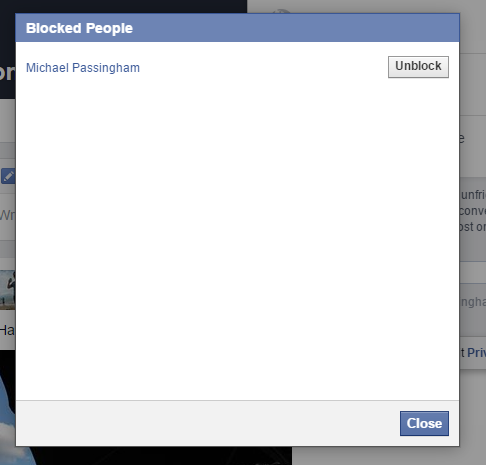
Step 2 – Confirm the unblock
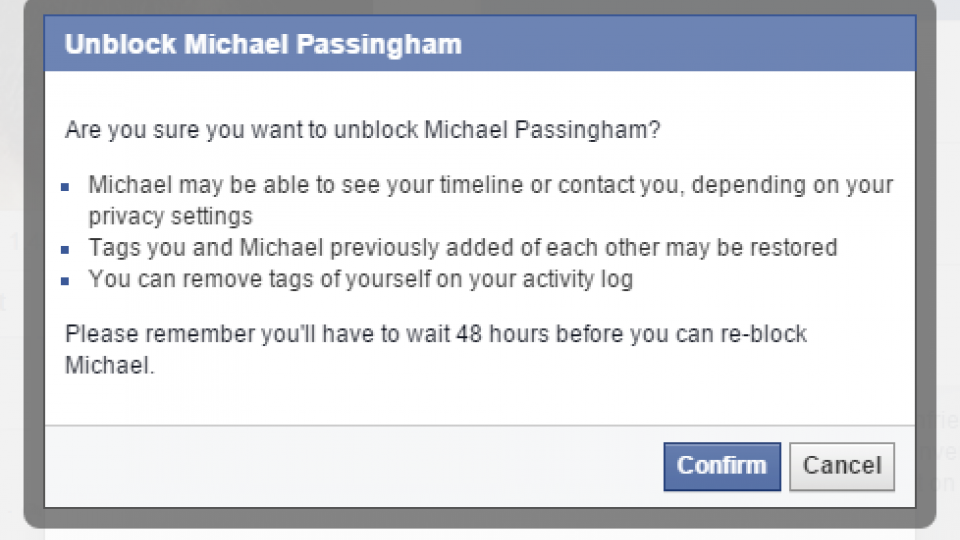
Confirm you want to unblock the user on the next screen. This won’t automatically make you friends again, so someone will need to mend bridges by sending a friend request. Note you can’t re-block someone for 48 hours if you change your mind again.
How to unfollow a user or hide their content
Less extreme than outright blocking someone, you can choose to ‘unfollow’ a Facebook user instead or hide their content from your News Feed. This removes their posts from your News Feed and helps to cut down on the clutter. It’s a great tool for dealing with people that are just annoying or that post too much.
Step 1 – Unfollow a user
First find a post from the Facebook user that is cluttering your News Feed. Click the downward pointing arrow on the top right of their post. This will bring up an options menu. Click the ‘Unfollow
[user]
‘ option and all posts by that person will be removed from your News feed and new ones will not appear. You’ll still remain friends, the person you unfollowed won’t know that you’ve hidden them and you can still view the hidden person’s content by going to their profile page.
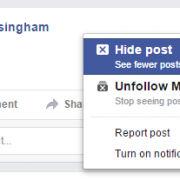
Step 3 – Hide a post/see less from a person
If a person has only posted one thing that’s annoying, you may just want to hide a single post. Click the drop-down arrow next to the person’s post and select Hide post. This will remove that single post from your screen. From the confirmation screen, you can escalate things by selecting ‘See less from
[User]
’. This reduces the frequency that a user’s posts will appear in your News Feed, without outright unfollowing them. The above steps don’t only work for Facebook users, but also Facebook Pages that you have liked. If you find a Page is spamming your News Feed with content, you can reduce the number of posts or unfollow it in a similar way.
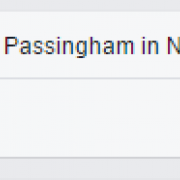
How to follow someone again
If you’ve hidden someone from your feed but now want to start seeing their posts, it’s very easy to do. Simply go to the person’s profile page and click the Follow button at the top of the page (to the right of their name). You’ll now start to see anything new that they post in your News Feed.