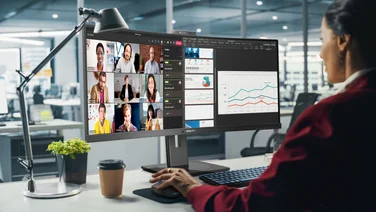To help us provide you with free impartial advice, we may earn a commission if you buy through links on our site. Learn more





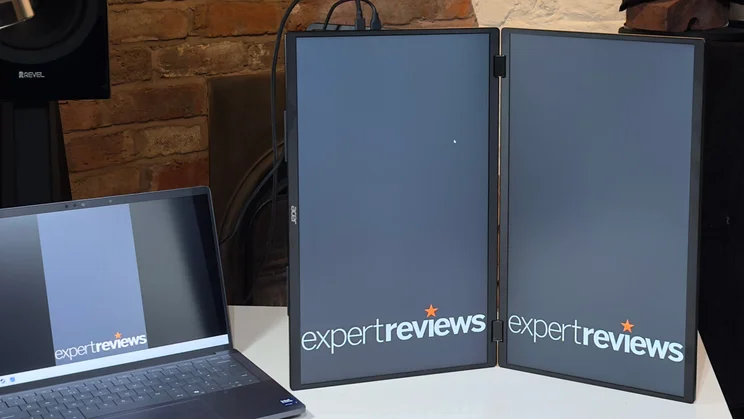

- Dual 18.5-inch monitors
- Good image quality
- Really flexible design
- Requires a power supply
- Bigger than many laptops
- No auto pivot for portrait mode
If you feel hemmed in on a single laptop display, there’s a lot to be said for portable monitors. But if one single extra screen isn’t quite enough to satisfy your multi-monitor aspirations, then Acer’s PD193Q will have you seeing double (or rather triple) in a jiffy.
This king-sized portable monitor crams dual 18.5in screens into a folding clamshell design that weighs just 2.33kg.
Acer PD193Q review: What do you get for your money?
At £470, the PD193Q costs a lot more than your average portable monitor. Given you’re getting two 18.5in, Full HD displays, though, it’s actually rather good value for money. Our current favourite all-round portable monitor, the 16in LG Gram +View, costs around £300 for a single IPS panel, although it does have a higher 2,560 x 1,600 resolution.
The specs are promising, too. Acer’s dual displays utilise 8-bit IPS panels with a claimed 4ms GTG (grey to grey) response time, a 100Hz refresh rate and adaptive sync support. With some portable monitors having response times well into double figures, that means the Acer is suited to more than just spreadsheets and document wrangling; the occasional bout of Call of Duty is also on the cards.
As you’d expect for a portable monitor with dual 18.5in displays, the PD193Q isn’t exactly compact. Measuring 42cm wide and 26cm deep when folded, it has a larger footprint than most 17in laptops, even if it is relatively slim at 24.5mm. The 2.33kg weight will be noticeable, though, and you’ll also need to keep a USB-C power supply in the bag.





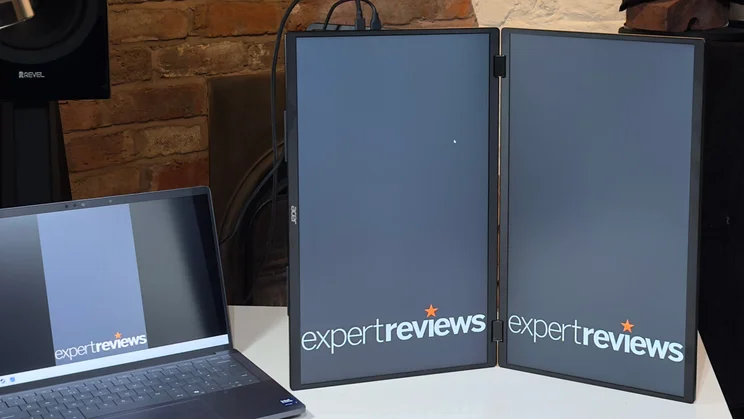

Connectivity is ample. There are two USB-C ports and one full-sized HDMI input on the left-hand edge, and a 3.5mm headphone output on the right. You get a 45W wall wart USB-C power supply in the box, a pair of USB-C cables (one power and one data) and an HDMI cable. Both of the USB-C ports support DisplayPort input and power delivery. Only the USB-C inputs support adaptive sync, however, as it’s not supported via HDMI 1.4.
One early dealbreaker for some users will be that the Acer requires a mains power supply to be plugged in at all times. That can be your laptop’s USB-C adapter, or any adapter that provides 45W or more, but it has to be directly plugged into the Acer, which consequently slows the charging of your laptop. If you’re out of reach of a mains socket, you can wave your dream of triple-monitor nirvana goodbye.
In the Acer’s favour, though, the dual screens are impressively flexible – both physically and in terms of how you can arrange the desktop space. Tap the button on the display’s right-hand edge and you can select whether they appear as one combined 1,920 x 2,160 resolution display or two separate 1,920 x 1,080 displays.





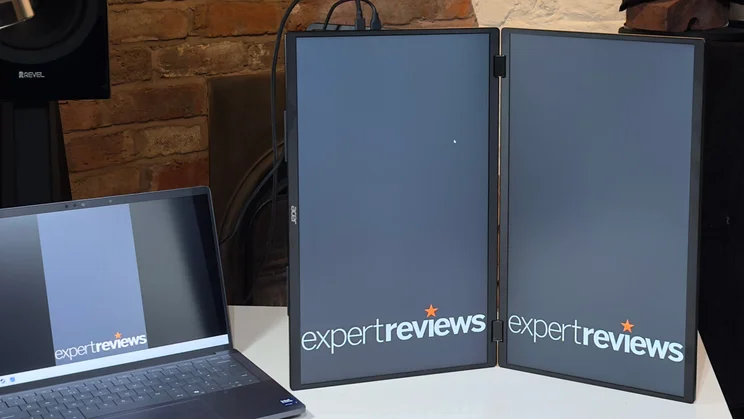

Again, though, this only works via the USB-C connections. With the HDMI connection, you can run them in combined mode, or have the same display duplicated on both, but it isn’t possible to use them as discrete displays.
The displays can be arranged in one of three ways: landscape with both displays facing forwards; landscape with one display folded around to face backwards; and, finally, in portrait orientation. The landscape and portrait modes are self-explanatory, but the third mode is useful for presenting across a table, for instance. There is an auto rotation sensor, but in testing it only detected when I folded the display over to the rear. It didn’t work when I rotated the screens into portrait mode; I had to faff around with my laptop’s display settings to do that.
To keep the whole lot propped up on your desk, there’s a simple fold-out stand and this works well. It doesn’t provide any height adjustment, but it’s nice and stable and you can tilt the lowermost display back to a comfortable angle in pretty much any desk arrangement. Little rubber feet on the underside of the lower display and stand keep it from sliding around on a desk in landscape mode.
Using the portrait mode is a little more awkward. There aren’t any rubber feet, and there’s no front-to-back tilt, either. It also has a tendency to fall forward unless you angle the screens slightly. This isn’t a big deal, but it does mean that it’s impossible to get the displays at exactly the same angle in this.





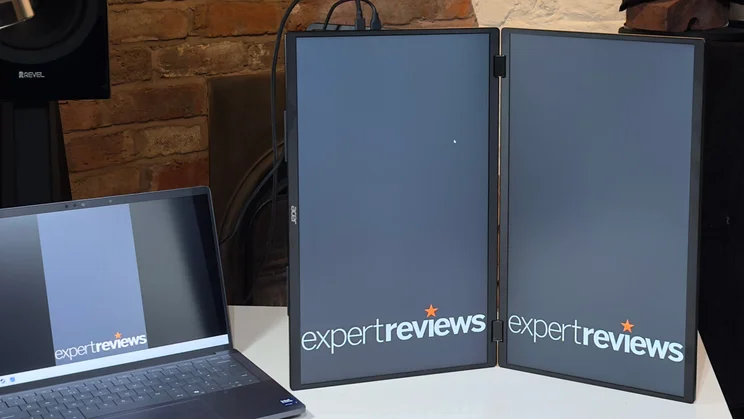

One interesting addition is that there’s also a VESA 100 x 100mm mount at the rear, which means you can attach the PD193Q to a desk- or wall-mount. It’s a thoughtful touch, and means you could use it as an ultra-slim and compact dual monitor at home or in the office.
The on-screen display is summoned and navigated with a row of buttons – two standard buttons sitting either side of a rocker switch – and these are positioned alongside the headphone output. It is rather fiddly to use, however. This is partly because the buttons are hidden behind the display’s right-hand edge, and also because the buttons make it slightly awkward to navigate back and forth through the menus.
And while it’s nice to be able to quickly flick between the monitor’s single- or dual-monitor modes, I found myself frequently pressing the button by mistake when attempting to access the monitor’s settings menu or connecting a pair of headphones. When you do this, you’ll have to wait as the displays refresh and adopt the new mode before tapping it again and putting it back to how you had it before, wasting an irritating 30 seconds in the process. It’s a silly design.
How good is the image quality?
In the main, image quality is good, but it’s worth mentioning up front that the two panels don’t look identical. In fact, the white balance was noticeably different to the naked eye, with the top-most panel measuring 6,532k and the bottom one 6,669k. The result is that the bottom panel looks just a tad more blue in tone.
Brightness is noticeably different, too, with the top panel peaking at 297cd/m² and the bottom at 318cd/m². As you can‘t control each monitor’s brightness or colour settings independently, you’ll just have to put up with the differences. If it really bothered you, one option would be to do a software calibration for each panel.
Slight differences aside, however, the image quality is respectable. I measured the Acer PD193Q’s top panel as covering 123% of the sRGB colour gamut, 87% of DCI-P3 and 85% of Adobe RGB. With the default “Standard” mode and Warm colour temperature settings, brightness reached 248cd/m2 and contrast was 943:1. However, switching to the “User” mode for colour temperature, which provides manual RGB controls, bumped brightness up to 297cd/m2 and contrast to 1,123:1.





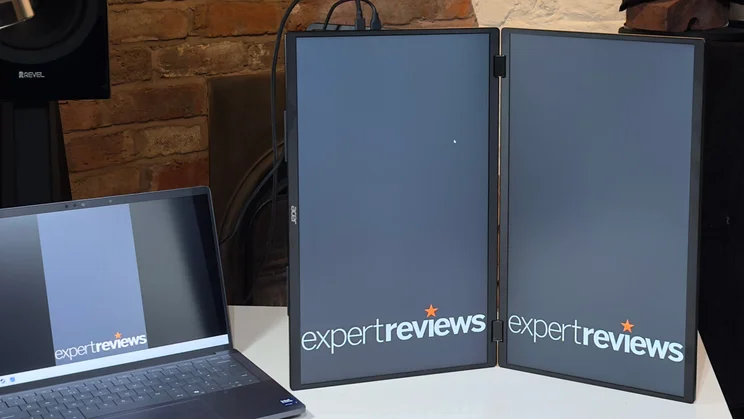

These are respectable numbers, and colour accuracy provides more of the same. Again, leaving the colour temperature controls in User mode provided the most accurate images, with an average Delta E of 1.92 when tested against an sRGB target. Reds and blues were a tad oversaturated, though, and this resulted in a rather high maximum Delta E of 6. Still, for most purposes, the Acer PD193Q’s image quality is perfectly respectable.
That’s not to say the picture modes have no effect. For instance, the FPS mode raises the black level and boosts brightness in an attempt to make enemies more visible, although you could achieve similar results with most in-game gamma controls. Others, such as the Reading mode, simply dim the screen. The Movie mode is an oddity: it’s slightly more colour accurate than all of the other modes, but aggressively crushes highlights, which makes it basically useless. Overall, you’re best sticking to the Standard picture mode, especially given how fiddly the controls are.
In the SmoothFrog response time tests, the PD193Q did a good job of keeping motion looking reasonably crisp and blur-free. It’s nowhere near as speedy as the best gaming panels, but it’s more than good enough for casual gaming. There is noticeable blur once the action hots up, so it’s worth enabling the overdrive function – this sharpens up the detail on moving objects without introducing any intrusive inverse ghosting.
Should you buy the Acer PD193Q?
The Acer PD193Q has a lot going for it, but the fact that it needs mains power will swiftly extinguish its appeal for some users. If you need a portable monitor that will happily feed from your battery-powered laptop, then our advice is simple: take a look at one of the other single-display models in our best portable monitors round-up.
If you can live with the power requirements, however, there’s a lot to like. The flexibility of the design is impressive, and despite a few niggles here and there, it’s a really useful addition to a laptop. Pop the PD193Q and your ultraportable laptop in a bag, and you’ll have a full triple monitor setup that only weighs around 4-5kg.
And it’s also a rather attractive option if you want to squeeze a triple monitor setup into a teeny tiny home office. Suffice it to say, this dual-screen portable monitor gets dual thumbs up from us.
| Acer PD193Q portable monitor – Specifications | |
|---|---|
| Display | Dual 18.5in IPS panels |
| Panel resolution | Dual 1,920 x 1,080 |
| Refresh rate | 100Hz |
| Panel response time | 4ms GtG |
| Adaptive Sync Support | Yes |
| HDR Support | No |
| Ports | HDMI x 1, USB-C x 2 (DisplayPort Alt Mode, up to 15W), 3.5mm audio out |
| Other features | Auto rotation, foldable design, VESA mount compatible (100 x 100mm) |
| Stand | Tilt angle 0° to 90° |
| Dimensions (with stand) | 423 x 256 x 24.5mm (closed) |
| Weight (with stand) | 2.33kg |