To help us provide you with free impartial advice, we may earn a commission if you buy through links on our site. Learn more






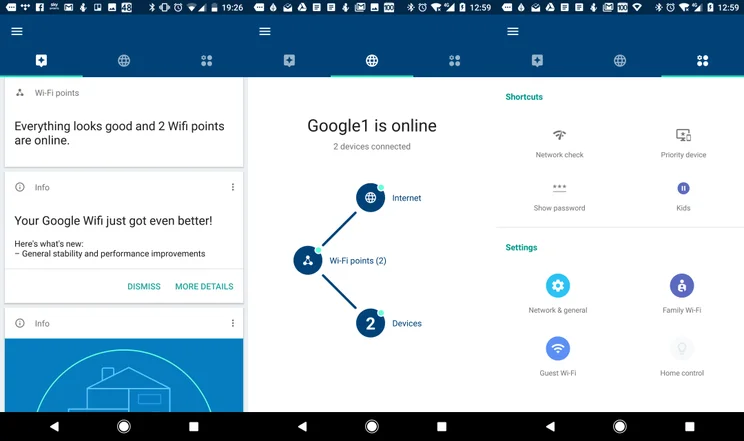
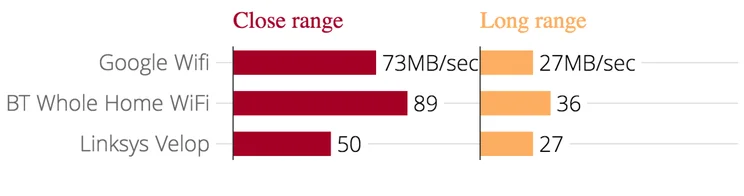
- Simple to set up
- Excellent parental controls
- Attractive design
- Not as fast as BT Whole Home Wi-Fi
- Price is no longer as competitive as it was
Google Wifi was one of the first mesh router systems on the market, and it’s still a fine choice. Consisting of not one but a series of compact cylindrical router devices, it attempts to blanket your home with a reliable, consistent wireless signal. Most distinctively, it also aims to take the pain out of running your home network by using cloud-based analysis, machine learning and a series of other clever technologies.
READ NEXT: The best wireless routers – our favourites this year
Google Wifi review: Price and competition
Google Wifi is no longer alone, of course; there’s a dozen similar systems on the market nowadays. One notable competitor is the BT Whole Home Wi-Fi, which launched at £300 but has now plummeted to just £170 for a three-node kit.






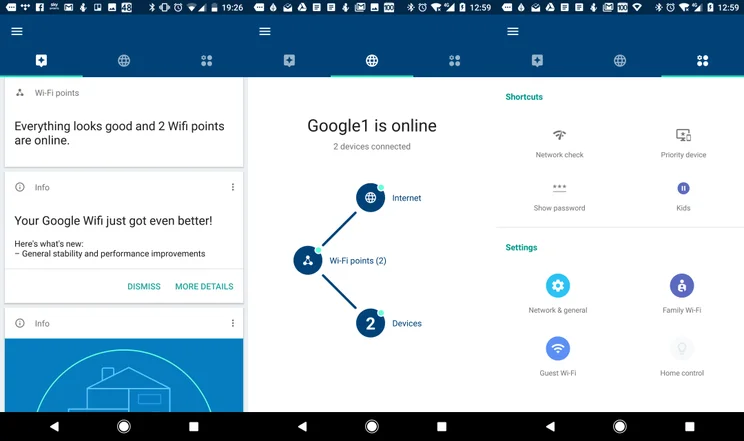
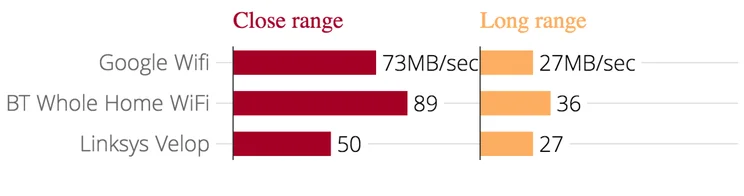
How does Google Wifi compare? At £229 for a twin pack, it’s affordable, if not the cheapest mesh network around. It’s £129 to add further single devices after this, however; if you want a three-node system you’re generally better off buying one from the outset.
Google Wifi review: Features and key specs
In terms of wireless features, Google Wifi isn’t quite as impressive as its key rivals, but that’s not necessarily detrimental. Where BT’s Whole Home Wi-Fi units are each tri-band, 4×4 stream routers offering connection speeds of up to 1,733Mbits/sec on each 5GHz network, Google’s boxes are merely dual-band 2×2 stream units, capable of connecting at up to 1,200Mbits/sec across a single 5GHz band.
Each Google Wifi node also has a pair of Gigabit Ethernet ports built into a cavity in the base for attaching to your existing network or attaching wired devices, though, which is better than the BT units’ single port. Power is supplied via a USB Type-C power adapter, and each unit has a status LED that can be dimmed or turned off.
Setup is simple. The first step is to download the Google Wifi app to your phone or tablet, which takes you through everything step by step. There’s no DSL modem built in here; instead, you attach Google Wifi to an existing router or modem using the supplied Ethernet cable. Once you’ve done that, and run through the rest of setup routine in the app (both iOS and Android versions are available), you’re taken through the steps to add the extra nodes, which is also pretty straightforward.






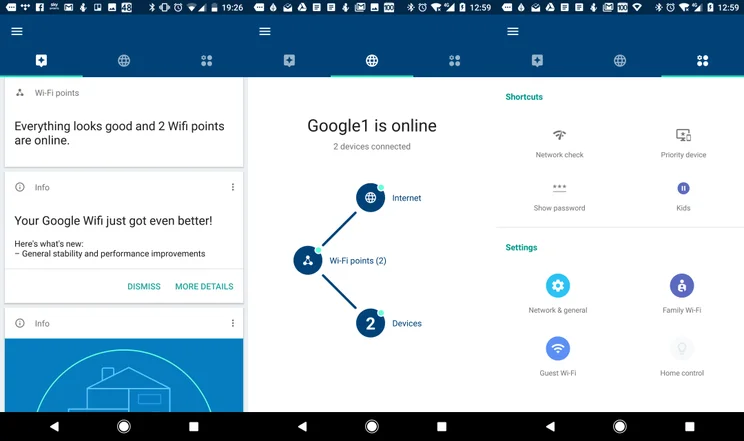
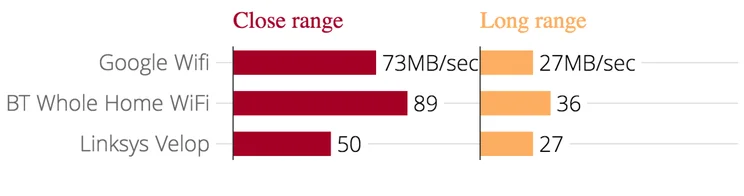
That’s pretty much all there is to it. You might need to disable Wi-Fi on your existing router to keep interference to a minimum, or restart it to complete setup, but otherwise you can leave the system to its own devices.
Google Wifi will download firmware updates and install them automatically, so there’s no need for you to keep on top of this. And there’s also no need to keep checking up on the surrounding network environment, since Google Wifi is designed to adapt to that automatically. It does this by using a dedicated “sensing radio” to scan the surrounding wireless environment, work out which channels are least congested, and hop from one to the other to maintain a consistently strong signal.
Google Wifi also employs machine learning in the cloud to improve this over time. By sending secure and hashed information to Google’s servers about the various wireless signals, congestion and interference in your local area, a schedule is calculated and sent back down the line to your system. In this way, Google Wifi is able to proactively switch channels based on the time of day and the day of the week.






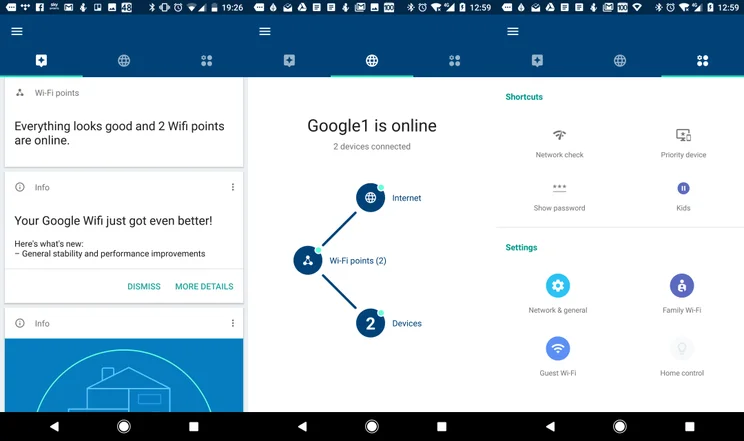
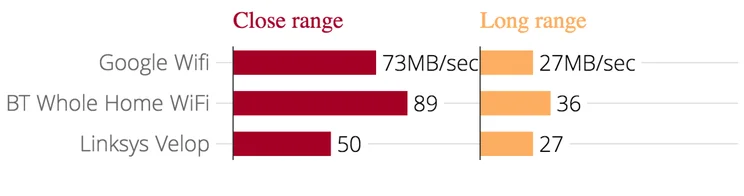
That’s pretty clever, but Google Wifi is also a mesh networking system, and it uses a host of other clever tricks within the home to ensure your devices maintain a strong network signal. For starters, there’s band steering, a feature many 802.11ac wave 2 routers use to switch client devices between 5GHz and 2.4GHz networks seamlessly, depending on signal strength.
Perhaps the most important feature, though, is what Google calls “client steering”. This is used to ensure each device is connected to the node with the strongest signal. In effect, client steering allows Google Wifi to “gently” disconnect a device from one node to encourage it to reconnect to another with a stronger signal.
Normally, devices tend to want to hold onto a signal until it gets so weak it disconnects – or the user forces this by switching Wi-Fi off and on again – so this is a really important feature, and it’s one that seems to work well. Whenever I moved from one area to another where there was a big difference in signal strength between nodes, Google Wifi would always connect me to the closest node.
Google Wifi review: The app
Unlike most routers and wireless systems, there’s no way to administer Google Wifi via a browser; instead, you have to do that using the app. Fortunately, it’s a pretty good one that gives you plenty of useful, accessible features, plus a bunch of more advanced stuff for those who want to tinker.
The first thing I’d like to flag here is its parental controls – dubbed Family Wi-Fi – which have recently been updated. They’re simply superb. In addition to allowing you to block individual devices manually, you can also apply a schedule to each one, or even groups of devices (a technique Google calls labelling). In my house, this makes it much easier to apply different schedules for each of my children: one for the youngest’s tablet and Nintendo 2DS; and another for the older one’s phone and laptop. The app takes the legwork out of setting up those schedules initially by offering a couple of canned schedules: bedtime and homework. You can customise these or set up your own.
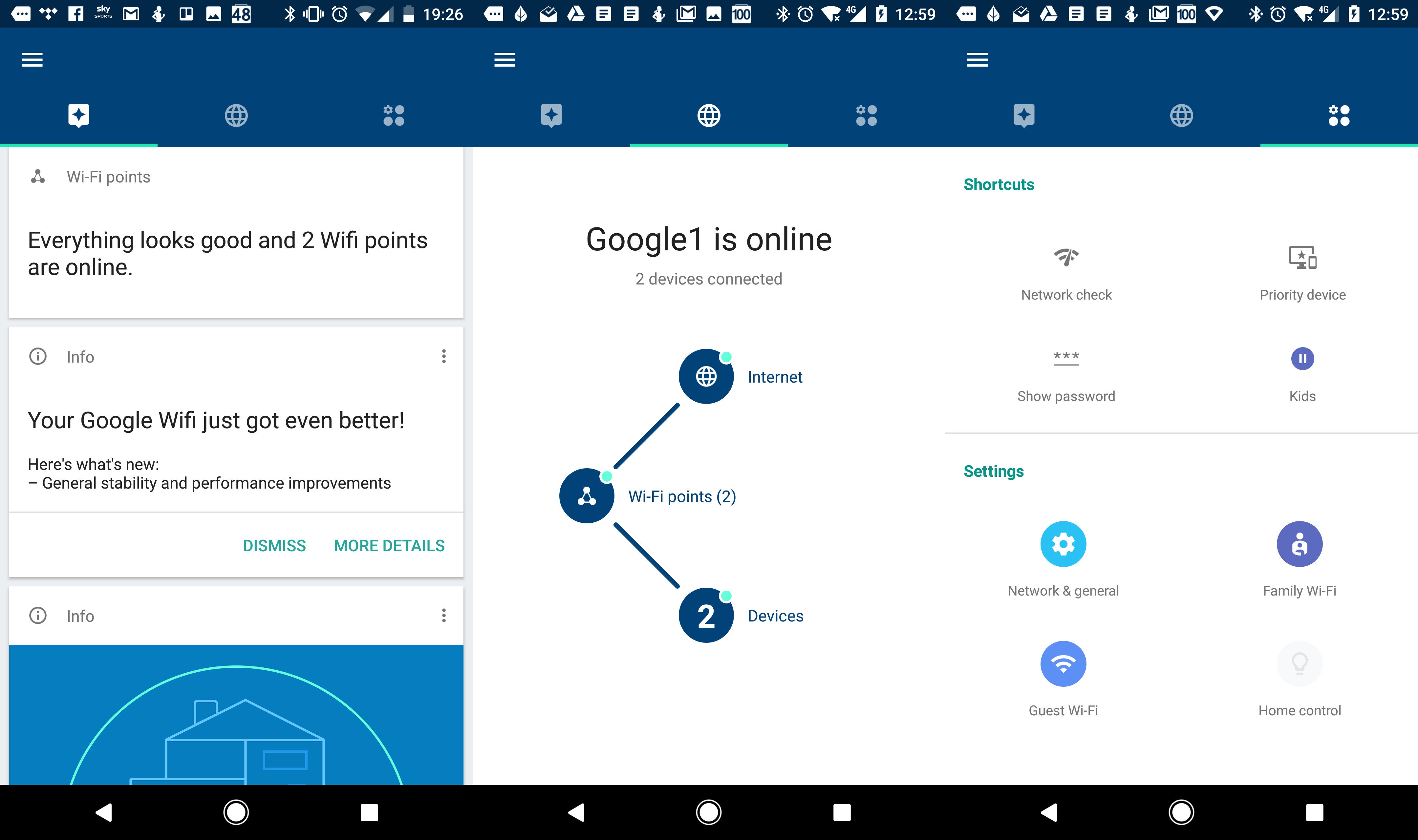
The app contains a handful of network-monitoring tools, so you can keep an eye on how the system as a whole is performing. This is split into three sections, with speed tests for your internet connection, the mesh between nodes and device connections.
Dig deeper, though, and you’ll find more advanced features. It’s possible to set up a guest network, for instance, that keeps visitors out of your private stuff while also granting access to select devices, such as your Chromecast and wireless speakers. Simply put, the Google Wifi app is brilliant. This is how Wi-Fi should be: easy to se up and access, but powerful at the same time.
Google Wifi review: Performance
In some ways, performance isn’t an issue with mesh network devices. As long as you have enough nodes to cover your house, you should be able to get a strong enough signal to deliver 4K streaming everywhere and service all of your various smart devices.
Not all mesh systems are equal, however, and the strength of each individual device in the mesh does dictate how many you need to cover a given area in the first place.
In my house, where I’ve tested a series of these systems over the past few months, Google Wifi is able to deliver solid, consistent wireless across three floors and to every room. It’s easily good enough to give access to every ounce of my 38Mbits/sec Sky Broadband connection in the study, all the bedrooms, the lounge and the kitchen.






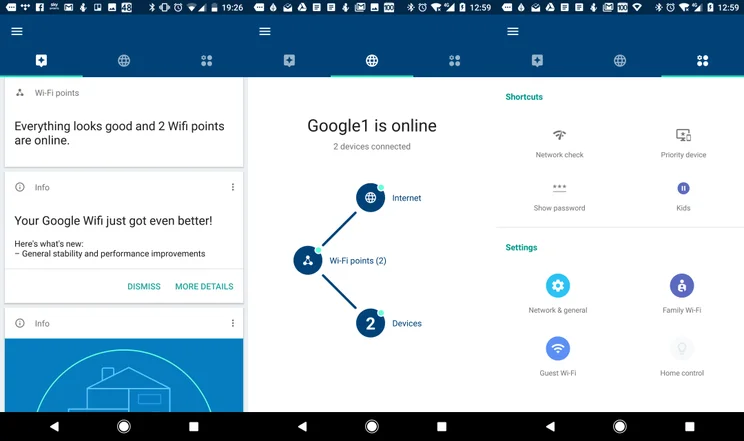
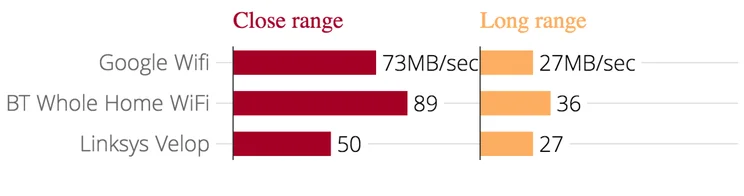
It isn’t the fastest mesh system I’ve tested, but it’s not half bad. Tested at close range, the best download speed Google Wifi could deliver from our iperf 3 server was 73MB/sec. That’s faster than I was able to achieve with the Linksys Velop, but slower than BT Whole Home Wi-Fi, which delivered 89MB/sec.
With two nodes in place, I moved my test laptop – a 15in MacBook Pro equipped with a 3×3 Broadcom adapter – down to the trickiest spot in my house, which is the kitchen, with a floor down, one exterior wall and a rather large fridge in the way. Here, Google Wifi delivered solid, quick speeds.
Initially, the laptop wanted to connect via 2.4GHz and provided a solid 10MB/sec on this network; however, once I’d disconnected and reconnected, it hooked up via 5GHz and download throughput rose to 27MB/sec. That’s pretty respectable given that its two main rivals are both triband devices, which on paper gives them a significant advantage.
Google Wifi also outperforms my usual Sky Q setup, which gives me up to 16MB/sec download speeds in the kitchen location. However, it can’t keep up with the BT Whole Home Wi-Fi package: that was understandable when the latter system cost £70 more, but now it’s £60 cheaper it’s somewhat embarrassing – especially since BT’s three nodes let you cover a larger area.
And, in case you were wondering, it’s not worth replacing your single router with one Google Wifi unit with a view to upgrading later, since you’ll almost certainly suffer slower performance.
I tested a single Google Wifi node at long range and although it provided a usable signal in the kitchen – something some routers struggle to do – it could only provide 5MB/sec download throughput to my test laptop. That compares poorly with the BT Smart Hub (14MB/sec) and Sky Q Hub (13MB/sec).
Google Wifi review: Verdict
Google Wifi is a solid mesh system with great software. It’s incredibly easy to maintain and set up, and its app strikes a perfect balance between ease of use and control over advanced features.
Our only reservation is the price. At £229 it was a pretty tempting deal when it first launched, but now there are numerous rivals offering similar or better performance at lower prices.
Still, if you’re struggling with a poor wireless signal, Google Wifi is a very likeable system. It makes a lot more sense than spending megabucks on one single powerful router, and it’s more elegant, faster and easier to administer than adding extenders to your network.






