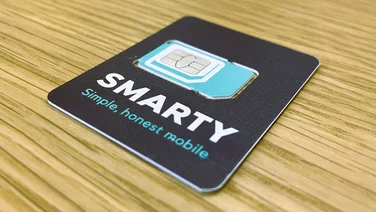To help us provide you with free impartial advice, we may earn a commission if you buy through links on our site. Learn more

If you have multiple devices from which you need access to the internet while you’re out and about, then you don’t have to buy multiple SIM cards with data plans, or invest in a portable router. If you have an iPhone, you can activate its Personal Hotspot feature, and share one data plan across all your devices.
How to activate the hotspot on an iPhone
Activating your personal hotspot on an iPhone couldn’t be easier. Simply head to Settings > Personal Hotspot. Here, switch on “allow others to join”, so that your other devices can see your phone’s hotspot.
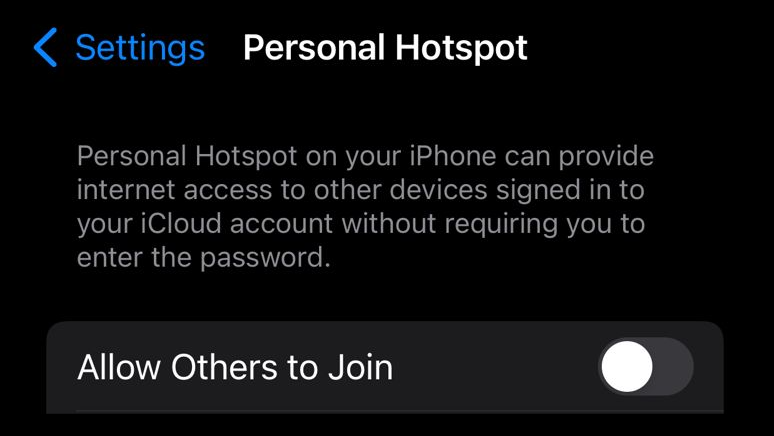
Make sure you set a good password under your Personal Hotspot settings. Now, on the connecting device, look for your phone’s hotspot name and join it using the password. Your other device will now be able to use your mobile internet connection.
READ NEXT: Best budget smartphones
What does “Maximise Compatibility” do?
If you have an iPhone 12 or later, you’ll see an option labelled Maximise Compatibility. Activate this, and the hotspot will use 2.4GHz Wi-Fi in addition to 5GHz Wi-Fi. This is beneficial if you have older devices that don’t support 5GHz Wi-Fi, hence the “compatibility” bit, but it can also be useful for signal strength. This is because the 2.4GHz band carries further and will penetrate objects more readily.
Should you turn on Family Sharing?
If you’re part of an Apple family group (for example, you share purchases and are listed under family in your Apple ID) then you can turn on Family Sharing in the Hotspot settings. Everyone in the family group will have access to your hotspot without having to enter a password. This is useful when everyone’s piled in the car and all the data is on your mobile account.
READ NEXT: Best Android phones
Check your provider’s Terms and Conditions for “tethering”
Mobile providers refer to the practice of sharing your phone’s internet connection with other devices as “tethering”, and not every provider has the same rules regarding this practice.These rules and provisions may also change over time, or differ depending on the exact type of contract you have. For example, contract customers might have unlimited tethering, but pay-as-you-go customers might be limited to 50GB or 100GB per month in tethered data.
So, if you’ve never tethered before, it’s a good idea to cast an eye over your contract for rules around tethering. Check whether there are any limits, or if there are penalties involved. The trend these days is for unlimited tethering, but don’t assume it’s a given when it takes just a few minutes to confirm.
Alternative ways to connect
Using a Wi-Fi connection is the fastest and easiest way to share your iPhone’s connection with other devices, but it isn’t the only method.
While your hotspot is active, you can also use a USB-to-Lightning cable (or just a USB-C cable for the iPhone 15 and later) to connect the phone to your laptop or desktop computer. Then choose the iPhone as your network adapter.
The same goes for Bluetooth: once you’ve paired your laptop or desktop with your iPhone via Bluetooth, you should see a Bluetooth network adapter become available. However, we don’t recommend you use Bluetooth, since it’s quite a slow connection compared to the other two options.
READ NEXT: Best mid-range phones
Tips for the best hotspot experience
Now you know the basics of getting your personal hotspot working on an iPhone, there are a few important tips that can make your experience better:
- Use a powerbank or other power source, since the hotspot will drain your phone battery quickly.
- Make sure you have a strong password, especially when using the hotspot in public places.
- If you have a data cap, keep an eye on your remaining balance. Windows users should activate Metered Connection and macOS users can use third-party apps such as TripMode to stop their laptops from hoovering up all their data.
- Keep an eye on your iPhone’s temperature. If it becomes too hot, disable the hotspot until its temperature returns to normal.
- Keep your devices close to your phone, to limit wasted power on Wi-Fi signals.
If you keep these tips in mind, you’ll limit any nasty surprises while using your hotspot.
Consider a portable router
Sometimes referred to as “Mi-Fi”, portable routers are battery-powered devices that take a SIM card and then share the mobile data connection with any connected devices. These devices are inexpensive and, as long as you’re happy to have a second dedicated data SIM in addition to your phone SIM, are a better overall choice than using your iPhone as a hotspot.
It’s fine to use your phone for such purposes occasionally, or connected to your laptop via a cable, but if you find yourself using this feature often, then you may be putting unnecessary stress on your phone’s battery, shortening its life. If you need to connect numerous devices, or you don’t have a way to keep your phone charged if the hotspot drains it, a portable hotspot will come to the rescue every time.
We’ve reviewed a few excellent examples over the years, but if you’re looking for a fast premium solution, the Netgear Nighthawk M5 is a good place to start.