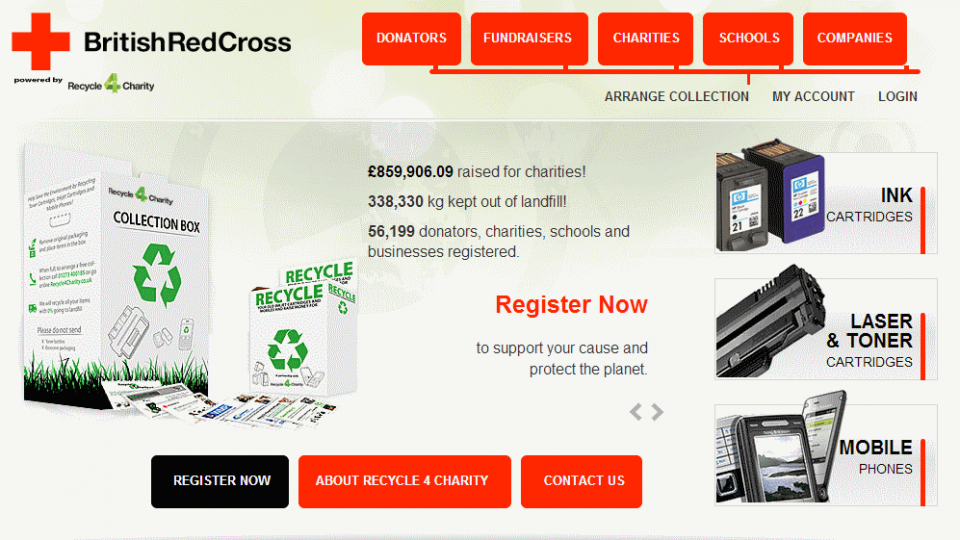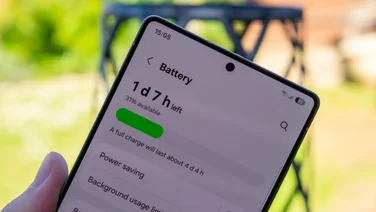To help us provide you with free impartial advice, we may earn a commission if you buy through links on our site. Learn more

Tempted to buy a new phone? It isn’t hard to find yourself drawn to the latest, greatest upgrade…until the guilt kicks in. You probably have a perfectly decent phone already, which was leading its field just 12 months ago. Can you really justify moving on so soon, and leaving a perfectly decent piece of kit at the back of a drawer until it becomes obsolete?
Upgrading your handset every time Apple or Samsung revamps their flagship handset will cost you £500 a year – give or take – unless you’re paying top whack for your data and calls, in which case much of the cost will be hidden away in the ongoing price of your contract.
Even the more modest pricing that Google has adopted for its Nexus tips the scales just shy of £300 every 12 months. For many, that represents a hefty chunk of their annual disposable income, the cost of a month’s commute, or half a mortgage payment.
If you’re struggling to justify an upgrade, then, you need to recoup at least some of the cost of your previous phone to offset it against your new one – or, at least, put that old handset to good use. Fortunately, both of these options are not only viable; they’re easy, as last-season smartphones – even some pushing five years old – still have plenty to offer.
Here’s the 10 best things to do with an old smartphone:
1. Sell it
This is the most obvious way – and the quickest – to offset the cost of your new phone. There are lots of ways to sell an old handset, eBay being the most obvious one, though second-hand phones often don’t sell quickly here unless they are in very good condition. You’ll also need to take in account fees of around 10% of the final price. An unlocked Nexus 4 (16GB) in good condition was selling for around £140 when we checked
We also touted an imaginary Nexus 4 around some of the big names, including Mazuma, CEX and Sell My Mobile. Prices vary a lot, but in this CEX came out on top with £104. However, it’s worth trying all these sites at least to see who has the best offer on your handset.
If you have an iPhone, you can even sell it straight back to Apple as part of its Reuse and Recycling Programme. To see what your iPhone is worth click here and pick out your model and its condition from the drop-down menus. The cash isn’t great, but some will feel more comfortable dealing directly with Apple.
Vodafone’s buyback scheme will take in phones locked to any network – not only its own – but it only offered us £39 in cash for our imaginary Nexus 4, or £44 in high-street vouchers. O2 didn’t fare much better, with £57 offered or £62 in Amazon vouchers.
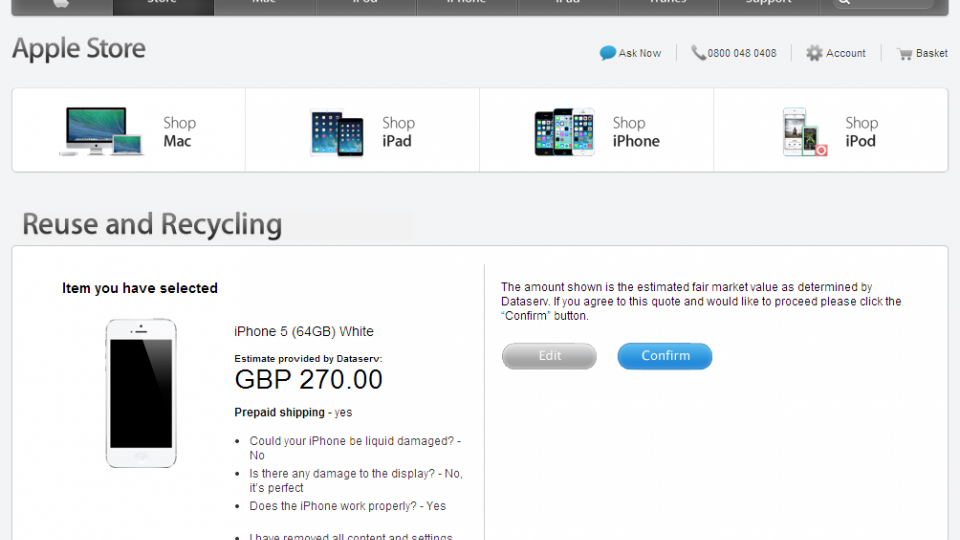
2. Carry on using it
An older handset might not play the latest instalment of Angry Birds, but with some smart searching you can still turn up plenty of compatible applications. The original iPhone can be updated as far as iOS 3.1.2, which is now three years old and, along with everything up to iOS 6.1.3, has since been discontinued. You can’t search the App Store directly for applications compatible with any particular release of iOS, but you can do it through Google, since Apple has exposed its complete listings to the wider web. All you need to do is restrict the results to pages published through itunes.apple.com.
Searching for ‘requires iOS 3.0 site:itunes.apple.com‘ turns up up over five million results and although some of these will be duplicates it means there’s plenty of compatible software still on sale that will run on every iOS device in existence.
If you want to pare down the results, switch the version designator for the latest full-point release to run on your iPhone, as follows:
For iPhone 3G and iPod touch 2nd generation:
requires iOS 4.0 site:itunes.apple.com
For the original iPad and iPad touch 3rd generation:
requires iOS 5.0 site:itunes.apple.com
For iPhone 3GS and iPod touch 4th generation:
requires iOS 6.0 site:itunes.apple.com
For iPhone 4 and later, iPod touch 5th generation, iPad 3 and later, iPad 3rd generation and later, or any iPad mini: requires iOS 7.0 site:itunes.apple.com
Finding compatible Android applications is less tortuous since every device you own is registered to your Google Play account, which means the store can tell you on its listings pages whether they are compatible with any particular app.
Look for the line immediately below the Install button on any app’s homepage, which will say either ‘This app is compatible with all of your devices’ or ‘This app is compatible with some of your devices#. If you see the latter, click the link to see which of your handsets can run that application.
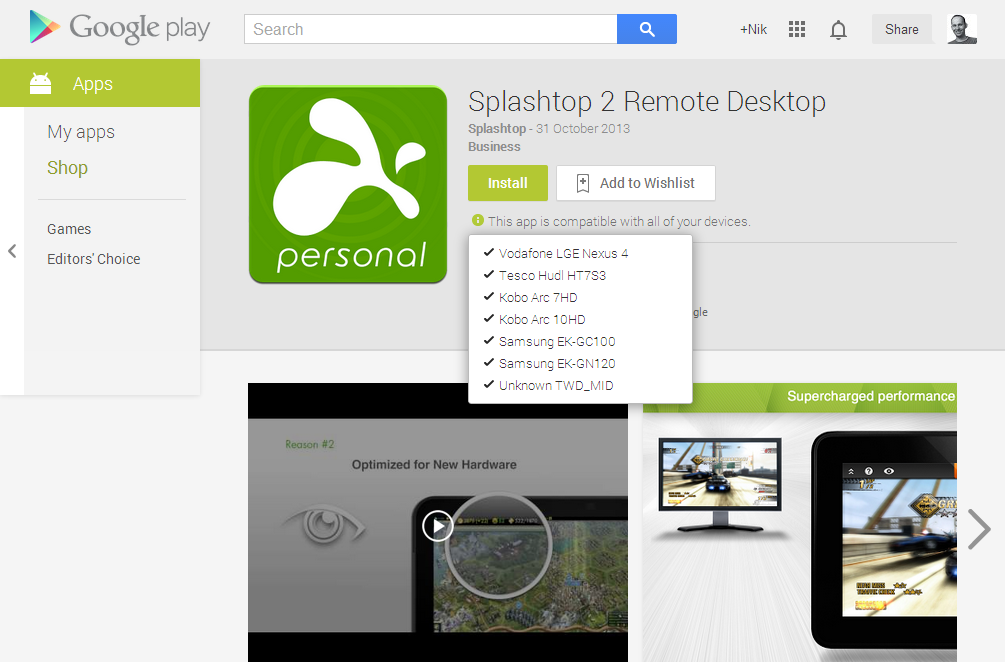
3. Pass it on to your kids
Kids rarely need the latest features in a smartphone or tablet. If you don’t believe us, just look how happy younger users are to get their hands on a bespoke kid-friendly tablet like the LeapFrog LeapPad. So, a slightly outdated iPhone or Android device is perfect – and, since you already own it, infinitely cheaper.
Be sure to install the latest updates before handing it over, set up iPhones to back up over Wi-Fi to iCloud and Android devices to a Google Account to minimise the chance they’ll lose anything important, and enable any available restrictions so they don’t stray beyond set limits.
To set up parental controls on an iPhone or iPad, open Settings and tap General, then Restrictions. Tap Enable Restrictions and enter a four-digit passcode that will prevent them from disabling your defined limits. This unlocks a series of sliders beside the default applications – Safari, Camera, FaceTime and so on – that let you turn off each one in turn. You can also disable options like installing apps and making in-app purchases.
Once you’ve tailored what they can do, do the same for what they can see, hear or read. Scroll down to the bottom of the panel and make sure United Kingdom is specified in the Ratings For section, then use the standard media ratings to limit what the device will play. UK film options match those defined by the BBFC – U, PG, 12, 15 and 18 – with an option to disable films altogether. You can restrict explicit music and podcasts, books with sexual content and apps with specified age ratings. You can even limit playback volume to protect their ears.
To set up online backup, open Settings and tap iCloud, followed by Storage & Backup. Make sure the slider beside iCloud Backup is set to on (when it will be green).
On Android, set up online backup by opening settings and tapping Backup & Reset, then check the box beside ‘Back up my data’ and select a Google Account to use as the backup destination. This will store a copy of the phone’s wifi passwords, bookmarks, other settings and app data.
Things aren’t so simple on the parental controls front, though, since these were largely absent from Android until Google introduced individual user accounts for tablets with Android 4.2, which would allow you to set up a restricted account for younger users, and Restricted Profiles – again for tablets – in Android 4.3.
The best option for a smartphone, then, is to install third-party controls in the form of an app like Kids Place, which locks the phone and replaces the standard Android launcher with one you can tailor, as well as adding time limits and the option to block incoming calls.
Finally, if you plan on allowing your kids to make calls and send texts using the phone – whether Android or iOS based – check out Bemilo, which claims to be ‘the safest mobile network in the UK’, and allows you to manage who they can contact and when they can access the network, as well as giving you access to their messages.
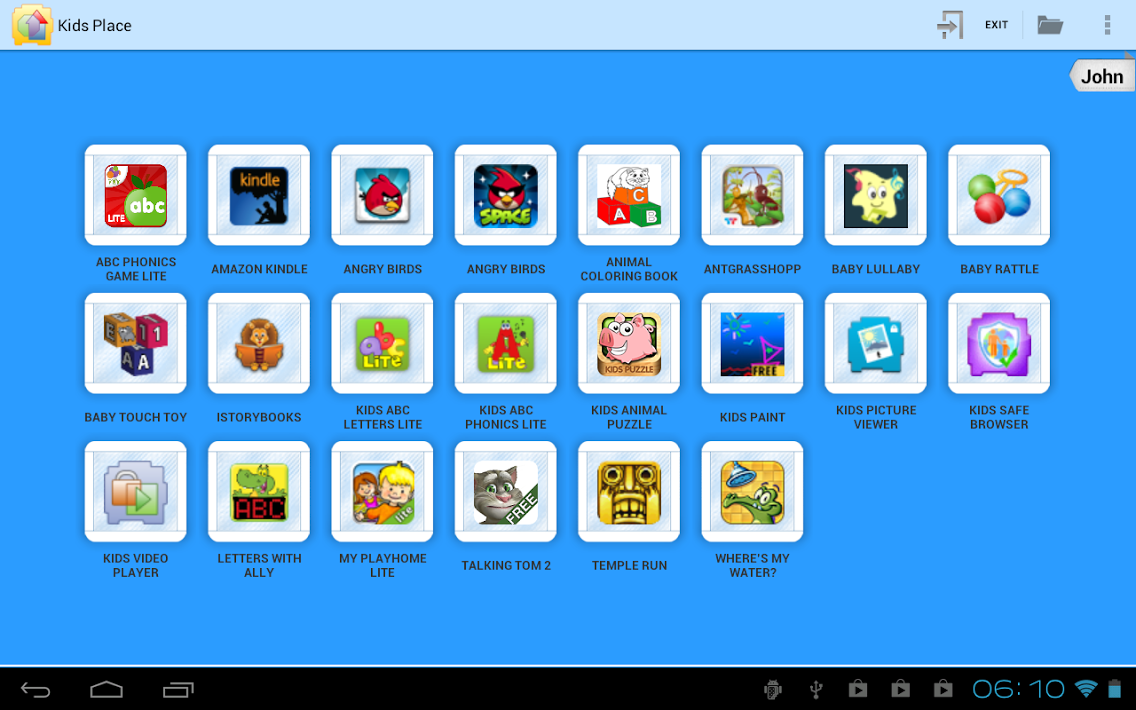
4. Use it as a backup phone
We all have accidents, but water damage or a cracked screen needn’t take you offline if you’ve kept hold of your old phone and kept diligent backups of everything you’ve done since.
Once you’ve recharged and switched it on, connect it to your PC or Mac, start iTunes and right-click the iPhone in the sidebar. Select Restore from Backup… and choose the backup you want to use from the drop-down menu that appears on the restore dialogue. Each backup contains a record of your contacts, calendars, notes, text messages and settings, with a line below the menu showing you when it was created.
If your original reason for upgrading your iPhone was that your home button had started to become unresponsive – a fairly well-known complaint in some older models – avoid the frustration of trying multiple clicks at different angles to get it working by enabling the floating home button, which replicates the hardware switch with an on-screen equivalent that you can position wherever you need to keep it out of the way of your apps. Turn it on by opening Settings, followed by General, then Accessibility. Here, switch on AssistiveTouch and the button will appear.
On Android, make sure all of your data is being synchronised to your Google Account and it will be automatically restored to your old phone when you restart it. Open Settings, scroll down to Accounts and tap your Google account. If you have multiple accounts registered on the device, tap the one you want to use for backups and make sure each of the data types is ticked – including Calendar, Drive, Contacts and so on – to synchronise it to the server.
If you’re storing an unused phone for a long time, it’s worth periodically switching it on to run the battery right down and then charging it up again to condition it and help prolong its usable life.
5. Use it as a webcam
Apart from when you’re video conferencing with friends, family and work colleagues, we wouldn’t really recommend using your old phone as a full-time webcam. The cameras built into the bezels of most notebooks and some regular monitors are much more convenient since they’re already well placed yet stay out of the way.
However, for specific uses an old phone can be a considerable money saver. EpocCam lets you use your iPhone as a wireless webcam for streaming to applications like Skype and Google+ via a PC or Mac, while AtHome Camera Free lets you set it up as a security camera to remotely monitor your home or for use as a baby monitor when propped up beside your child’s cot. Bear in mind, though, that where most dedicated baby monitors have night vision, the iPhone doesn’t, so this is only practical if your child is sleeping through the day or you can leave a light turned on.
IP Webcam does the same with Android devices, allowing you to access the device locally over your Wi-Fi network, or remotely using VNC if you’ve set your router to forward incoming connections to the device.

6. Use it to monitor your social networks
Move your social networks off your primary screen and you might – just – increase your productivity. It’s tempting, and far too easy, to continually switch back to your Twitter and Facebook feeds when you’re running clients for either on your primary work machine, but by putting them one step away you’ll likely have greater self control.
Facebook and Twitter each have official apps for both Android and iOS, while third-party options like Hootsuite for Android and iOS, or Seesmic for Android each allow you to access both networks side by side.
You can then either prop your phone in a dock and keep your subscriber posts in view at all times so they’re available at a glance without you switching away from the active app on your PC, or check in periodically without alerts popping up in the corner of your screen.
7. Use it as a second line
Landlines are fairly redundant these days. You can conduct all of your telephony over the Internet courtesy of VoIP (Voice over Internet Protocol), so it’s a shame – or a con, your choice – that you still have to pay for a landline just to maintain a broadband connection.
If you need a second line, then, play the telcos at their own game. Put your old phone to good use and save yourself the cost of a regular second number by instead signing up with a VoIP provider.
The first thing you’ll need is obviously a second incoming number, preferably without paying for its ongoing maintenance. Sipgate offers geographical numbers for free in all UK area codes, as well as non-geographic options like 0845 (local rate) and 0870 (national) for customers living overseas. Its FAQs state that numbers are free for the time being and may be charged for in the future, and while we have no reason to doubt that we’ve been using the service for around six years to date without having been charged any line rental.
Sipgate uses industry-standard protocols, which means that although you can buy a dedicated hardware handset to sit on your desk if you plan on using it for work, you can equally well use a SIP app on your old phone. There are plenty to choose from, such as Nymgo for Android and 3CXPhone for iPhone.
All of the necessary settings for your specific account are detailed within your account dashboard after logging in at sipgate.co.uk and, once set up with your VoIP client, they give you a second landline number for home use, allowing friends and family to get hold of you wherever you are without paying mobile fees, and for you to make reduced rate international calls by routing most of your traffic over the net. Click here for details of Sipgate’s tariffs.
There are plenty of alternative VoIP providers in the UK through which you can obtain a UK landline number for use on your mobile, including LocalPhone and Skype.
8. Set up an in-car music library
Even the lowest-capacity phones, with 8GB of storage, can hold a music library large enough to outdo a six-disc CD changer wired through from the boot.
Modern cars frequently feature iPod connection kits, which work equally well with a retired iPhone. The majority of these us the old 30-pin dock connector, which Apple used up to (and including) the iPhone 4S. It retired it with the iPhone 5, so if you’re recycling one of them – or anything newer – you’ll need a Dock to Lightning Adapter. You can pick up these for £25 on the Apple Store, and unofficial ones go for less than £3 on eBay, but if you go down this route be sure to check that your chosen adaptor supports analogue audio output.
If you have an Android device your choice will be more diverse. Use your device name as a search term on Amazon and eBay, or opt for a universal alternative that will also work with the iPhone through the 3.5mm headphone socket. In an older car with a cassette deck, the simplest option is a cassette adaptor, which feeds the audio from the headphone socket to your tape deck’s magnetic pickup head – often with surprisingly good results.
Some newer devices, including hands-free car kits, may also allow you to connect to your phone using Bluetooth and stream your music wirelessly.
You should be able to let your network contract expire if all you want to do is play music stored on your device, but there’s much to be said for signing up to an all-you-can-eat data bundle so you can also stream from Spotify and Rdio while you drive. Virgin Media’s VIP SIM offers unlimited data for £15 a month, while GifGaf’s £12 goodybag lets you bolt on unlimited data to an existing pay-monthly account.
Spotify has recently resurrected its ad-supported plan for new users, but it’s limited to 2.5 hours of listening a week, or 10 hours a month. Most of us commute for longer than that – even without allowing for delays – in which case you might need to sign up to a £9.99 per month premium account, which is ad-free and lets you listen for as long as you want. Rdio’s monthly streaming deals start at £4.99, but you’ll need to sign up to its own £9.99 deal if you want to use it on a mobile device like a smartphone.
9. Use it as a sat nav
Keeping you entertained isn’t the only way your old phone can come in useful in the car. With Google Maps and Apple Maps both offering turn-by-turn directions they also make for first class alternatives to a dedicated sat nav device.
Apple rightly received some pretty harsh criticism when it first rolled out its answer to Google’s market-leading Maps service, but it’s spent the last year working hard to refine the underlying data, and it’s now at the point where it’s a truly viable alternative, with sharp mapping, clear directions and multiple route options for any trip. Apple Maps is built into iPhones running iOS 6 and later.
Google offers a similar service on Android Phones, and for iPhones running the built-in Maps app on iOS 5 and earlier, although the iPhone won’t provide turn by turn directions when using that version of the operating system. The stand-alone Google Maps application for iOS also requires iOS 6.0 or later so, sadly, still doesn’t plug the gap.
Using a phone for navigation rather than dedicated GPS wired into your car means it’s unable to mute the radio whenever it speaks a direction, so you’ll have to keep the volume turned up fairly high, or the radio low. You should also budget for a stand so that you can mount it on the dashboard in a position where it won’t obscure your driving view.
However, phone-based navigation does offer one significant benefit that hard-wired devices don’t: voice control in place of a fiddly, undersized keyboard.
On any Apple device from the iPhone 4S onwards, hold down the home button until Siri pops up and simply say ‘navigate to’, followed by your destination – ‘navigate to Stonehenge’, for example. Siri looks up the route on Apple’s US-based servers, plots a route and automatically starts spitting out directions, spotting whenever you turn a corner or pass a waypoint and giving you the next instruction.
On Android devices, open the Google Maps application and tap the directions icon. Now tap the second box – your destination – tap the microphone and tell it where you’d like to go. In this instance, merely ‘Stonehenge’ would be sufficient. The starting box will already have been filled out, based on your current location.
Phone-based navigation apps also know where the hold-ups are, and so can route you around them. This feature is often a subscription-based add-on for traditional GPS devices, and can require that they be paired with a mobile phone. Bundling the two into one box, therefore, has the added bonus of saving money and requiring that you travel with fewer gadgets.
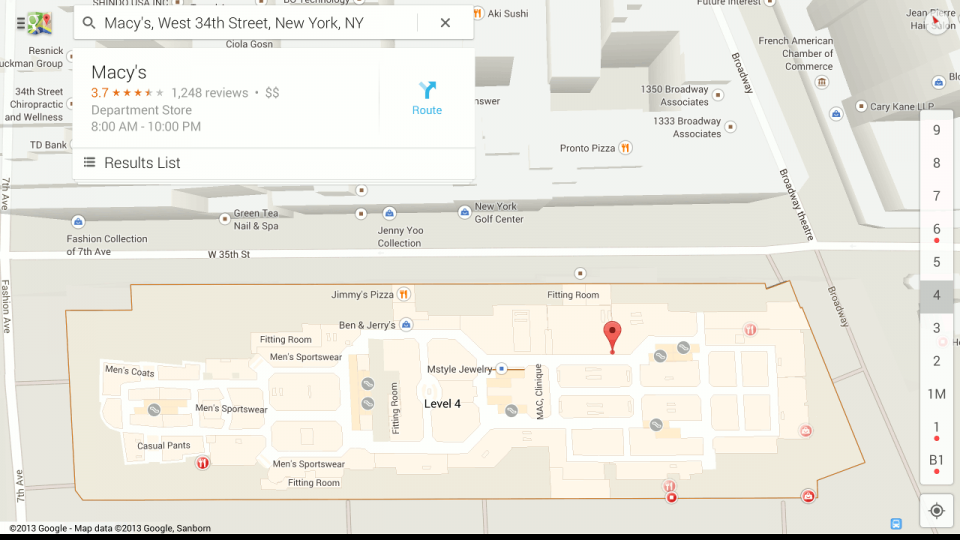
10. Turn it into a home media server
Forget about scrabbling around with a keyboard and mouse – your old phone is the ideal companion for a home media server and, because it’s no larger than a regular remote control, you can keep it perched on the arm of the sofa, always within easy reach.
Apple already has this pretty much sewn up for iPhone users, courtesy of Apple TV, through which you can stream media from your device to high definition televisions. It takes the bare minimum of setup and only requires that you buy a £99 Apple TV box to connect via HDMI. Recent editions of the iPhone and iPad operating system will spot the box and make it available as an output option for streamed media.
Google’s take on TV integration is the Chromecast. This lets you stream from BBC iPlayer, Netflix, YouTube, Google Play Movies and others to a connected TV. It requires external power, like the Apple TV, and Google’s preferred route for providing this would be for you to connect your Chromecast to your television set using the bundled USB cable. If you don’t have a USB port on your TV. If you don’t have one you’ll need to use an external power adaptor connected to a regular wall socket instead.
At £30 Chromecast is significantly cheaper than Apple TV.
You can use Chromecast on your old phone, which can then be left close to the TV while you carry your new one with you for daily use.
If you have an old computer that you could hook up to your TV on a permanent basis you can take things even further by downloading the free Plex Media Center software for Windows, OS X, Linux, NAS devices or FreeBSD. Read our in-depth guide to find out how to use Plex to stream anything from any device.
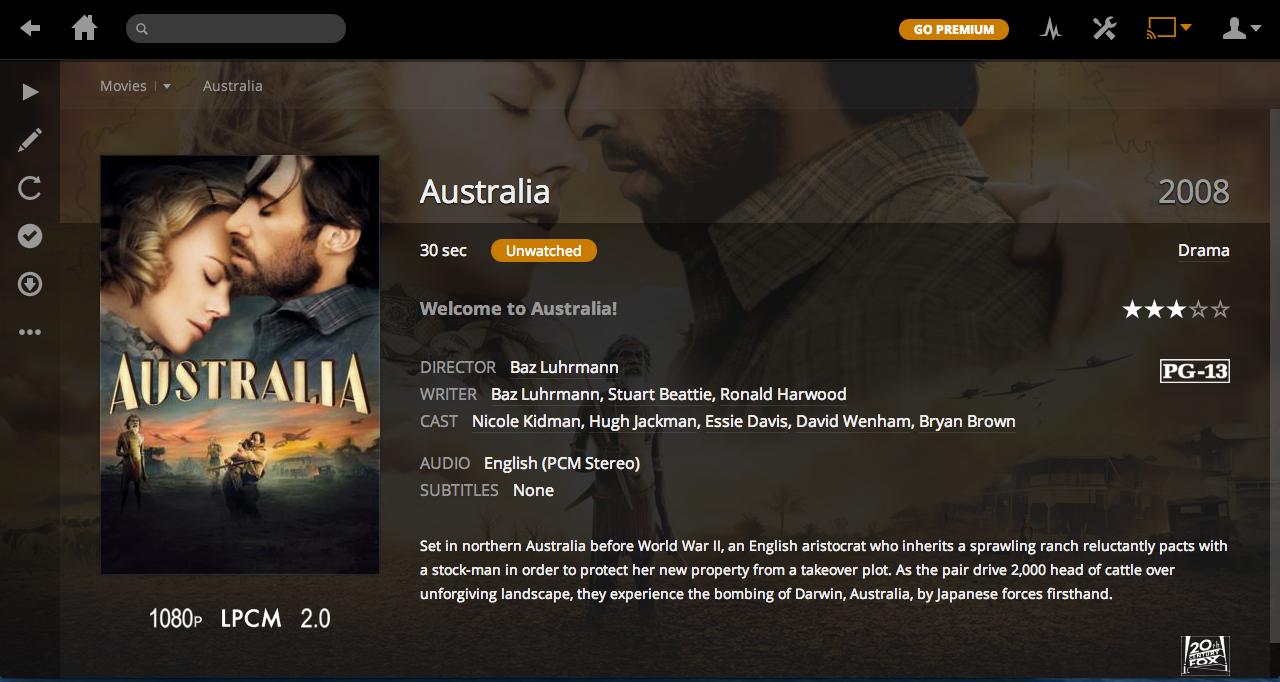
And if all else fails…
If none of these suits options, or your phone is broken, at least recycle it responsibly. Don’t throw it in your household waste as phones are full of chemicals that can do serious environmental harm if they leach out of the casing. They need to be disposed of carefully, and many of the semi-precious metals that make them up can often be re-used if extracted by professionals.
Apple has its own recycling scheme through which it will take back old products and recycle them – along with the packaging – for no fee. Fill out the form to explain what you want to return and it will arrange collection. Alternatively, take it to your local recycling centre and add it to the inevitable pile of electrical products for safe disposal.
As they say, though, ‘where there’s muck there’s brass’, and this is just as true of mobile phones: people will actually pay to take it off your hands. If your phone still works and you want to see how much you could make by recycling it responsibly, picking the best outlet to handle it can quickly become confusing. In this case, check out Mobile Phone Recycling, which compares the various offers from recycling outlets and claims that it helps its users make ‘an average 42.2% more per handset’ when disposing of their phones. Its extensive database contains up to date recycling offers for thousands of different handsets.
You can make yourself feel better about buying a new phone by donating whatever you make from your old one this way, or save yourself the hassle and simply hand over the handset wholesale to your charity of choice.
Lots of UK charities will recycle your old phone and use the proceeds to support their humanitarian activities. WaterAid, which works to supply clean water around the world takes in mobiles (click ‘Recycle for WaterAid’), British Red Cross, Tommy’s and Guide Dogs are just four such examples. If none of these suits, find others by searching ‘recycle phone for charity’.
Whatever reason you hand for wanting to buy a new phone – even if it’s simply so you can have the latest, greatest handset – there are plenty of ways to help you feel better about splashing the cash. Just be sure you really can afford it, though, and whatever you do, make sure your old device doesn’t simply go to waste.