To help us provide you with free impartial advice, we may earn a commission if you buy through links on our site. Learn more




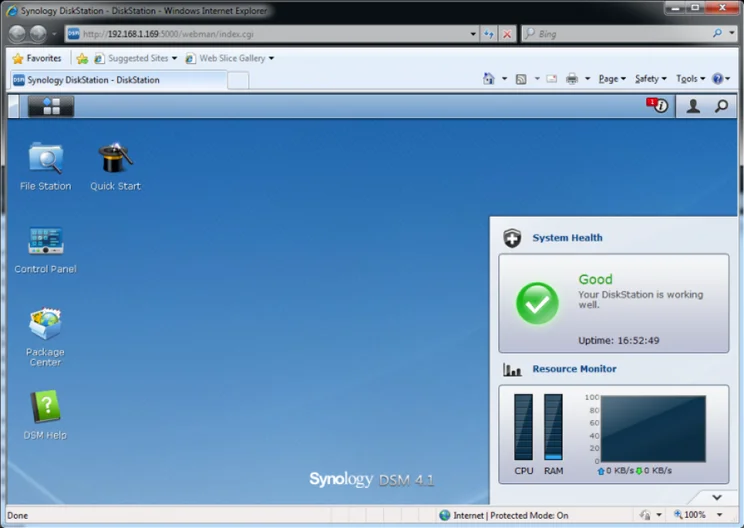
The DS213+ is a smart-looking NAS in the matt black plastic we’ve come to associate with Synology’s higher-end and SoHo NAS devices. At the front, a gloss black panel can be unclipped to reveal a pair of drive caddies. Each drive tray has vibration-reducing grommets, and the NAS comes with the extra-long hard disk mounting screws to secure your drive.

Once you’ve installed the drives and connected the NAS to your network, you must install Synology’s DSM operating system. Fortunately, the supplied installation disc includes a copy of DSM, as well as the Synology Assistant utility to locate the NAS on your network. The software is also available to download, and we recommend downloading the latest version of DSM. You can even do this using the DS213+’s control panel.

You can choose between Quick and Custom volume creation. Quick creation defaults to Synology’s own SHR (Synology Hybrid RAID) volume management system, but you can use the custom volume settings to create a variety of other disk configurations. RAID 1 is the only other option that’s particularly sensible if you want to ensure that your business data is as secure as it should be. SHR gives you a little bit of extra storage space and is designed to make it easier to upgrade your array with larger disks, but it also proved to be fractionally slower in our tests. The differences are fairly negligible in a two-disk array of this sort, but if speed is an absolute priority then RAID 1 remains your best option.
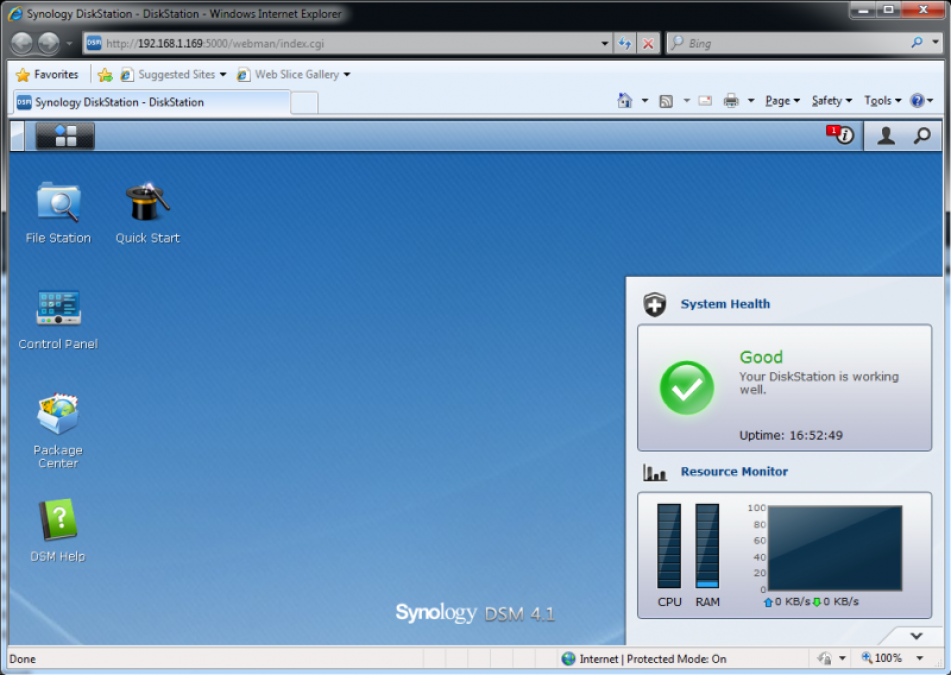
We tested the NAS in both SHR and RAID 1 configurations using a pair of 3GB Western Digital Red hard disks. Transfer to and from an SMB share in SHR mode produced an average large file transfer speed of 64.5MB/s and a small file average of 15.7MB/s. Small file speeds got a massive speed boost when we used the NAS as an iSCSI target rather than as an SMB share, with a small file write speed of 58.5MB/s and a small file read speed of 25.3MB/s. With the NAS set up as a RAID 1 volume, large files averaged 68MB/s in SMB throughput tests and 69MB/s in iSCSI tests, while small files average 15.8MB/s and 43.2MB/s respectively.
Although rivals such as QNAP and Thecus have increasingly slick user interfaces, Synology’s DSM is still our outright favourite. It looks just like a desktop window manager, with sharp, clearly labelled icons and menus to help you through every aspect of configuration.
Once you’ve installed DSM and set up your volumes, you’ll have to choose how you want to use the space on your NAS. Most businesses will want to use it as an SMB share, accessible to everyone on a network so they can store and share useful documents and files. To set one up, all you have to do is double-click on the File Station icon. Within File Station, you can create new folders and shared folders and apply different settings to them. For example, you can encrypt folders, make them only available to selected users and change the way they’re indexed and viewed by the computers on your network.
Setting up an iSCSI target, which allows a single user on your network to mount and format a section of space on the NAS as though it was a local hard drive, is only slightly more complicated. Select the grey and blue DSM icon at the right of the GUI’s top icon bar, select the Volume Manager and follow the creation wizards in the iSCSI LUN and Target tabs to set up your target. You’ll then be able to configure a network PC to use the target with Windows’ iSCSI Initiator.
Other tools allow you to create scheduled backup tasks either to back up the contents of the NAS to an external or shared drive, or back up a shared drive to the NAS. There are wizards to guide you through normally fiddly tasks such as connecting the NAS to the internet – it can even serve as its own router if you connect it directly to a cable or ADSL modem. Meanwhile, Synology’s online package centre provides a massive range of apps that you can install on the NAS to turn it into a streaming media server, VPN server, fully functional web server with PHP and MySQL, VoIP phone server, cloud synchronisation device and more.

The 213+ is ostensibly an update to last year’s Synology DS212+. It has the same combination of ports (one USB2, two USB3, one eSATA and one SDXC card reader), but there are hardware differences. Most notable of these is the 213+’s dual-core Freescale processor. It only runs at 1GHz, compared to the 212+’s 2GHz single-core Marvell Kirkwood 88F682, but the DS213+’s DSM interface feels nippier. As we’ve recently updated our NAS benchmark tests for throughput, we’re unable to directly compare the two units. However, if you plan on using encrypted folders or running modules from the NAS that benefit from fast response times, such as a web server, we recommend the more dual-core DS213+ over its single-core predecessor.
The DS213+’s processor is also more powerful than that of our previous two-bay Best Buy winner, the QNap TurboNAS TS-219P II. They cost the same, too, making the 213+ a worthy Best Buy award winner.





