News

CES 2026: Eufy unveils new flagship video doorbell
Eufy's latest smart video doorbell gets a new design and a single "panoramic" 180-degree camera
-
 CES 2026: Hisense doubles down on colour with new RGB Mini LED Evo and Micro LED TVs Our Tech Editor was in Las Vegas to see Hisense unveil new panel tech that looks set to break TV colour boundaries
CES 2026: Hisense doubles down on colour with new RGB Mini LED Evo and Micro LED TVs Our Tech Editor was in Las Vegas to see Hisense unveil new panel tech that looks set to break TV colour boundaries -
 HP's Eliteboard G1a is a desktop PC that harks back to the 1980s Forget all those swanky 2-in-1 laptops and gaming machines - the most interesting release in HP’s lineup is a computer built into a keyboard
HP's Eliteboard G1a is a desktop PC that harks back to the 1980s Forget all those swanky 2-in-1 laptops and gaming machines - the most interesting release in HP’s lineup is a computer built into a keyboard -
 Dell brings back XPS laptop brand … and teases a cheaper XPS 13 - but it isn’t resuscitating the budget Inspiron
Dell brings back XPS laptop brand … and teases a cheaper XPS 13 - but it isn’t resuscitating the budget Inspiron -
 The TCL Note A1 is an intriguing notepad tablet TCL's Nxtpaper Pure-powered digital notepad is an Android tablet designed as a digital note taker
The TCL Note A1 is an intriguing notepad tablet TCL's Nxtpaper Pure-powered digital notepad is an Android tablet designed as a digital note taker -
 Huawei FreeClip 2 announced, alongside MatePad 11.5 S and Mate X7 foldable Huawei’s jewellery-style open-air headphones get a big overhaul, there’s a new Mate X7 smartphone, an unusual-looking new Wi-Fi system and an updated MatePad 11.5 S tablet
Huawei FreeClip 2 announced, alongside MatePad 11.5 S and Mate X7 foldable Huawei’s jewellery-style open-air headphones get a big overhaul, there’s a new Mate X7 smartphone, an unusual-looking new Wi-Fi system and an updated MatePad 11.5 S tablet -
 Apple just upgraded the iPad Pro and MacBook Pro with M5 silicon Apple's iPad Pro models get M5 upgrade, boosting graphics and AI performance, but not much else has changed
Apple just upgraded the iPad Pro and MacBook Pro with M5 silicon Apple's iPad Pro models get M5 upgrade, boosting graphics and AI performance, but not much else has changed -
 Amazon announces new Fire TVs and the cheapest Fire TV Stick 4K yet Amazon's new Fire TV Stick Select ditches Android in favour of Vega OS - and shaves a tenner off its price tag, too
Amazon announces new Fire TVs and the cheapest Fire TV Stick 4K yet Amazon's new Fire TV Stick Select ditches Android in favour of Vega OS - and shaves a tenner off its price tag, too -
 Amazon launches new Ring and Blink home security with AI and higher resolutions Amazon launches a deluge of new products including sustantial upgrades to its Ring and Blink home security ranges
Amazon launches new Ring and Blink home security with AI and higher resolutions Amazon launches a deluge of new products including sustantial upgrades to its Ring and Blink home security ranges -
 Inside the new Snapdragon X2 Elite and Extreme chipsets Devices powered by Snapdragon’s latest and greatest are expected to hit shelves around summer 2026
Inside the new Snapdragon X2 Elite and Extreme chipsets Devices powered by Snapdragon’s latest and greatest are expected to hit shelves around summer 2026 -
 Philips’ new Moving Sound audio range is bold, bright and gloriously 80s Philips is winding back the clock with new 80s-inspired speakers and headphones to celebrate its 100th anniversary in audio manufacturing
Philips’ new Moving Sound audio range is bold, bright and gloriously 80s Philips is winding back the clock with new 80s-inspired speakers and headphones to celebrate its 100th anniversary in audio manufacturing -
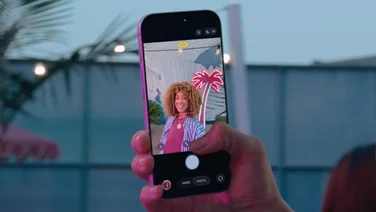 The iPhone 17 FINALLY makes this one big change The iPhone 17 brings 120Hz to the non-Pro models, and makes some interesting camera upgrades, too
The iPhone 17 FINALLY makes this one big change The iPhone 17 brings 120Hz to the non-Pro models, and makes some interesting camera upgrades, too -
 Apple iPhone 17 Pro and 17 Pro Max: Some upgrades, some downgrades Apple goes back to aluminium with its Pro series phones but boosts battery life and telephoto zoom camera quality
Apple iPhone 17 Pro and 17 Pro Max: Some upgrades, some downgrades Apple goes back to aluminium with its Pro series phones but boosts battery life and telephoto zoom camera quality -
 The iPhone 17 Air learned nothing from Samsung's mistakes The iPhone 17 Air is a beautifully skinny piece of kit – but it still hasn’t fixed my key problem with these ultra-slim smartphones
The iPhone 17 Air learned nothing from Samsung's mistakes The iPhone 17 Air is a beautifully skinny piece of kit – but it still hasn’t fixed my key problem with these ultra-slim smartphones