To help us provide you with free impartial advice, we may earn a commission if you buy through links on our site. Learn more
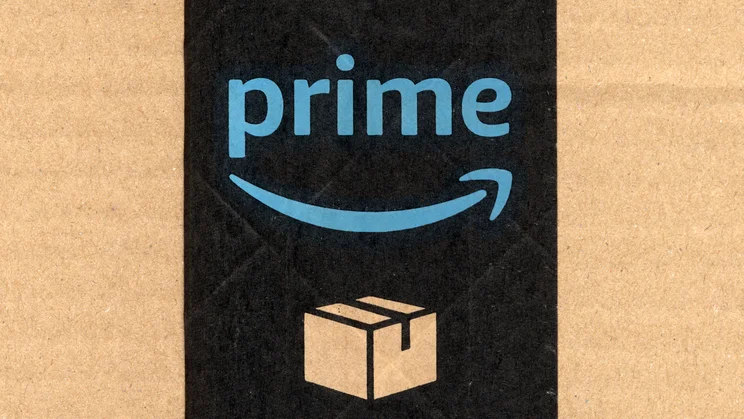
Amazon Prime has heaps of benefits. Not only do you get unlimited one-day delivery on selected items and early access to deals and exclusives, but you also get full access to Prime Video, Music, Kindle Ebooks and Twitch Prime. All of this for £7.99/mth.
Prime Video is where you can watch Amazon originals such as The Marvellous Mrs Maisel, Tom Clancy’s Jack Ryan and The Man In The High Castle to name just a few current titles, whereas Amazon Prime Music lets you listen to around two million songs and thousands of expertly crafted playlists. For a more in-depth look at what’s included in your Prime membership, we’ve written an article laying it out for you.
But if you’ve decided that none of this is for you, or that you’ve had enough of Amazon Prime, then you’re in the right place. Here’s our guide on how to cancel your membership.
How to cancel your Amazon Prime membership

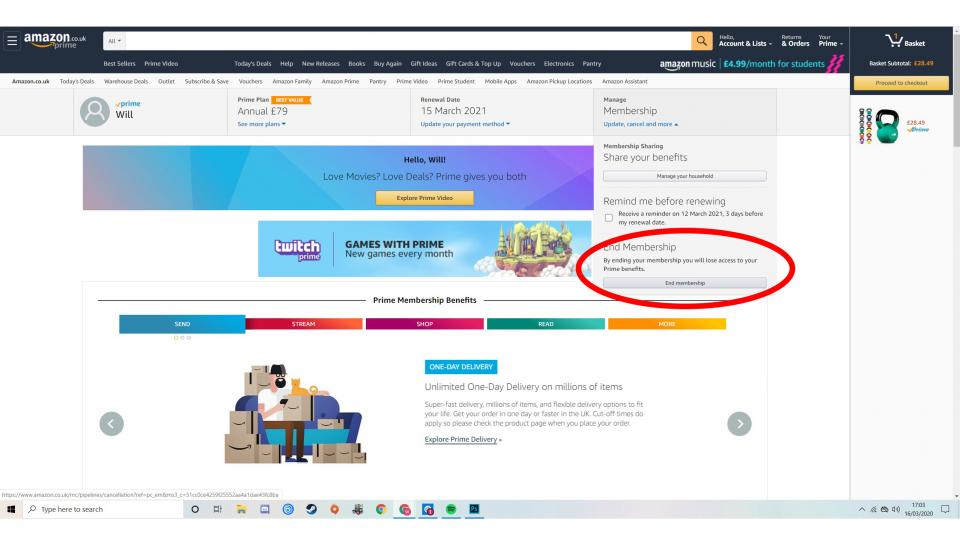
To cancel your Amazon Prime membership on your PC or laptop, you’ll need to sign into your account on Amazon. Click the “Accounts and lists” button to the right of the search bar, and you’ll be presented with a settings page for your account. From here, you’ll need to click the top-right tile: the one that says “Prime (view benefits and payment settings)”.Now click “Manage Membership,” and a drop-down menu will appear. Navigate to the bottom, where you’ll find the “End Membership” option.
With me so far? Good. Here, Amazon will remind you exactly what you’ll be missing out on — Prime delivery benefits, Music, Video and so much more — but if you’re dead set on leaving, you’ll need to hit the button that says “I do not want my benefits”.
READ NEXT: What is Amazon Prime Reading?
Now you’ve got four options. You can:
1. Cancel your Prime membership and keep your benefits until the next payment is due, at which point you’ll lose access.
2. Cancel your Prime membership and immediately lose access to your benefits, but receive a refund to the amount you last paid (e.g. £79, if you pay annually).
The other two options are to turn back, and keep your lovely Prime benefits:
3. Let Amazon set a reminder for three days before your next payment is due.
4. Bin the whole idea and keep your Prime membership.
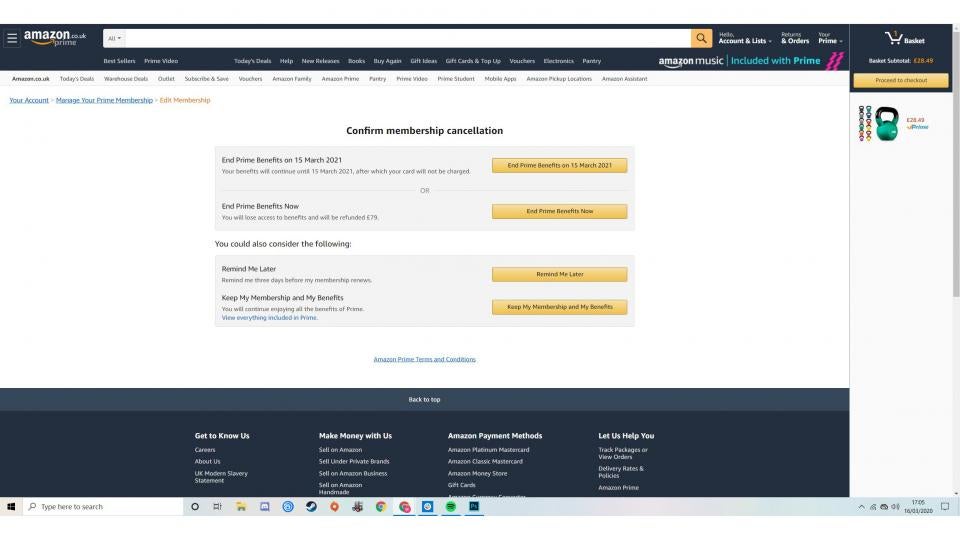
You can also cancel your membership on the Amazon Shopping app. Open the menu bar and tap ‘Your Account’, then scroll down to ‘Manage Prime Membership’. From here, simply tap ‘End Membership’. After choosing to end your membership, you will need to confirm your decision before your membership is terminated.
Unless you’ve signed up to a Prime Video-only subscription or Amazon Music Unlimited on its own, you cannot cancel individual benefits from your Amazon Prime membership. You are only able to cancel these by cancelling your Prime membership as a whole.
READ NEXT: How to cancel your Amazon Music subscription
If, however, you are looking to cancel a Prime Video-only membership, you can do this via the primevideo.com website in your account settings. Look for ‘Your Account’, select ‘End Membership’ and confirm.
Based on your use of your Amazon Prime membership, you may be entitled to a refund. Members who haven’t used any of their Prime benefits may receive a full refund, whereas those who have used some features may receive a partial refund depending on the extent of their use.
How to cancel your Amazon Prime membership: Cancelling your free trial
Amazon offers a 30-day free trial to customers before becoming a paying member. The trial is a great way of trying out the features Prime offers. However, it is important to be aware that once the trial ends, Amazon will automatically start charging for full membership.
You can cancel your free trial just as you would cancel your paid membership. On the ‘Manage Your Prime Membership’ page, click ‘Cancel free trial’ on the left-hand side. Alternatively you can click ‘Do not continue’, meaning you’ll receive the benefits of Prime membership until your free trial ends, but won’t be charged when it does.





