To help us provide you with free impartial advice, we may earn a commission if you buy through links on our site. Learn more






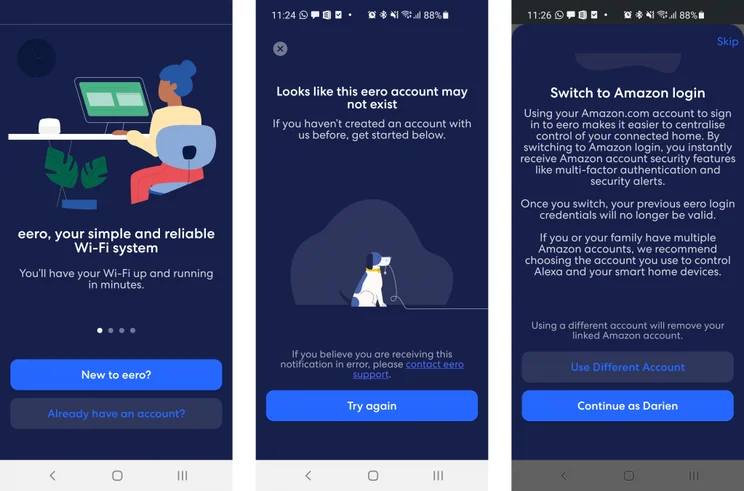
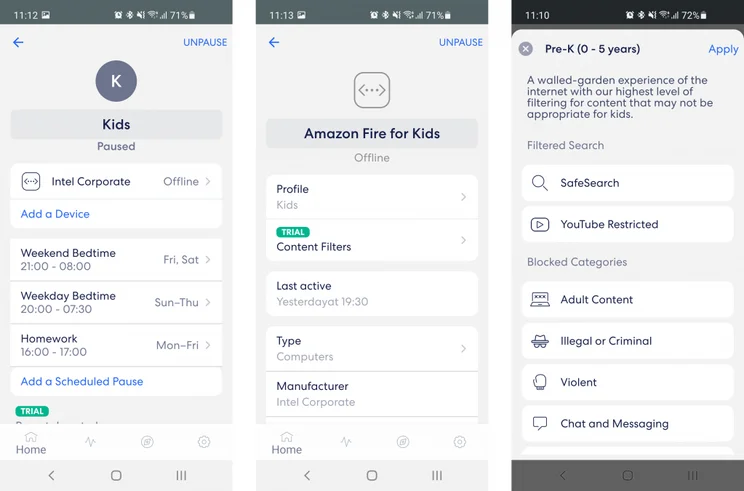

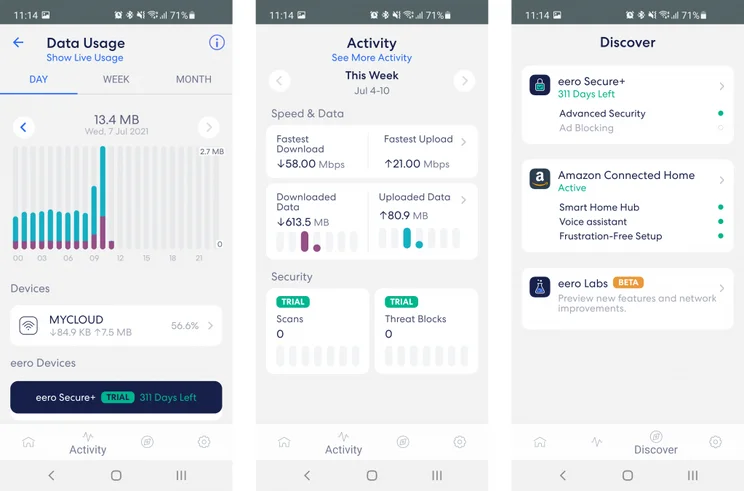
- Easy app-based management
- Tasteful, compact design
- Mesh topology lets you direct coverage where it’s needed
- Not as fast as rival routers
- Limited administration options
- Only two Ethernet ports
Eero 6+ mesh Wi-Fi router system is a Black Friday bargain
The Eero 6+ is similar to the Eero 6, but as its name suggests it offers a bit extra: it supports additional Wi-Fi bandwidth on the 160 MHz radio channel, so you stand to get faster connectivity. A single unit normally costs an average £121 at Amazon, but drops to £90 for Black Friday. The two-unit set averages £199, but you can now pick it up for £150.
£90
Amazon
Get an Eero 6 Wi-Fi extender for 35% LESS this Black Friday
Amazon's Eero 6 dual-band mesh Wi-Fi 6 extender, which expands your existing Eero network by up to a whopping 140m2, tumbles from its average Amazon price of £86 to just £65 for Black Friday. The dinky extender has been cheaper before, reaching £59 on Black Friday 2022, but it's also spent most of 2023 costing £100, so this discount is a genuinely good buy.
£65
Amazon
If you’re familiar with Amazon’s Eero mesh kit, the Eero 6 will hold few surprises. It’s almost identical, save for the fact that this latest model supports Wi-Fi 6.
That’s a big plus point – the newer wireless standard can provide double the speed of a legacy 802.11ac connection and almost every new phone and computer supports it. (For those that don’t, the Eero 6 works perfectly well with Wi-Fi 5 devices, too.)
The Eero platform also emphasises ease of use, with a friendly smartphone app putting all network monitoring and management options quite literally at your fingertips. However, there are already plenty of Wi-Fi 6 meshes to choose from: does the Eero 6 stand out from the crowd, or is it a case of wireless meh?
Eero 6 mesh Wi-Fi review: What you need to know
The Eero 6 is a dual-band 802.11ax mesh system. Each unit contains a 2.4GHz radio rated at up to 600Mbits/sec and a 5GHz one capable of connections at up to 1,200Mbits/sec. All radios support multi-user 2×2 MIMO, to help boost throughput when several clients are demanding data at once.
The router and extender nodes can be bought individually, or in two– or three-unit packs. Amazon claims the router alone should cover an area of 140m2, while one extender doubles this to 280m2 and a second takes you up to a huge 460m2. Don’t place too much faith in these numbers, however, as real-world performance will be affected by little things like ceilings and walls.
As usual with mesh networks, the Eero 6 is designed to connect directly to a broadband modem, replacing your existing router. If you’re currently using a combined modem/router, you may be able to put it into modem-only mode, or you can allow the Eero to run its own subnet inside your existing network (an arrangement known as double NAT). It’s also possible to use the Eero 6 in bridge mode, effectively turning it into an extender system for your original router but this disables most of its native features.

Eero 6 mesh Wi-Fi review: Price and competition
We tested the Eero 6 triple-pack, which contains two extenders and costs £279. If you only want a single extender, the cost drops to £219. At this sort of price the obvious rival is the TP-Link Deco X20, another dual-band Wi-Fi 6 mesh that claims the same speeds and costs just £230 for a three-unit kit.
For the best mesh performance you could move up a more expensive tri-band system. The Eero, in fact, has a tri-band sibling called the Eero Pro 6, but for now it’s US-only, and hasn’t yet come to the UK. Never mind – we Brits have other options, including the user-friendly Netgear Orbi RBK752, currently available for £369, and the Asus ZenWiFi AX, which offers excellent performance and all the technical features you could want for £424.
Conversely, if you’re on a tight budget, you could step down to a Wi-Fi 5 mesh. The BT Mini Whole Home WiFi does the job for a very reasonable £110; for the most basic network provision you can pay as little as £65 for the Tenda Nova MW3. While these systems can offer coverage comparable to a modern Wi-Fi 6 mesh, performance will naturally be slower.
Eero 6 mesh Wi-Fi review: The hardware
The Eero 6 nodes are moulded in shiny white plastic, with a wedge-shaped design that makes them look sleeker than they really are. With a footprint of just 99 x 97mm they’re physically unobtrusive, and each one draws its power from a USB Type-C socket at the rear, with no bulky bricks or protuberant cables to worry about.
The only other connectors are a pair of Gigabit Ethernet sockets at the back of the router node. One of these connects to your modem, while the other lets you connect a single wired client (or a switch if you want to connect more than one device). The extenders don’t have Ethernet ports, so the Eero 6 can’t directly support wired devices in other rooms.

On top of each unit, a single multicoloured LED glows white to let you know that everything’s okay – or green, blue, yellow or red to indicate various conditions. The range of different colours can be a bit bamboozling but it means there’s no ambiguity as to what the Eero is trying to tell you.
As for positioning, Amazon recommends that Eero 6 units should be placed no more than 15 metres apart. With two nodes, this gives you the option of extending the signal for well over 30 metres in a straight line – or, of course, you can dot them around your home in whatever configuration helps reach the areas that most need a boost.
READ NEXT: Best laptops for students
Eero 6 mesh Wi-Fi review: The Eero app
The Eero platform doesn’t support web-based configuration. To set up and manage your new mesh network you’ll have to use the mobile app on Android or iOS. Happily, this works seamlessly: once I’d plugged in my Eero 6 units, the app used Bluetooth to automatically detect and register them. Since the app links to your Amazon account, most people won’t even need to set up credentials; just provide a name and passphrase for your network, and you’re away.
Once your network is running, the main screen of the app shows the status of your internet connection, and of your Eero nodes. Scroll down and you can browse connected clients and review ones that have recently been online. You can give them intuitive names and icons if you wish too, which is just as well, since the app sometimes shows only a cryptic hardware ID.
One feature I particularly like is the option to receive a notification on your phone whenever a new client connects for the first time. This makes it all but impossible for an intruder to sneak onto your network without your knowledge. It helps, too, that the Eero doesn’t support any form of WPS, so there’s no way to connect without the passphrase, although this can make connecting clients a bit fiddly.

The home screen also lets you create and edit “profiles”, which are how the Eero manages parental controls. Under each profile you can define one or more “scheduled pauses”, during which internet access is blocked. Profiles can then be assigned to any device, although each device can only have a single profile applied to it.
Buttons along the bottom of the app screen access other pages. The Activity view lets you explore each client’s bandwidth usage and track the speed of your internet connection, while the Discover page lets you check in on any Amazon Echo devices on your network, and manage other smart home appliances courtesy of the Eero’s built-in Zigbee hub.
There’s also a link to “Eero Labs”, where you can try out new features. At the time of writing there are two toggles on this page, to enable DNS caching and the latest WPA3 security standard respectively. It’s good to have these options, but we’re not sure why they’re still stuck in beta – other routers have had full WPA3 support for more than two years now.
The other big feature you can manage from here is Amazon’s two-tier network security service. The basic level is Eero Secure, which blocks dangerous websites and unwanted adverts and allows you to add category-based web filtering to your profiles. A year’s trial is included with the Eero hardware, after which it costs £3 a month or £30 a year afterwards.
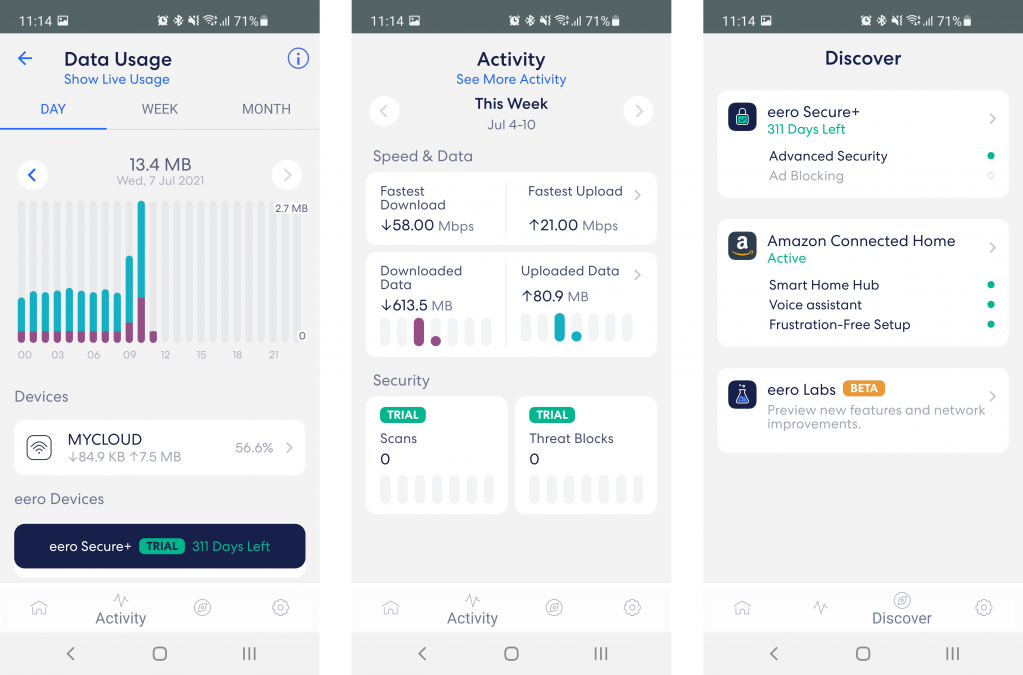
For all-round security, you can step up to the Secure+ package. This adds subscriptions to the 1Password password manager, Encrypt.me VPN and Malwarebytes virus scanner, for a total outlay of £99 a year. It’s not bad value if you want to use all those services across your network, but these aren’t necessarily the brands we’d have chosen. Check out our picks of the best password managers, best VPNs and best antivirus where you can find our recommendations.
The final tab in the Eero app is Settings. As you’d expect, here’s where you can modify your Wi-Fi name and security settings, configure the guest network and so forth. You can customise your DNS, DHCP and NAT settings too, and set up IP address reservation and port forwarding. Unexpectedly, you’ll also find an option to enable the IPv6-based Thread network protocol, although I’ve yet to see any devices that support it.

There’s little in the way of extras, however. Although the Eero app lets you monitor network traffic, there’s no configurable QoS to let you prioritise certain devices or types of traffic. Similarly, even though the Secure+ package includes a VPN service, VPN connections aren’t supported at the router level – you’ll have to install the software on each client you want to protect – and the router doesn’t integrate with Dynamic DNS services, either.
Wi-Fi settings are even slimmer. You can turn on band steering, to encourage devices to connect to the 5GHz network rather than the slower 2.4GHz network, but you get no option to split up the bands, which could cause a problem for some devices, and you have no control over radio frequencies and channel widths. We understand the Eero platform is designed to prioritise simplicity and accessibility, but advanced users are likely to find it frustrating.
Eero 6 mesh Wi-Fi review: Performance
We’ve mentioned that the Eero 6 is a dual-band mesh system. That means each unit has a single 5GHz radio that’s used both for exchanging data with connected clients and for forwarding traffic to and from other nodes. So, while the hardware technically supports connection speeds of up to 1,200Mbits/sec, not all of that bandwidth will be available to your devices.
You should take such figures with a big pinch of salt anyway, as they represent theoretical maximums. In practice, I’ve found the best Wi-Fi 6 home routers and mesh systems send files down the line at around 60MB/sec at short range (equivalent to roughly 500Mbits/sec), falling to around half that speed when you move two or three rooms away.
So, how does the Eero 6 hold up? To find out, I installed the system in my home, positioning the main router in the study with extender nodes in the adjoining bedroom and the downstairs living room. I then took an HP Elite Dragonfly laptop, equipped with an integrated Intel AX200 2×2 160MHz Wi-Fi 6 card, around various parts of my home and measured the upload and download speeds achieved when copying files to and from a NAS appliance attached to the router over a Gigabit Ethernet connection.
Here are the results, along with speeds achieved in the same test using competing Wi-Fi 6 mesh systems for context:
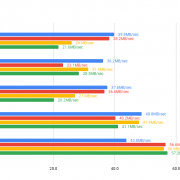
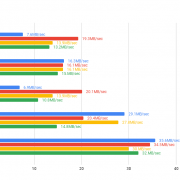
It’s no surprise that the Eero 6 can’t keep up with the Netgear and Asus systems – those are more expensive tri-band meshes. But it’s a little embarrassing that, in almost every location, the Eero 5 lagged behind TP-Link’s Deco X20, even though the two have ostensibly identical hardware.
The margin isn’t huge, and the Eero is still more than fast enough for most domestic roles – a download speed of 20MB/sec is equivalent to 160Mbits/sec, and few people have internet connections that fast anyway. Even so, it’s not a great result for the Eero when the TP-Link is £49 cheaper.
I also tried comparing the Eero 6’s performance with a regular Wi-Fi 6 router. Two of our favourite models are the Asus RT-AX88U and the Netgear Nighthawk AX8 and, by chance, both are currently priced at around £280 so either one could be a direct alternative to the Eero. I also included the cheaper Asus RT-AX82U, which costs around £176 online.
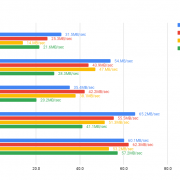
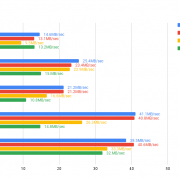
These routers don’t have to reserve bandwidth for a backhaul connection, and they all have high-speed 4,800Mbits/sec radios, so it was a foregone conclusion that they’d outperform the Eero 6 over short- and medium-range connections.
What might surprise you is how well the routers performed even at the far end of the house. In the tough-to-reach bathroom, situated at the back of the building and obstructed by two thick walls and a mess of copper piping, I obtained perfectly good speeds from the mid-priced RT-AX82U and the two premium routers actually beat the mesh, delivering faster downloads to this difficult location.
READ NEXT: Best budget laptops
Eero 6 mesh Wi-Fi review: Verdict
If you’re considering the Eero 6 for your next mesh system, the first question to ask is: do you actually need a mesh at all? The latest routers do an impressive job of punching through obstacles and overcoming interference, and you can get a high-end model for the same price as a mid-table mesh. Even if your old Wi-Fi 5 network was slow and patchy, Wi-Fi 6 may well give you all the coverage you need from a single unit.

Then again, there are scenarios where a mesh really is the right answer and, for those, the Eero 6 has its strengths. Aside from allowing you to extend and target your network coverage, it’s gloriously simple to set up and manage, and more than fast enough for most internet connections.
Yet while the app is snappy and well designed, it’s a little short on advanced features, and it rankles that the security functions cost extra. The dearth of Ethernet ports is an irritation, too. Meanwhile, the TP-Link Deco X20 provides similar speeds (and more ports) for a significantly lower price.
All of this makes it hard to recommend the Eero 6. It’s pleasant enough to get along with, but not every home needs a mesh and, even if yours does, this one isn’t fast or versatile enough to justify the price.







