To help us provide you with free impartial advice, we may earn a commission if you buy through links on our site. Learn more

We’ve been playing around with the makeshift virtual reality device, Google Cardboard, for the last couple of weeks now. It’s pretty incredible what Google has managed to get out of a couple of plastic lenses, a bit of cardboard and some Velcro strips. The unassuming nature of the device makes it even more accessible for those trying VR for the first time – kids in particular love it.
Below we’ve listed our favourite handful of VR experiences, highlights from the original Cardboard app, apps from the Google Play store, plus a couple of interesting extras and tricks to get even more from the device. There’s quite a lot of cool stuff about once you start looking, with more experiences arriving regularly.
If you don’t’ have Cardboard yet you can buy the headset from Amazon for as little as £18, just head over to I AM CARDBOARD, the company also does different colours and bigger headsets for phablet users. You do need to have a compatible smartphone to work with the device, at present the list is pretty small but includes popular handsets such as the Google Nexus 4 and Nexus 5, plus the Samsung Galaxy S4 and Galaxy S5.
GOOGLE CARDBOARD APP
Your first stop should certainly be Google’s own Cardboard app. Our favourite here is undoubtedly Windy Day, where you can watch an animated sequence about a mouse, or simply look up and marvel at the trees overhead. After that we recommend you take a virtual tour of Versailles in Tour Guide. The Street Vue takes you on a journey through Paris using Street View imagery.
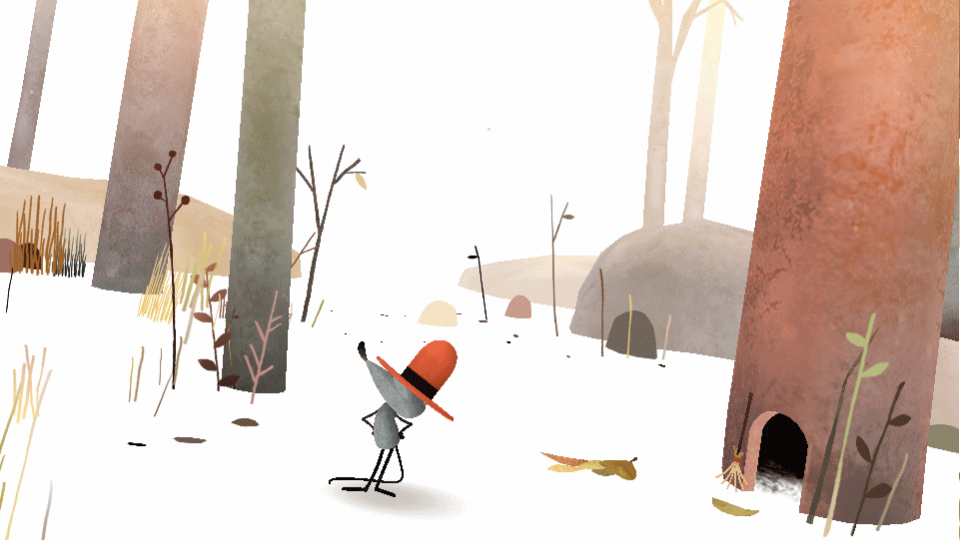
^ Windy Day remains the benchmark for Google Cardboard
PHOTOSPHERE AND OTHER PANORAMAS
At first glance Google’s cardboard app only works with Photospheres, 360 degree panoramic photos taken using Google’s own camera app, but it’s actually more flexible than that. We found it easy to load up panoramic and sphere-like images from a number of sources and then look at them as if we were there.
View our latest Samsung discount codes
The best place to start is by downloading Photospheres from Google+ you can find these by doing a quick search, or head over to ‘Photo Sphere Collection’ to see them great examples. You can download most of these by clicking More at the top of the screen and then Download. Once you’ve got a few you like the look of, then simply rename them so that the Cardboard app can see them. To do this use the filename structure: ‘PANO_20140422_000001.jpg’ The Central section has to be a date, in this example 22nd April 2014, and the last is just a six-digit number of your choice.

^ Here’s one of the Panoramas we found on Google+ and loaded into Cardboard
We also found that this renaming method worked for 360 degree panoramas taken with the amazing Ricoh Theta, though we doubt many of you are likely to spring £329 for one these (admittedly very cool) devices. You can try the same method with panoramas shot on any device, though we can’t guarantee the results.
It’s worth noting that the Google Camera app is now standalone and compatible with most smartphones with an up-to-date version of Android (4.4 KitKat) and 1GB of RAM. You can download it from the Play Store and make your own Photospheres with no fuss.
VIDEOS
There’s a YouTube section to the cardboard app, but it’s a bit of missed opportunity to be honest. It places you with in a virtual environment where you can look around at thumbnails of videos and select one to watch. However the selection of videos on offer is purely based about your preferences, rather than providing something more immersive.
You can though head over to the standard YouTube app on your smartphone and watch some 3D videos. These are easy to find by searching for Oculus Rift, any video that works well with the headset will have a split-screen appearance with video in small pair of windows. IF the two halves of the video fill the screen then that’s not for you, as its designed for 3D TVs, not a headset.
For some examples, check these out:
Oculus Rift 3D GoPro Movie – Down to the Clouds
BeMe Cam: Linnanmäki Roller Coaster – Oculus Rift edition
OTHER CARDBOARD APPS
CHROME EXPERIMENTS FOR CARDBOARD
It’s not strictly an app but your first stop should be Google’s Chrome page for cardboard. Fire it up in the Chrome browser and you get a range of things to look at and play. There’s a basic game, some great music visualisation software, real-world 360 degree video and even some stereoscopic images for days gone by. It’s a great little selection of goodies.

TUSCANY DRIVE
The closest to proper VR you’ll find on the Play Store at present is this holiday walkabout. There’s a small virtual world to explore, you can look around, and move about by looking at your feet to start or stop walking, and then facing in the direction you want to go. You can head indoors, go upstairs and look at the view. There’s not much to it, but it works very well.

DIVE CITY ROLLERCOASTER
This simple app takes you on a rollercoaster ride. The graphics are pretty basic but the sensation of speed and movement is compelling and was enough to confuse both our stomach and inner ear. Well worth a ride.
PROTECT THE PLANET
You’re probably familiar with the classic arcade game Asteroids and this is pretty much the same. The big difference is that you’re aiming with your head, which takes quite a toll on your neck as you constantly scan the void for incoming threats. Your gun fires automatically when you aim at an incoming rock, so there’s no fire button needed. A simple game, and one that shows how much more physical VR gaming will be.
LANTERN FESTIVAL
Looking for something a little more sedate then this VR demo could be just the thing. You simply sit and watch lanterns floating above you across a lake. You can adjust the view angle for different headsets to get it just right and there’s a full day/night cycle as well. All very pleasing to the eye.
We’ll add more apps as we work our way through those available.




