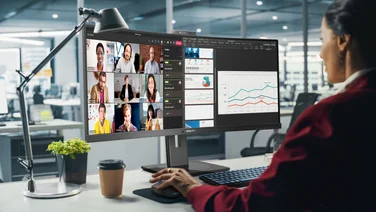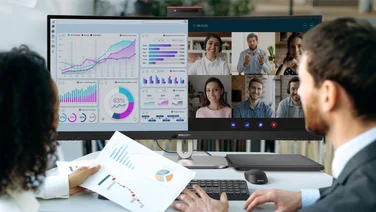To help us provide you with free impartial advice, we may earn a commission if you buy through links on our site. Learn more

AMD has been teasing gamers for more than a year with its adaptive sync FreeSync technology. The LG 34UM67 is one of the first monitors available that’s compatible with the new technology. It has a 34in IPS panel with a 2,560×1,080 pixel “ultrawide” resolution with a maximum refresh rate of 75Hz.
What is FreeSync?
Before we get into how well this monitor performed, we should explain what adaptive sync technology is. In short, FreeSync should eliminate unsightly screen tearing caused by a mismatch between the frames drawn by the graphics card and the refresh rate of the monitor.
If you’re new to FreeSync and adaptive sync technology, head to our FreeSync vs G-Sync adaptive sync article to get a full detailed summary of exactly why adaptive sync is important and where FreeSync sits in the market. We’ve also included an AMD video below that succinctly explains what the technology does.
FreeSync performance
We tested our panel using both an AMD Radeon R9 290 and an R9 285 on both Windows 8.1 64bit and Windows 7 64bit. The 34UM67 was set to factory defaults aside from its FreeSync setting, which was enabled.
Monitors that support FreeSync have refresh rate sweet spots in which FreeSync works at its best. For the LG 34UM67, this is between 48Hz and 75Hz. This is a very narrow band compared to other higher refresh rate monitors, meaning that if your games run outside of this window you will begin to see tearing even with FreeSync turned on. It’s particularly challenging because anything but the most powerful PCs will likely drop below 48fps when playing the latest games at high settings, and often they’ll blast past the 75fps upper limit, too.
Behaviour outside of this performance window depends on how you have Vsync set up. If Vsync is on, FreeSync will behave outside of the performance window in the same way as Nvidia’s rival G-Sync technology, with no tearing but with some stuttering and input lag. With Vsync off, FreeSync will allow screen tearing at high frame rates to ensure minimal input lag.
We tested FreeSync with various games including the GPU-hammering Metro: Last Light, Tomb Raider, Homeworld Remastered and Half-Life 2. We also used AMD’s FreeSync Windmill demo to ensure everything was working correctly.
AMD’s Windmill demo was our starting point. This demonstration is a controlled environment where we’d expect FreeSync to perform at its best. Indeed, the spinning wind turbine was noticeably jaggy with all enhancements turned off, somewhat stuttery with Vsync on and nearly completely smooth with FreeSync enabled.
In the extremely challenging Metro: Last Light, we tweaked the graphics settings to the point at which FreeSync worked at its absolute best, with the game rarely dropping below 48fps, sticking at around 60-65fps for our run through the game’s terrifying waterways. There’s no way to visually demonstrate the difference FreeSync makes, but the effect is certainly subtle to the uninitiated. However, if you’re in tune with how your mouse inputs appear on screen, the effect is noticeable and it’s hard to go back to the tear-fests offered by other monitors.
The other games we tested were less clear-cut. Homeworld Remastered, for example, still exhibited tearing even when our framerate measuring software reported we were running in the frame rate sweet spot. This issue was one that dogged us throughout our testing, with many games and even the AMD Windmill demo not behaving as expected on two different computers, two different graphics cards and two processors. Eventually something actually kicked FreeSync into life, but we were never able to determine why we experienced so many problems initially and why the problems suddenly fixed themselves. We were working with pre-release Catalyst Control Center beta drivers at the time, however, so the final product should hopefully be more reliable.
The main problem with FreeSync on this monitor – and not FreeSync as a general concept – is that the window of operation is too narrow to be practical. Unless you’re hell-bent on tweaking your games so they always run in the sweet spot, you’re going to fall in and out of it constantly while playing games and experience tearing or stuttering. We await FreeSync on higher refresh rate models for a full picture of what the technology can do.
Image quality
FreeSync makes sense on unusually-sized monitors using panel technology that can’t support super high refresh-rate technology, so the LG 34UM67 was the perfect test bench thanks to its ultra wide resolution and IPS panel. It’s no good just having a monitor that’s only good for games, so we also put the monitor through our regular tests.

The ultra-wide resolution may be a sticking point for some, because while the extra horizonal pixels are useful for multitasking, the 1,080 vertical resolution mean you don’t get quite as much space as you’d want when working with large documents. The large 34in form factor means dpi is very low for this size; typically 34in panels have a resolution of 3,840×1,440 pixels. A smaller, FreeSync-enabled 29in LG 29UM67 is also available, and this might be a better bet if you want to save a little money while maintaining the same resolution.
Actual image quality was about as good as you can get from a non-professional IPS screen. sRGB colour gamut coverage out of the box was 98.8%, although things were perhaps a little cool with a colour temperature of 7,264K. Contrast levels were reasonably high at 1,031:1 and black levels, while not rock bottom, were still nice and low at 0.29cd/m2. Playing dark and atmospheric games on this monitor is an immersive experience, although you may want to turn up the in-game contrast and brightness a notch in order to be able to see every detail. Input lag was fairly low at 10ms, so this monitor’s gaming credentials stand up.
Backlight uniformity is even across most of the panel aside from the top-middle portion, which was 13% darker than our reference point at the centre of the screen. In real terms, you probably won’t notice this and it didn’t affect us during our testing.
Design, inputs and menus
One advantage of FreeSync is that, unlike G-Sync, it allows for multiple display inputs. G-Sync does not currently support multiple inputs because monitors that use it have to incorporate a proprietary scaler unit that only supports DisplayPort. This also means onscreen menus across G-Sync monitor are the same. Because FreeSync works with the VESA-mandated DisplayPort 1.2a Adaptive Sync standard, any scaler that supports Adaptive Sync can be used. This means manufacturers can use their own on screen menus and add whichever inputs they see fit. In this case, the 34UM67 has two HDMI ports and a DVI port in addition to the DisplayPort connector. FreeSync only works over DisplayPort, however, and you’ll need to make sure it’s switched on via the monitor’s on screen menus because it’s turned off by default.

There are various image quality controls available via the on screen menus. These are extremely easy to navigate thanks to the four-way joystick on the bottom of the panel. There are lots of options to choose from, too, including six-way colour adjustments, various gaming modes and colour enhancements as well as picture-by-picture modes. The picture-by-picture mode works well and the inputs we tested automatically changed resolution when they were only given half of the screen, so instead of becoming squashed, our Windows desktop was scaled correctly.
There are also two 7W speakers on the monitor, and they’re very good. If you’re not hugely fussed about deep sound, then they could feasibly replace cheap desktop speakers. If you’re gaming, though, headphones would still be a better choice. The design of the monitor and its stand make it rather inflexible; there are two height options to choose from and to switch between them you’ll need to detach the stand (and its four screws) and re attach it.
Conclusion
The LG 34UM67 is a fascinating FreeSync case study as it represents both the strongest points of the technology and its limitations. While we appreciate that IPS panels prioritise image quality over refresh rate, the 48-75Hz working window of FreeSync on this panel is too much of a constraint for us, and getting games to consistently run between 48 and 75fps will be very challenging.
While FreeSync itself is perhaps a handy completely practical addition rather than a headline feature, this is still a versatile and quality monitor that should suit gamers and multitaskers well. If you want something with a higher resolution and don’t care about FreeSync, the 34in AOC U3477PQU has a 3,840×1,440 pixel panel and a more versatile stand, but it’s £150 more expensive. Alternatively, the Asus PB298Q is much cheaper and the 2,560×1,080 resolution makes more sense on its 29in screen.