To help us provide you with free impartial advice, we may earn a commission if you buy through links on our site. Learn more
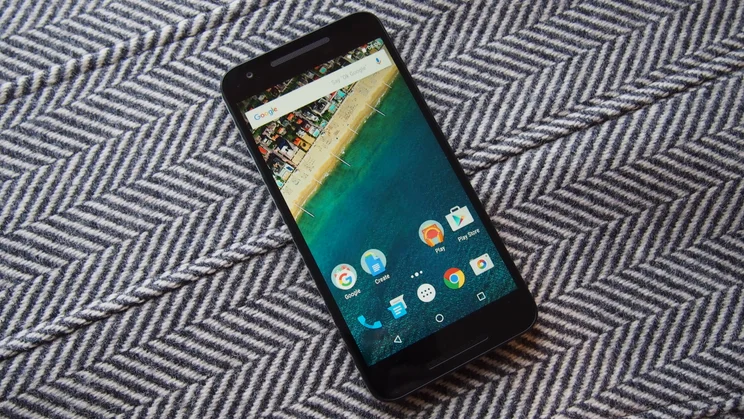
I’ve been using the next version of Android for some months now – Android 6.0 (Marshmallow) – or to put it more correctly, I’ve been using various iterations of the Android M developer preview. After three developer versions though we’ve finally made it to the final release and we even have shiny new hardware to run it on, in the form of the Nexus 5X. Although as a write it’s also available on the Nexus 5, Nexus 6 and Nexus 9.
A new version of Android used to be welcomed with great jubilation, but as with iOS it’s now pretty mature and the changes in each new version become less revolutionary and more incremental. Not that there’s nothing here to desire, after all Android 5.0 wasn’t perfect, but most the changes are unlikely to blow you away.
Before you leave in disgust, there’s still some important new stuff to read about. Google has provided access to its Google Now assistant across the whole operating system, there’s improved standby battery life, plus support for the latest hardware trends such as fingerprint scanners and USB Type-C.
You may not be clamouring at Google to get Android 6.0 on your current handset (though if you’re keen read When will my phone get Android 6.0 Marshmallow?) but there’s certainly enough here to make it worth looking forward to.
Big new features
There’s loads of little improvements in Android 6.0 but here we’ll deal with the big new features. It’s impossible to say which of these will make it through complete to your handset manufacturer’s particular version of Android, such as Samsung’s TouchWiz, but most of us should benefit.
Now on Tap
Google Now has been around for a while, but you may not have seen it if you’re using a modified version of Android. It’s a personal digital assistant that provides pertinent information in a series of ‘cards’, based on your situation. Standing at a bus stop and you’ll get bus times, book a flight and it’ll pull the details out of your email confirmation, it also learns what sites you visit in Chrome and pops up new headlines from them.
In Android 6 Google has extended Now so that you can access it from almost anywhere, this is called Now on Tap. Simply hold down the home button for a second at any time and Now will scan the screen and provide cards based on what it finds.
For example, a friend messages you on What’s App to suggest a restaurant for dinner, simply fire up Now on Tap and it plucks out the relevant details. In this case it finds the restaurant, offers to navigate you there, links directly to the menu on its website, you can see reviews from Google too, take a look on Street View or check out its Twitter account, it even found an article on my Guardian app for it and linked to that.
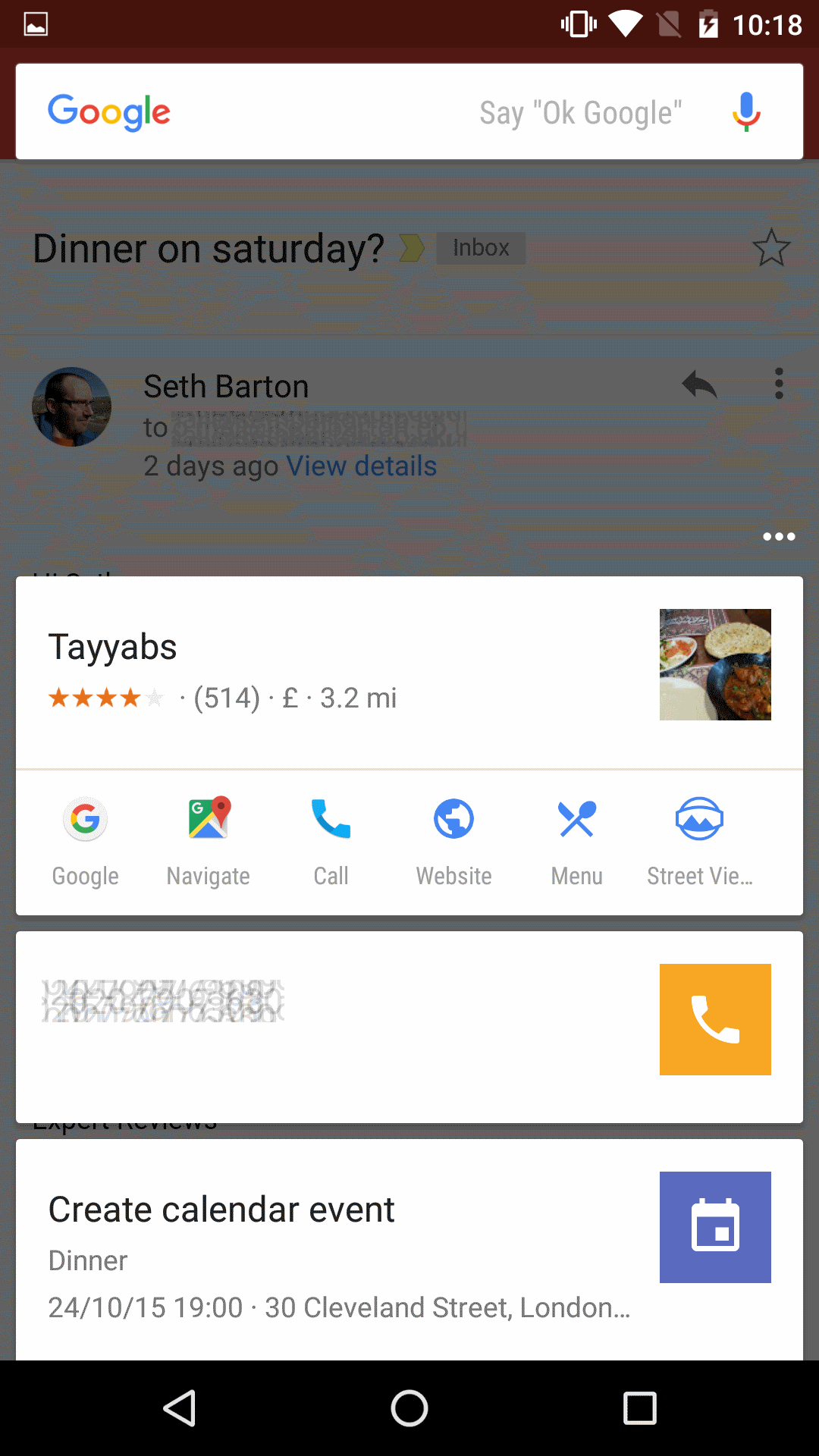
It’s not perfect admittedly, in this case it offered to create a Calendar entry for this meeting, and though it got the time and date right it pulled the work address from the email signature, thinking that the meal was happening at my office.
Essentially Now on Tap expands Google’s powerful search algorithms into every crevice of Android. It’s potentially useful as a shortcut to searching about a topic, or to quickly pull information from a message. I’ll admit that I’ve been playing about with it for a while and it’s still not second nature, but it’s undeniably useful at times.
App Permissions
App permissions are a bit of a pain in Android. The more open nature of the Play Store, compared to say the App Store, means you have to be a little more careful about what you install on your phone. It’s good that apps are upfront about what elements they want access to, but many apps present you with a huge list of permissions upon installation; and then refuse to install at all unless you agree to them all.
That’s now a thing of the past. In Android 6.0 app permissions are requested when required, not at installation. So the first time an app tries to access your camera, it brings up a request to do so, and you can agree either that once or forever. This means you’re not providing access permission to an app for features you never use. For example, if you only use Skype for voice calls it doesn’t need to access your camera.
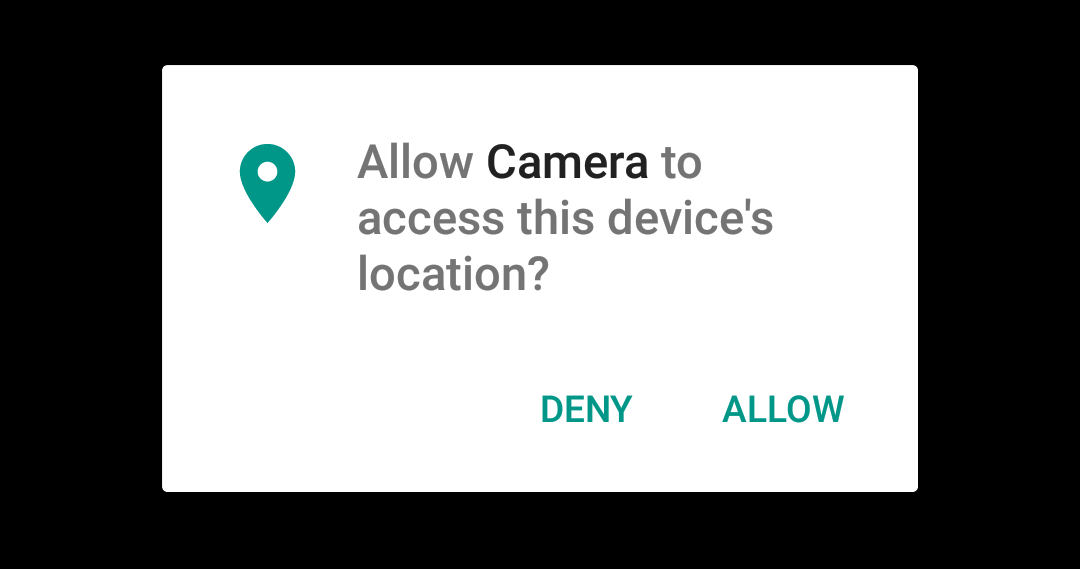
There’s a smaller, simpler set of permissions now too, and you’ll be able to go in and edit them either by app, or by permission type; the latter will let you universally stop all your apps from accessing say your contacts or camera if you wish. Updates to apps are smoother too, as apps with broader permissions don’t require you to agree to them when the update is done. Apps must be upgraded to work with the new system, so apps will continue to use the previous ‘up-front’ permissions system until they’re next updated by the developer.
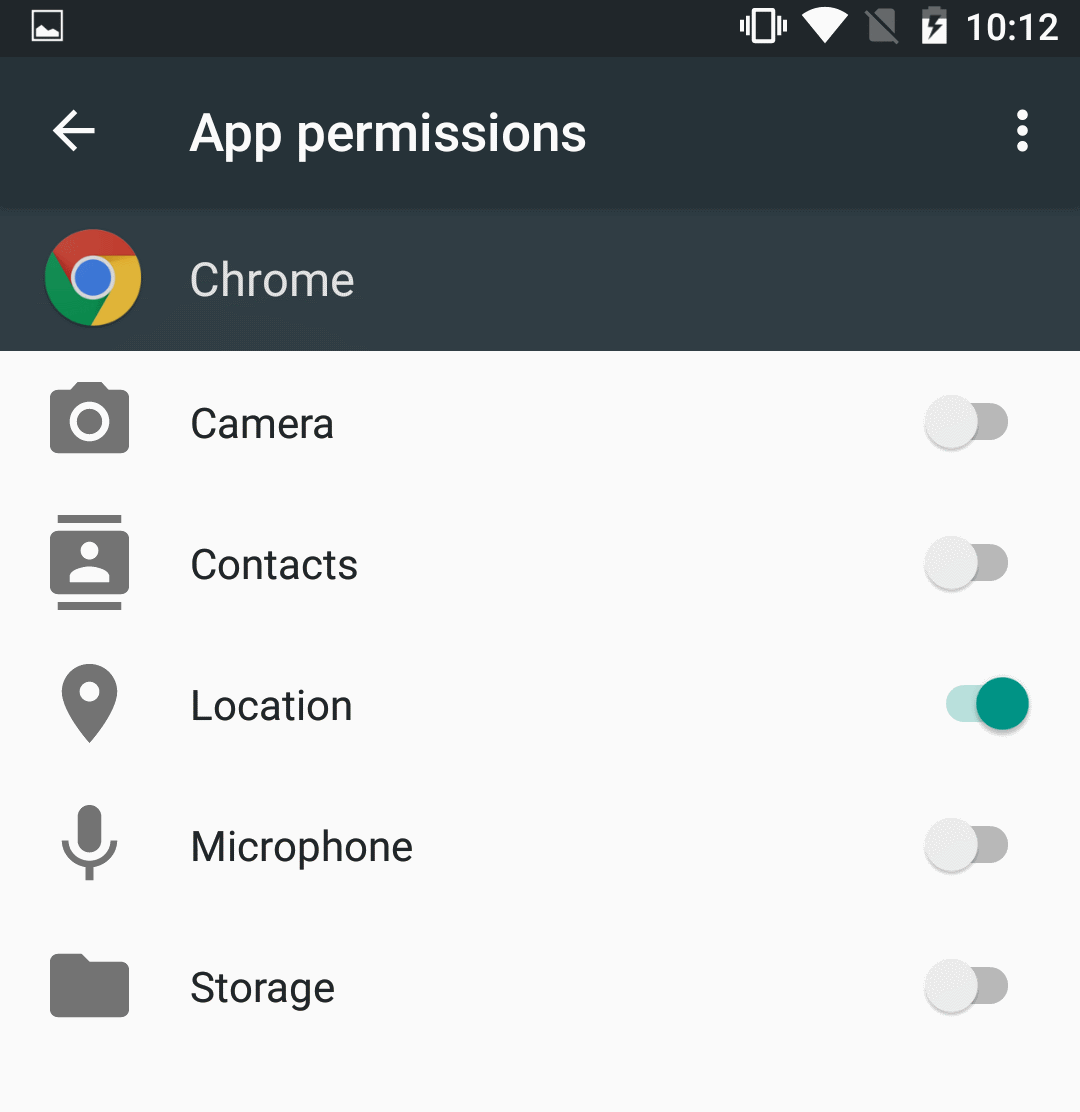
It’s not the most exciting of updates but it’s a big step forward for both security and convenience and one we applaud Google for.
Doze
Google is making further efforts to improve battery life, but this time its standby power that’s getting an upgrade. Doze is a new technology that detects when the device is motionless and unused and goes into a deeper sleep mode, polling for updates less often, but still making it available for important incoming events like calls or VoIP.
In internal tests, Google found it doubled the battery life of a Nexus 9 tablet, we’re guessing a not-much-used Nexus 9. Still we’ve always found our iPad lasts for ages longer on standby than our Google-power equivalent, so it’s a welcome effort from Google.
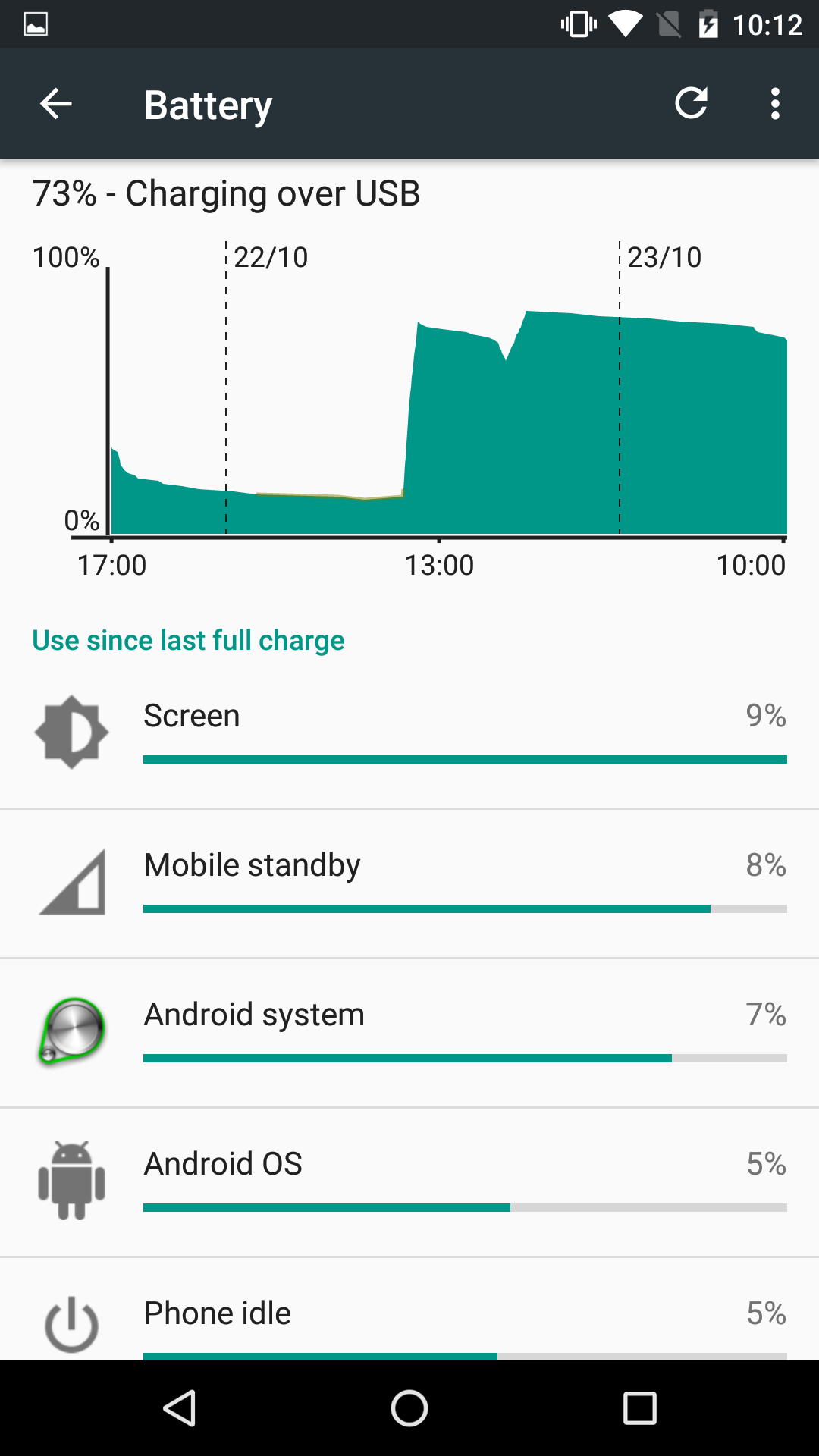
It’s hard to test just how much effect Doze will have on your battery life. In our limited experience so far it does little to improve the day-to-day battery life of a heavily-used smartphone. In artificial testing it’s far more impressive, reducing the battery drain of a clean Android install to a third of what it was before.
How much Doze helps your battery depends largely on how much you use your phone, how many apps you have polling for data and receiving it. What we can say for sure is if you leave your phone on overnight, without plugging it in to charge, it’ll be in a far better state in the morning.
Fingerprint sensors and Android Pay
Fingerprint sensors have been added to Android phones for some time now but they’ve never been supported by Google itself. This has changed with Android 6.0, which is good news all round as there’s a standard set of tools for developers to add fingerprint support to their apps.
So why now? Well Google has finally launched Android Pay in the US (which incorporates and supercedes the old Google Wallet). You can add your credit cards to the app and then use your phone to pay for stuff at checkouts with Contactless support, presuming it has NFC of course.
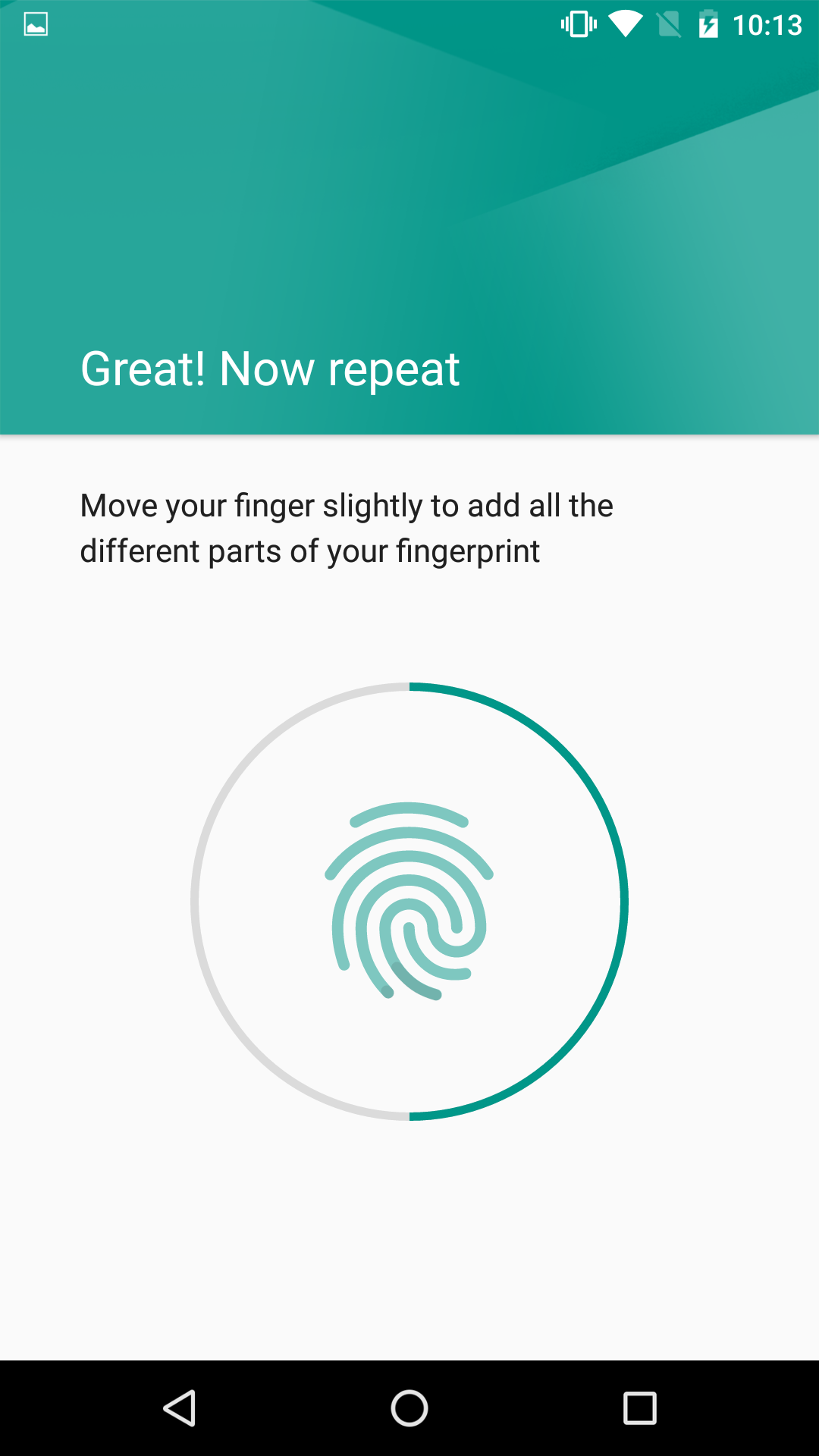
Fingerprint scanners add an extra level of security for authorising transactions, although they aren’t needed for Android Pay in the US, where the service will happily let you buy stuff as long as the phone is unlocked – be that PIN or swipe code, though it’s not as convenient obviously. Whether this level of security will be enough to please UK banks is yet to be seen. With Apple Pay now well established, and requiring Touch ID, Google may be forced to follow suit if it wants to avoid the usual £20 limit on Contactless payments.
Multi-Window and other bits
The new operating system is capable of running two apps side-by-side. We’ve seen this before on Samsung’s Note devices, but it’s never been a feature in Google’s own version of Android. It will be a huge boon for users of biggers handsets, such as the Nexus 6. However as of yet it’s not available to most users, requiring quite a bit of mucking about with developer settings to get it running. We hope to see it officially rolled out for tablets and phablets soon.
Google is adding Chrome Custom Tabs to Android. These allow app developers to create browser tabs in their own style, to make the move from app content to web content smoother, by allowing apps to integrate web content without a visually jarring effect.
There will also be improved linking between apps, so you’ll see a lot less of that annoying screen that asks you to pick which app you want to use for a certain task. Certified apps will be able to ‘own’ links connected to them, for example by default the Twitter app will own Twitter links, and you’ll get taken straight to it should you click on one in a browser. You’ll be able to reassign these if you prefer another app, but by default it will be a far more seamless app-to-app and web-to-app experience.
Core feature updates
Home screen
For starters, out goes the abstract, Material-influenced default wallpaper, replaced by a rather lovely-looking image of a coastline from the air. The home screen pretty much looks as we remember it on Lollipop. Google Now sits to the left and extra screens are created to the right. It may work the same, but it doesn’t sound the same. The noises for unlocking the phone and hitting the Home button are now more rounded, less sharp, and much nicer overall.
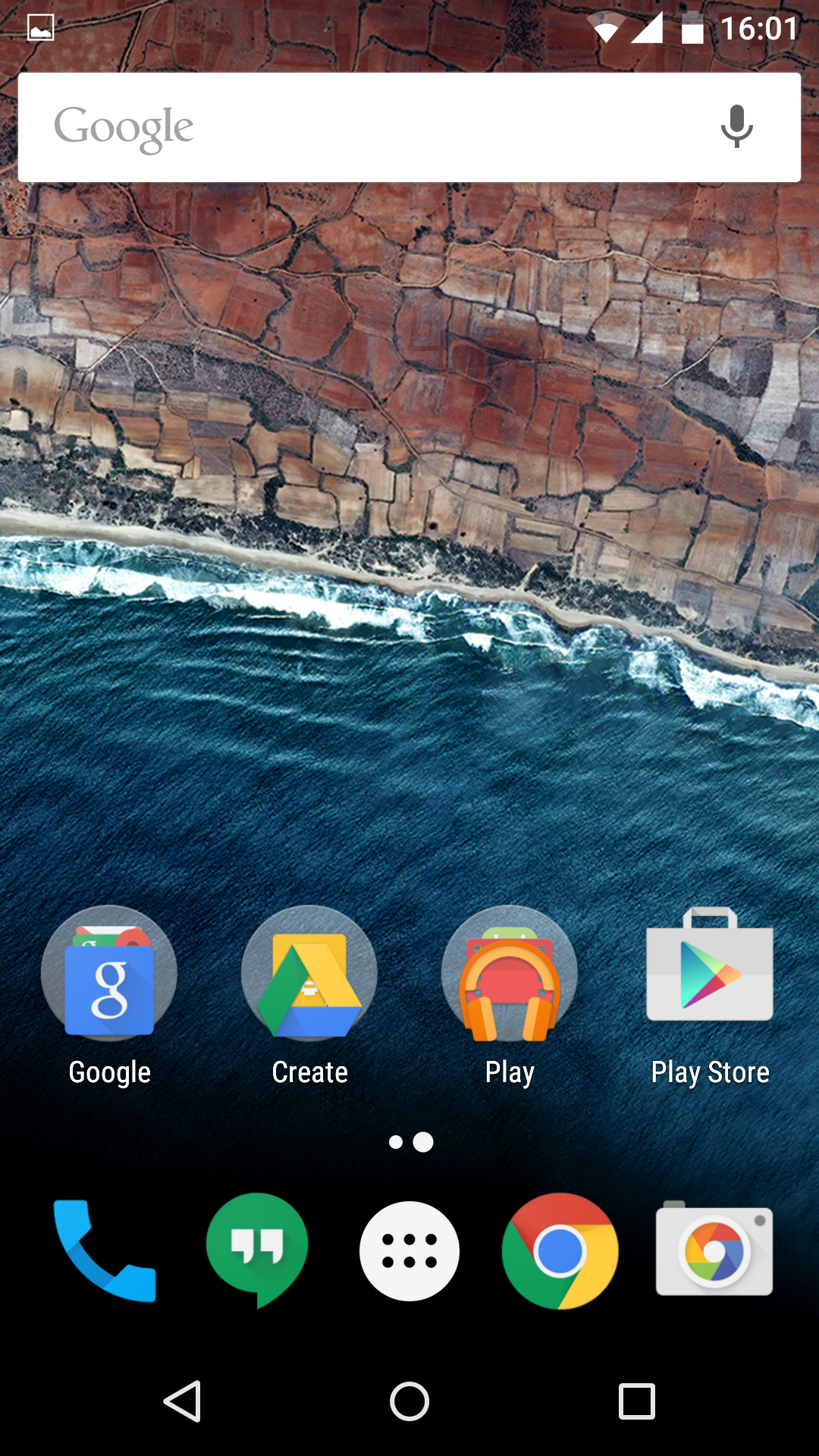
App Tray
The first big change comes when you open the app tray. This has changed to a scrolling vertical list, apps are still listed alphabetically, with rows of four running left-to-right. It’s straightforward, looks neat and the vertical design makes it clearly differentiated from the horizontal homescreen design. If you have loads of apps there’s a search bar at the top too, which slims down the selection of possible apps as you type.
There are four apps ‘pinned’ across the top of the app tray. However, we couldn’t work out exactly how these were chosen. There’s no way to change them directly, by moving or replacing them, they instead seem to reflect apps you have used both recently and regularly, a kind of automated favourites bar. They seem to reflect apps you launch from anywhere (mainly from shortcuts on the homescreen), rather than simply apps you launch from the tray itself. Unsurprisingly, you can long press any app to create a shortcut to drop on the homescreen, find out app info or uninstall it.
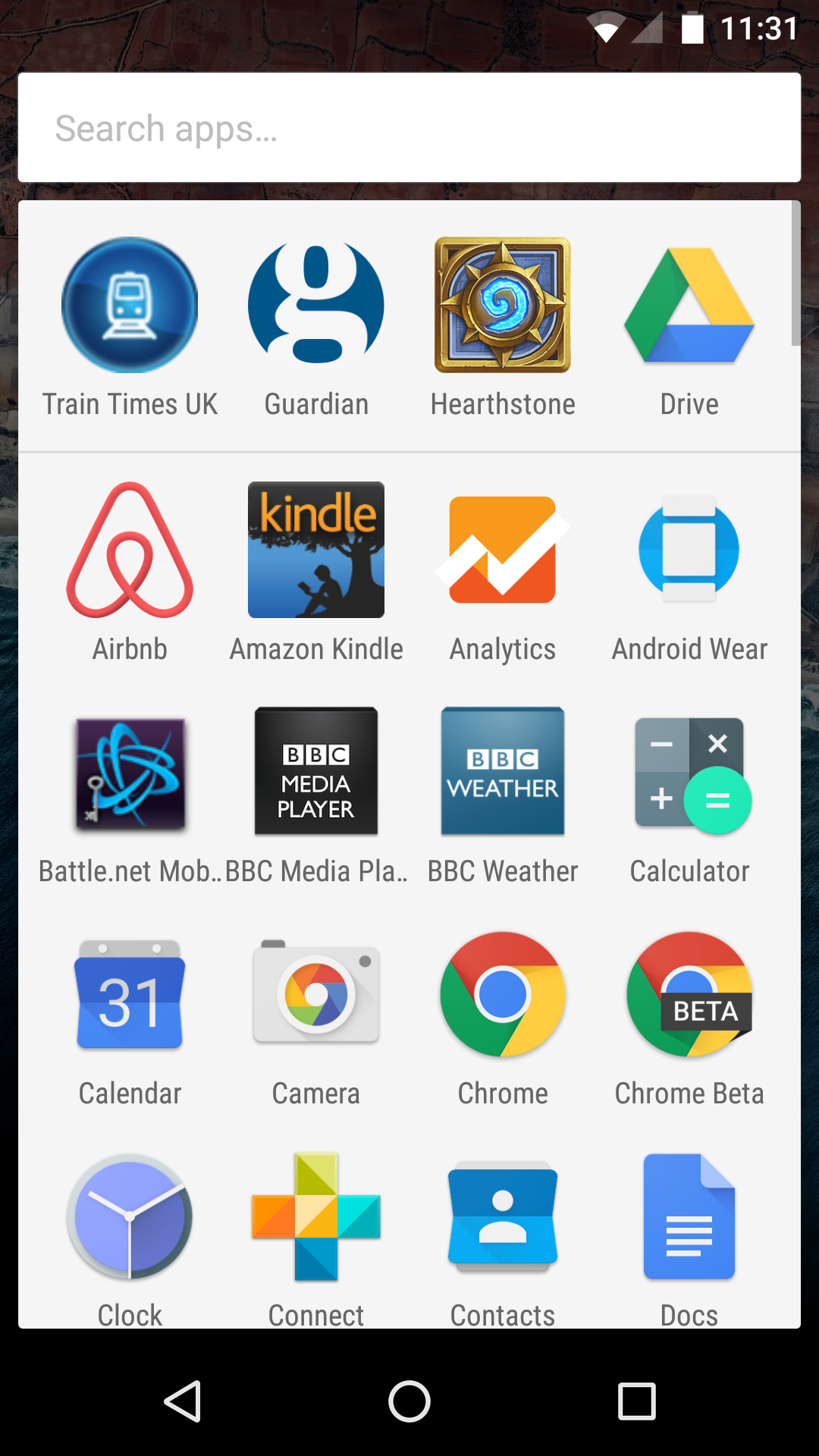
Volume controls and Do Not Disturb
The other change you can see on the home screen are the redesigned volume controls. Pressing up or down on the volume rocker control here brings up the ringer/notification volume bar. However, tap the arrow icon and you can also adjust the media playback volume and the alarm clock volume from here too. You can do this with the rocker or simply by tapping or sliding your finger on the bar. It’s a much better and clearer system than before.
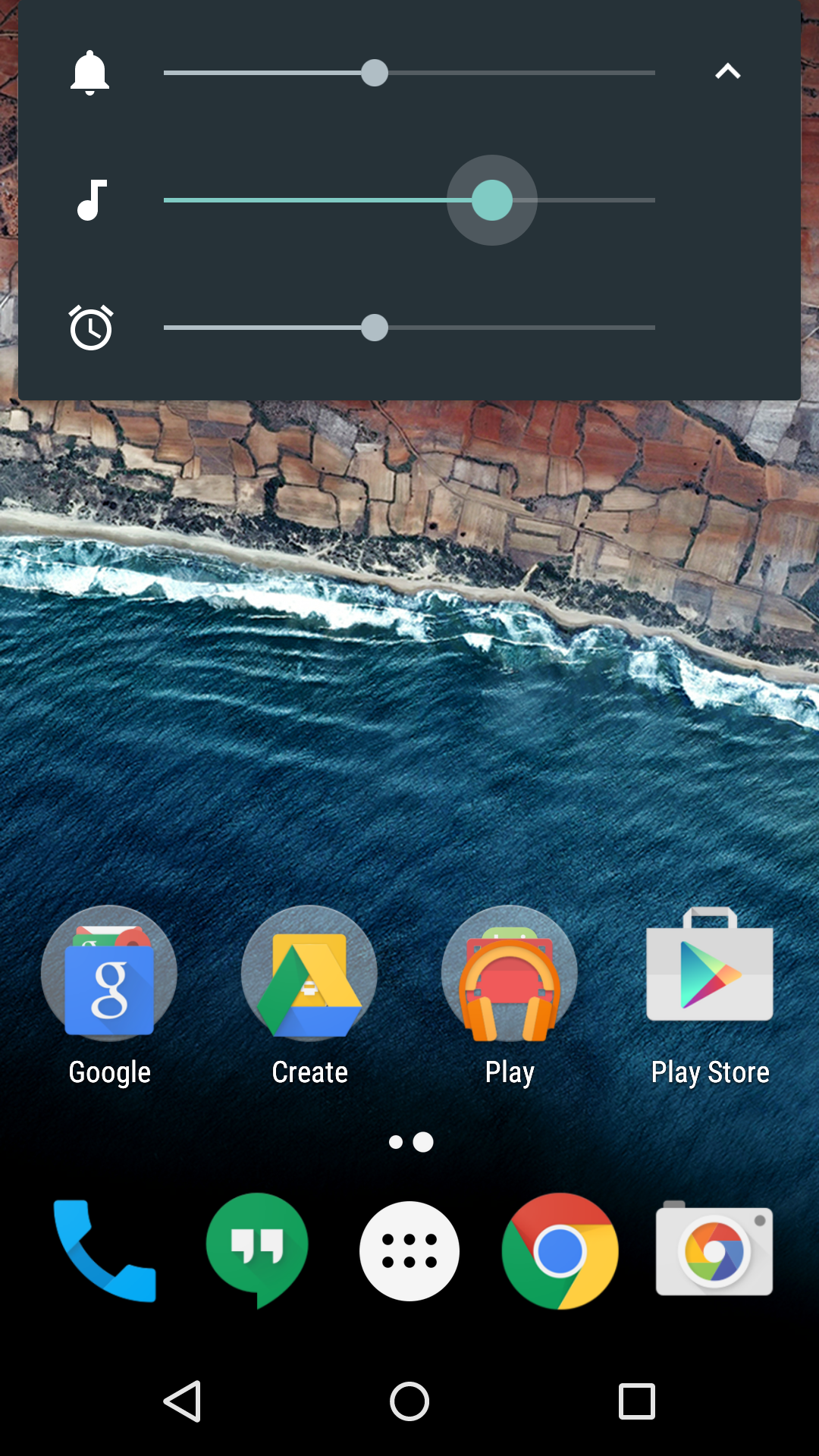
The simplified volume controls means that the Lollipop’s Do Not Disturb feature has been redesigned and moved to the settings shortcut panel. Tap the icon here and you can set the device to Total silence, Alarms only or Priority only, until its deactivated or until a set time has elapsed. Aside from this moved feature, the rest of the settings here are identical to before.
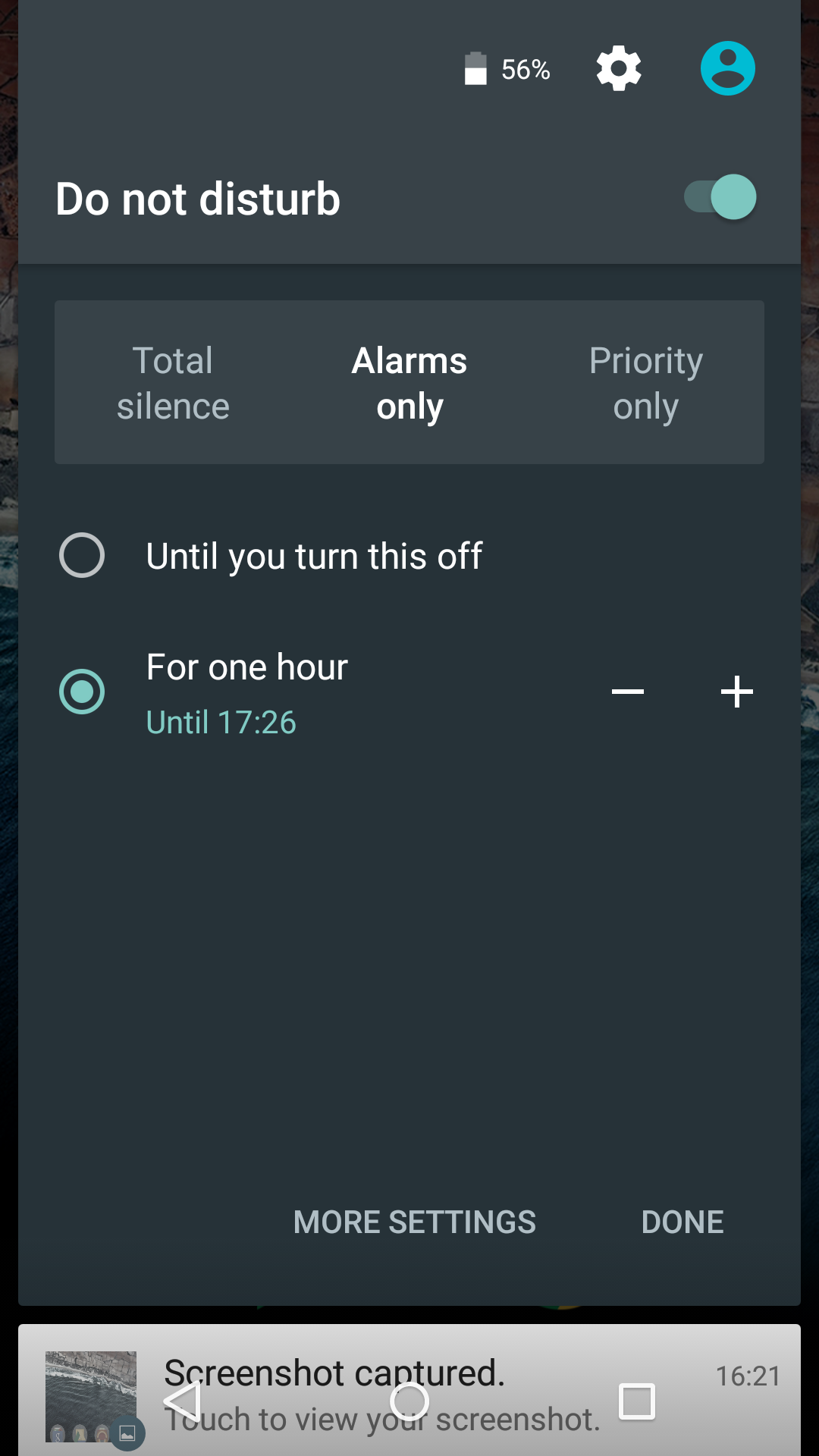
Settings
Delve into the full settings and you can see some bigger changes. Under Apps-Settings-Advanced, you can find the new App permissions settings. Android 6.0 deals with permissions in a completely new way, with apps requesting access to various permissions (be it the camera or your contacts list) as they require them, rather than at installation.
This only works with new apps that support Android 6.0 permissions, legacy apps still ask for permissions upfront. In this menu you can edit the permissions each app has, revoking earlier permissions if desired, and you can look at a list of the apps that have access to each aspect of your phone.
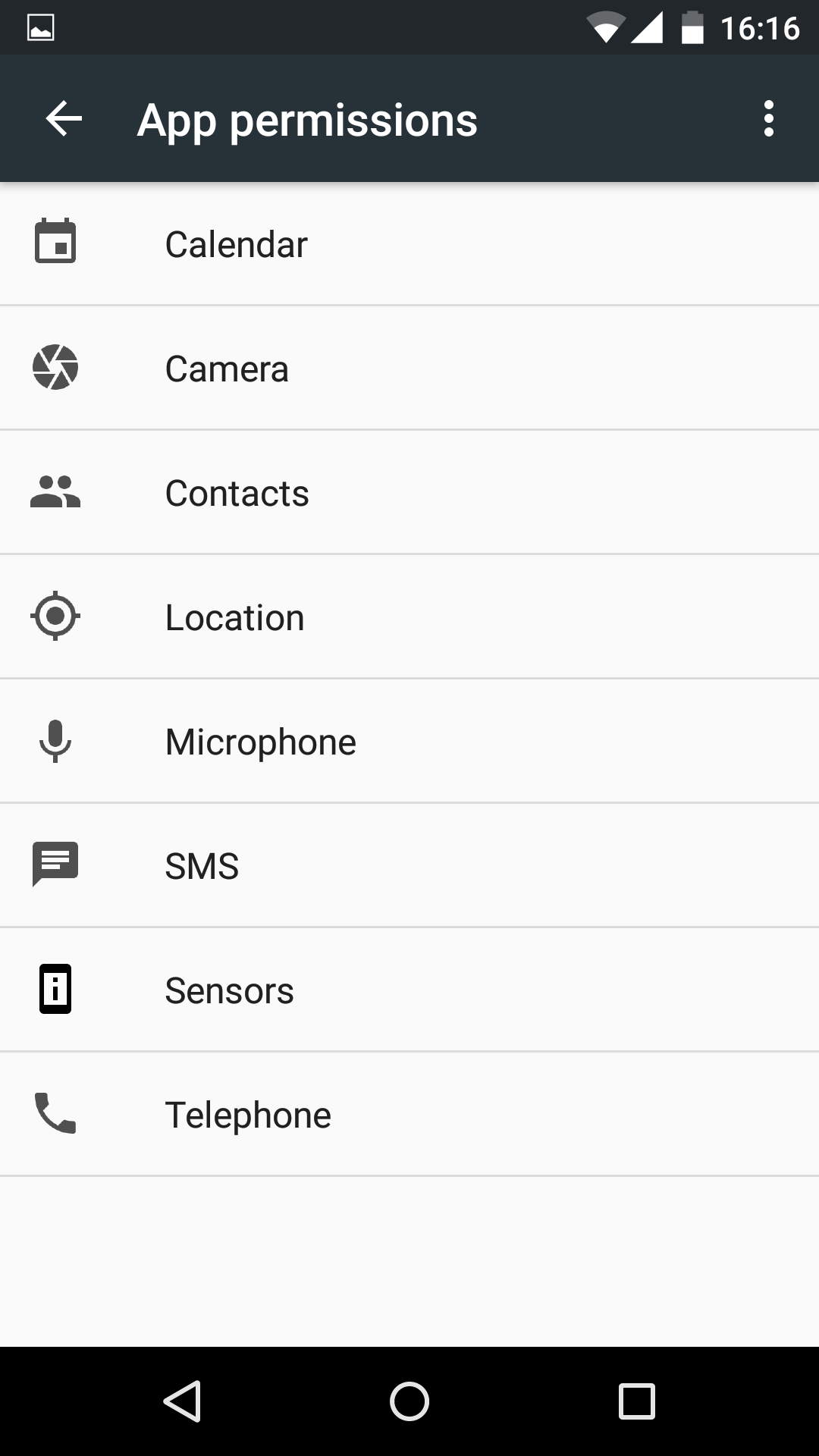
Here you can also see the new Domain URL management. As discussed above, this lets specific apps ‘own’ URLs from their related domains by default, so that unless you choose otherwise all Twitter links will be dealt by the Twitter app.
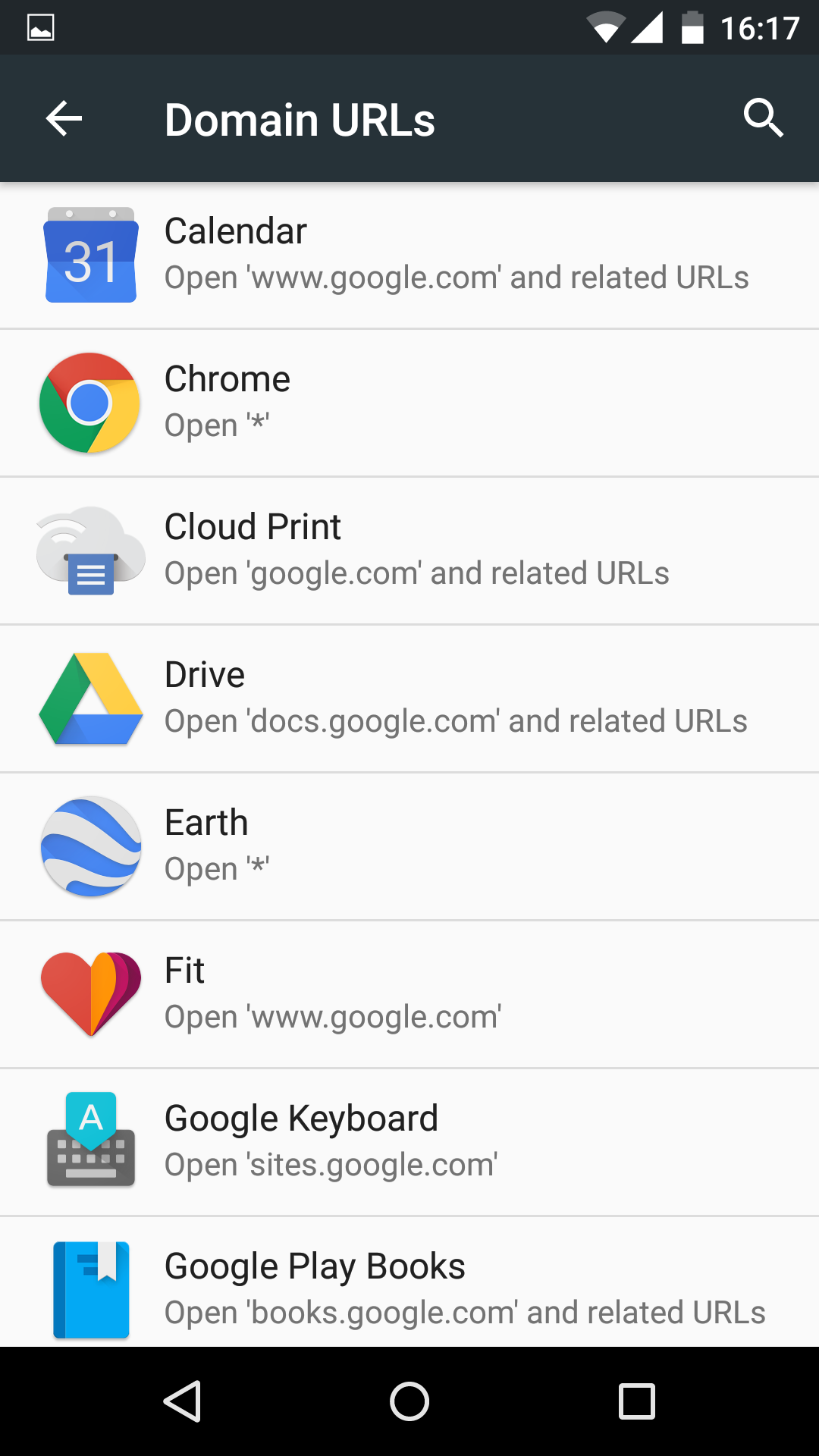
Finally you have the option to finetune the new Doze mode, which Google claims hugely increases battery life in standby. This is under Battery Optimisations, and here you can choose which apps are affected by Doze’s more intelligent update scheduling, and which you want to behave as normal. Obviously fiddling with this will chip away at any battery savings.
Benchmarks
I ran our usual suite of benchmarks on the Nexus 5 to see if Android 6.0 made any difference. It was a pleasant surprise to find a small uplift in scores in Geekbench 3 and GFX bench GL 3.0, while Peacekeeper only dropped slightly.
| Peacekeeper | GeekBench 3 Single | GeekBench 3 Multi | GFX Bench GL 3.0 Manhattan Offscreen | |
| Google Nexus 5 (Android 5.1) | 861 | 822 | 2491 | 573 |
| Google Nexus 5 [Android M) | 814 | 911 | 2912 | 611 |
In terms of hands-on feel, the new operating system felt incredibly quick and snappy. Now some of that can be put down to a fresh install of Android, but there’s certainly nothing to worry about performance-wise if you’re thinking of making the upgrade early.
In terms of battery life improvements, it’s standby life that Google is looking to improve with the new operating system. We’ve run some basic tests and there does appear to be some improvement in power usage when the handset is effectively doing nothing, around three times less power usage over eight hours, it varies though based on how many apps you have polling for updates, so think of that as a best case scenario.
Conclusion
Now on Tap and fingerprint security are the most obvious of the new features in Android 6.0 (Marshmallow) but not the most immediately important. Instead it’s the efforts at streamlining that make this new Android better than its predecessor.
The improved app permissions system plus apps being able to own related links, make Android feel a lot more coherent than ever before. They won’t thrill enthusiasts, who are happy to manage this kind of thing, but more casual users will be presented with far less confusing information when they’re simply trying to do something straightforward.
Coming back to those headline features, we’re really looking forward to Android Pay being launched in the UK, but until those deals are done it’s hard to say how it square up to Apple Pay. Now on Tap is undoubtedly useful but it’s yet to become second nature for us, and its results can be a little hit-and-miss at times. Plus of course we’re excited by the idea of Multi-Window support too, again yet to be rolled out.
The new Android isn’t a blockbuster then, but it’s a smart evolution of what’s gone before and one that opens up the some exciting possibilities for the near future.





