Windows 10 review: April 2018 update on the way
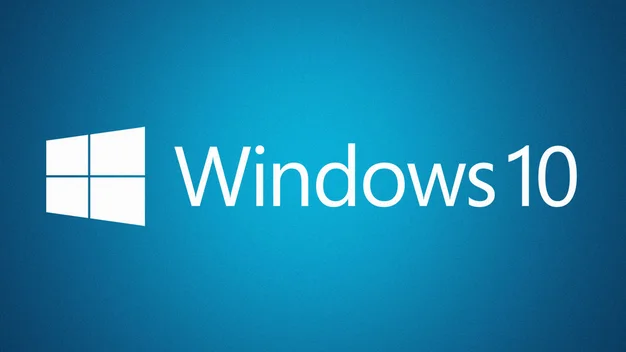
Microsoft has listened. Windows 10 banishes the demons of Windows 8 – April 2018 update launches soon
Pros
- Performance
- Start menu
- Windows 10 Continuum
Cons
- Price
Windows 10 was released on 29 July 2015, and has since become the preferred operating system for many. At launch, Windows 10 was free to upgrade to Windows 7 and 8 users. Unfortunately, the free period has since expired and you”re forced to pay £120 for Windows 10 Home or if you want more features, a whopping £220 for Windows 10 Pro.
Billed as the natural successor to Microsoft’s most popular operating system, Windows 7, Windows 10 combines the best bits of that OS, bringing back the Start menu, with the under-the-hood performance gains of Windows 8 and 8.1. The result is a much more likeable system than Windows 8 or 8.1, and one that should continue to improve as time wears on. Once you have a copy of Windows 10, whether bought or supplied preinstalled on a laptop or PC, you shouldn’t ever need to pay to upgrade it.
READ NEXT: Should you upgrade to Windows 10?
Microsoft has, thus far, been true to its word. Since its release, Windows 10 has had various updates, the biggest being the Anniversary Update – codenamed Redstone 1 – which was released on 2 August 2016. That brought a number of new features and updated existing apps, notably adding the Windows Ink Workspace and the forced integration of Cortana within the Start menu.
The next big Windows 10 update is on the way, too. The snappily-named “April 2018 Update” adds a handful of new features to the Windows operating system as part of a free update on Monday 30 April. There’s the new Timeline feature, which helps you search through old content on your PC, and a new “Focus Assist” toggle option, which essentially adds a do not disturb mode to your PC, muting notifications.
Microsoft Edge has also been updated: you can now mute tabs, card details can be saved easily and web pages look prettier when they’re printed out or saved to your PC. Lastly, there’s the new Dictation feature, which allows you to take notes using the power of your voice. All you have to do is press Win+H and start talking.
READ NEXT: How to set up Xbox One game streaming on Windows 10

What is Windows 10?
Much was made at the time of the launch about how Microsoft was bringing back the Start menu with Windows 10, a feature made popular by the much-loved Windows 7 and the removal of which was so controversial in Windows 8. Windows 10 isn’t a return to those halcyon times, but it is an improvement; it’s more of a hybrid, retaining some of the look and feel of Windows 8 and 8.1, but with the desktop computing focus that has made Windows a laptop and PC stalwart for so many years.
There is a Start menu you can perform searches from, but it also Windows 8-style features, notably customisable Live Tile shortcuts for various apps (more on those later). If you don’t like them you can remove them entirely: just right-click each one and choose unpin.
There are lots of fancy new ways to navigate the desktop, too, but we’ll get into those later, and they’re entirely optional. In short, if you were annoyed that Windows ever changed from its XP or 7 incarnations, you’ll be just fine here after a bit of tinkering.
Windows for all shapes and sizes
What’s really clever is that the regular desktop experience we’ve just described is only one part of Windows 10. If you’re using a typical laptop or PC, then everything is as familiar as a comfy armchair. However, if you have a fancy new device, such as a touchscreen laptop or a 2-in-1, then it works well with your device too.
By simply detaching the keyboard or folding your hybrid back on itself, Windows 10 switches into Tablet mode. The OS will ask if it should change mode the first time and you can choose to make the switch automatic or require confirmation in a dialog box. We’ve found this works with most of the hardware we have in the office, although not all of these have a sensor to detect the change; some hybrids with clip-on Bluetooth keyboards don’t have this capability, so you’ll have to change the mode manually.

In Tablet mode, you get a full-screen Start menu divvied up into sections of large square or rectangular tiles, which link to your various apps. As with Windows 8, you can tap to launch straight into an app, but they’re not called “Live Tiles” for nothing. They also deliver updates from your apps without the need to open them at all – photos and the latest updates from social media, weather, news headlines and so on, and all can be viewed at a glance from this full-screen Start menu.
That and the dense tiled layout make it all far more modern and slick than either Apple or Google’s mobile operating systems. You also get mobile OS touches such as a back button. In fact, with Windows 10 we could really see ourselves moving to single-device computing, with a laptop-tablet hybrid covering everything we need from both form factors. Although there are still some sticking points.
| System requirements | |
|---|---|
| Minimum CPU | 1GHz or faster |
| Minimum GPU | DirecX 9 or later with WDDM 1.0 driver |
| Minimum RAM | 1GB (32-bit), 2GB (64-bit) |
| Hard disk space | 16GB (32-bit), 20GB (64-bit) |
