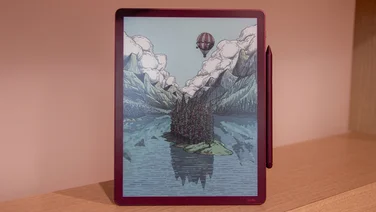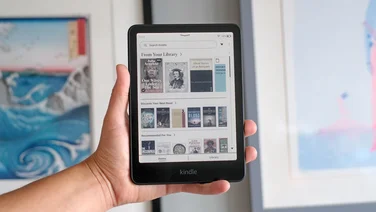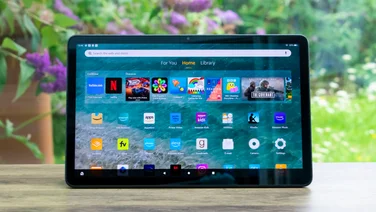To help us provide you with free impartial advice, we may earn a commission if you buy through links on our site. Learn more

Microsoft has really hammered home the whole “Surface tablets can replace your laptop” mantra for a long time now, so much so that it’s sort of lost most of its meaning. Sure, the statement is largely correct, Surface Pro’s are wonderful machines, if rather pricey, but I feel like Microsoft needs to get the hint that we know this already. The thing is, the latest Surface Pro 4 not only replaces your laptop, but your desktop and notepad too, it’s one hell of an all-encompassing device.

This might be the only device you’ll ever need then, that is of course, until the Surface Pro 5 finally shows itself to the world. Currently slated for a Spring 2017 release, we won’t quite be seeing it just yet, but it’s worth bearing in mind that if you’re planning on picking up a Surface Pro 4, you might be best waiting for the imminent reduction in price.
Find out the best laptops you can buy right now
Surface Pro 4 review: Pricing
Before I get down to the review, we have to talk about options. The Surface Pro 4 is expensive, no doubt, but how austere your Surface Pro 4 life will be depends on the specification you choose. I had a mid-range Surface Pro 4, with a 256GB SSD, an Intel Core i5-6300U processor and 8GB of RAM. The price for the tablet alone (including the Surface Pen stylus) is £1,079, but this is not a credible work device unless you buy the £110 Type Cover.
If you want to cheap out on a but keep the i5, half the RAM and half the storage, your tablet subtotal will be £849. Can’t stomach that? Switch out the Core i5 for a fanless (and 20g lighter) Core m3 for a base price of £749. Step up to a Core i7 and you’ll pay either £1,499 or £1,799 if you want 16GB of RAM and 512GB of storage.
I have the middle-of-the-road choice, so can’t comment on the performance of the low-power Core m3; if Microsoft makes these available for review I’ll see how big the performance drop is.
Surface Pro 4 review: Display
By itself, the Surface Pro 4 is a light, if slightly thick tablet with a 12.3in screen. Despite having the same footprint as last year’s Surface Pro 3, thinner bezels mean the screen is 0.3in larger diagonally. Screen resolution has also increased, up to 2,736 x 1,824 from 2,160×1,440 on the Surface Pro 3. This takes pixel density from 216ppi up to a huge 267ppi – narrowly beating the 12.9in iPad Pro’s 264ppi, if you’re counting.

It’s sharp. Really sharp. Lines drawn with the Surface Pen are so smooth you can hardly tell they’re on a screen at all. Text looks great, too, with no jagged edges in sight. To get anything done with great effect you will need to ensure Windows 10’s display scaling options are set to 200%; 100% is laughably difficult to read. If you hook the Surface Pro 4 up to an external monitor, you’ll be happy to know that Windows 10 now supports per-display scaling, meaning you won’t end up with giant windows and text a 24in Full HD monitor – one of the biggest gripes we had with every version of Windows before 10.
The numbers add up, too. Our colour calibrator measured the Surface Pro 4’s screen capable of displaying 97.5% of the sRGB colour gamut, meaning it’s just a fraction off total coverage. At maximum brightness, the Surface Pro 4 pumps out 400cd/m2, which is far too bright for indoor use. Thankfully, automatic brightness is effective but subtle; it doesn’t wantonly flick between modes and always seemed perfectly adjusted for my liking. Blacks are well-served, with the screen letting just 0.3cd/m2 of light through on pure blacks, even on maximum brightness. This gives the Surface Pro 4 an overall contrast figure of 1,316:1, which is very credible.
Colour accuracy is similarly impressive, with an average delta-E figure of just 1.61. What this means in real terms is the screen produces colours that are, for the most part, indistinguishable from the ‘perfect’ version of that colour. This is great for graphic designers, artists and photographers who demand colour accuracy, as they won’t have to invest in an expensive monitor. Particularly important are greys, which were all accurate. The weakest area, as is the case with many screens, was bright red and bright orange, with the latter producing a rather high delta-E score of 4.05 and looking a shade paler than it should.
Displays on thinner tablets are often compromised by heavy backlight bleeding around the edges. This isn’t the case with the Surface Pro 4; if you look very closely you’ll find it, but only on a completely static, black screen. I even used the colour calibrator to check for patchy brightness right at the extreme edges of the screen and it noted a mere 0.04cd/m2 brightness disparity on a completely black image.
Surface Pro 4 review: Design and build quality
The Surface Pro 4 weighs 786g, which is heavy for a tablet but perhaps forgivable when you consider both its size and specification. I was perfectly happy carrying the tablet around the office, leaning it on my knee and balancing it on my arm when taking notes or doodling in meetings. I used it instead of a notepad thanks to the excellent Surface Pen and had no issues sitting it in my lap on the sofa.

The kickstand is superb. It’s strong enough to hold the Surface up but easy enough to adjust with one hand. There are no notches, either: you simply tilt it to whatever angle you want and leave it there.
It does look chunky, even though it’s only 9mm thick, but this is to accommodate the fans and the full-size USB3 port on the right edge. I’m happy Microsoft decided to keep the USB3 port and not replace it with a smaller USB-C connector; there aren’t enough USB-C peripherals yet and having to carry around an adapter would have been a huge faff. Next to the USB3 port is a Mini DisplayPort connector, which comes in very handy when you’re in laptop mode. Finally, there’s a 3.5mm headset jack on the left side.
But first: notepad mode. The Surface Pro 4 is perhaps the best advertisement for Microsoft OneNote you could wish for. More accurately, if you buy a Surface Pro 4 you’ll have almost no choice but to use OneNote. The Surface Pen, which is included in the price of the tablet, includes a button on the top dedicated to opening OneNote. Double tap it and you’ll open OneNote with a version of whatever you were just looking at that you can scribble on. It all happens in an instant, which is crucial for making this tablet’s transformation into a notepad as seamless as possible. I do find it a little bit annoying that Microsoft doesn’t let you customise what the eraser button does, triggering those feelings of the inflexibility you get from Apple products. What if I find a note-taking app better than OneNote? Heaven forbid.

The Surface Pen is powered by a AAA battery, which Microsoft claims has an ‘all-year’ battery life. There’s no way to check the status of your pen’s battery, though, so you should keep a AAA handy to avoid disappointment. The Pen has 1,024 degrees of pressure sensitivity, which could make it a genuinely attractive propositions for digital artists who may be using a dedicated pad for drawing.
I’m no artist; most of my pen usage was in the form of notes, but it did feel incredibly responsive and, more importantly, accurate. If I pick a thin pen nib in OneNote but press as hard as I can, the line I draw is satisfyingly thick. If I draw a tick or circle an object on screen, the pen trail thins as I lift it off the screen. It’s immensely satisfying more than anything else, and makes writing on the Surface a genuine joy. The palm rejection is as good as it gets and at no point was I able to trick the Surface into thinking my finger was the pen or vica versa.
The primary button the Surface Pen is essentially a way to turn taps into right-clicks. In OneNote, holding down this button performs a lasso select function, letting you draw around an object. The button at the top doubles as an eraser. Press it against the screen in OneNote and it’ll erase, either the entire line or part of it depending on your settings.
Storing the Pen when not in use is better than any previous Surface Pro. Microsoft has bowed to pressure and has placed strong magnets on the left edge of the tablet that, while perhaps not strong enough to withstand abuse in a cluttered backpack, means I don’t feel like it’s at risk of getting lost.
In short, as a tablet the Surface Pro 4 is superb. But it’s far too expensive by itself and that means, perversely, you have to spend more money to get more bang for your buck. Enter the Type Cover.
Surface Pro 4 review: Type Cover and laptop mode
The Type Cover has seen several changes over last year’s model. Gone are the full-size keys; instead we get an island-style layout that both looks classier and feels better. Button response is great; there’s lots of travel (for such a thin keyboard) and the click response is satisfying. There was no adjustment period whatsoever when I started using the Surface Pro 4 as my primary work device. I was tapping accurately and quickly as soon as I started.
A really nice touch is the togglable FN key. Instead of having to hold down the FN key to access the top row of F buttons, you just hit the FN button once and use the F keys to your heart’s content. Like Caps Lock, the FN key has a light in it to let you know it’s active, which is great. I’d love to see more laptop manufacturers do this.

I’m personally not a fan of the buttons Microsoft has chosen for the top row: F1 and F2 are occupied by keyboard backlight adjustment buttons, which is odd. I’d have preferred screen brightness adjustment here. You get a single media key in the form of Play/Pause on F3, which the next three buttons are occupied by volume controls. There are no skip or back buttons to be found. This makes sense to an extent; the rest of the F keys are occupied by Print Screen, Home, End, Page Up, Page Down and Insert. This is a device for getting work done.
The Type Cover is made from a soft material, which is an equal measure of weird and comfortable. Soft furnishings on a device my hands will spend a lot of time touching seems odd, but looking at heavily used Surface Pro 3s from last year, the material seems to last pretty well.
The touchpad is one of the finest examples I’ve seen. It’s Precision Touchpad branded, which gives it two distinct advantages. The first is that it supports gestures built directly into Windows, including the three-finger swipe gesture for opening the multitasking pop-up. It also means every tap, swipe and drag feels immediate, which is something I’ve only seen so far on a few other laptops that have also joined the Precision Touchpad scheme. The real proof of quality here is that I was rarely tempted to use the touchscreen while reviewing the Surface Pro 4; I find myself reaching out and scrolling and prodding with most other touchscreen laptops, but the Surface Pro 4’s touchpad is so good, I barely even thought about the touchscreen when in laptop mode.

Microsoft has also announced a Surface Pro 4 Type Cover with Fingerprint ID. This is available for £135 and allows you to sign in using your fingerprint. The cover will also work with the Surface Pro 3 allowing older devices to be upgraded with Windows Hello touch capability. Your fingerprint ID is then stored in Microsoft Passport and can then be used to also authenticate purchases from the Windows Store. The new Type Cover with Fingerprint ID will be available March 15th.
The keyboard and tablet sit comfortably on both my desk and my lap, even when sitting cross-legged with the whole lot balanced on one leg. Thanks to the flexible kickstand, having the laptop on my lap doesn’t mean I have to compromise viewing angles.
The front-facing speakers are great. Even at maximum volume, you lose no fidelity from music and dialogue, and there’s even a hint of mid-range in there. Covering the tiny grilles at the front make little difference to sound quality, with most of the meaningful audio comes from within the tablet portion. You could happily use this device without headphones if you wanted to.
There’s a dual webcam system in place, used primarily for Windows Hello. Windows Hello is Microsoft’s answer to facial recognition, in this case using the two cameras to capture a 3D image of your face. Once it knows your face (with and without glasses), logging in is as seamless as sitting down in front of the Surface. Within a couple of seconds you’re logged in, without having to press a key.
Surface Pro 4 review: Performance and battery life
My review unit was powered by a dual-core 2.4GHz Intel Core i5-6300U processor from the Skylake generation. It has a low maximum TDP of 15W, even when Turbo Boosting to 3GHz. Web browsing, emails, videos are all smooth as silk and I had no issues with stuttering at any point, even with media-heavy web pages. Strangely, the more programs I had open (Spotify, Paint.NET, Chrome, OneNote) the noisier the fans became, to the extent that they were emitting a whooshing noise constantly until I started to close some windows. This only happened once, and I haven’t been able to recreate this since. For the most part, the Surface Pro 4 remained whisper quiet.

Running our intense multimedia benchmarks, it unsurprisingly piped up again, but the rear of the tablet never became uncomfortably hot, which is a credit to the design of the cooling system. The performance was admirable, with an overall score of 44 in the benchmarks, including a high 78 in the photo conversion test. For context, a fourth-generation Intel Core i5 desktop chip scores 100 overall. This is a quick piece of kit for short bursts of activity, but it suffers when performing long, high-intensity tasks such as video editing but arguably if that’s your usage scenario the Surface Pro 4 shouldn’t be on your shortlist.
Our light gaming benchmark is Dirt Showdown. Running at High settings on 1,280×720 resolution, it managed 22.9fps, which isn’t playable. Cranking it down to Low settings at the same resolution, the integrated Intel HD Graphics 520 was able to produce 40fps, which is reasonable enough. This isn’t a device for hardcore gaming, but the simple 3D games found in the Windows Store and some older titles will be just fine and can be a welcome distraction.
Battery life in everyday use is excellent, lasting a little over seven hours. This was reflected in our battery benchmark, where the Surface Pro lasted 7h40m. This benchmark involves playing a Full HD video every half hour with the screen at half brightness.
With conservative use and Battery Saver switched on, you might be able to get through a full day of work, but it’s touch and go. I wouldn’t leave the house without the charger. The charger, by the way, has a USB port on it for charging. It’s an ingenious solution to the Surface Pro 4’s lack of ports and means you can charge your smartphone without having to unplug other USB peripherals.
Surface Pro 4 review: Bugs and glitches
My time with the Surface Pro 4 wasn’t without incident. I had two issues, one of which repeated itself. Twice when waking the device up from sleep, the screen didn’t fire up, despite Windows being logged in and producing sound. I was able to combat this by connecting a monitor via the mini DisplayPort connector, which seemed to fix the problem. The second issue was the touchscreen, which became non-responsive in the middle of a meeting. The touchpad and keyboard continued to work, but I was forced to hard reset the tablet in order to fix the problem.
Since our review was first published in late 2015 Microsoft has released several firmware updates for the Surface Pro 4 that are expected to have an impact on the bug described above. An update in December was specifically for the Intel HD Graphics 520 driver to ‘improve stability’.
Other users had experienced issues where the Surface Pro 4 wouldn’t sleep properly and would experience extremely high power consumption when the device was supposed to be using next to no power. This too has subsequently been fixed with a new firmware update. Users who have installed the new firmware have reported a significant reduction in battery drain when the system is in sleep, from as much as a drop of 7% per hour previously to just 1% after the new firmware.
Surface Pro 4 review: Conclusion
The Surface Pro 4 can replace your laptop, there’s no doubt. It’s fantastically well built, has one of the best styluses out there and can power its way through pretty much anything you throw at it. My reservations are related to its battery life and the glitches I encountered. For such a portable device, battery life that doesn’t seem to stretch to what I’d consider to be ‘all-day’ is a minus point, although not a showstopper. The issue is also slightly negated by the lack of longevity exhibited by many of the Surface Pro 4’s rivals, too. It’s also comforting to see a reasonably consistent stream of firmware updates for the Surface Pro 4, meaning that while it might not be completely polished now but isn’t far off it.
At the moment, it’s the best device to show off the capabilities of both Windows 10 and Microsoft as a whole. It’s a cohesive machine where you feel truly connected, thanks to a great touchpad, tactile keyboard and clever stylus. I’ve only ever previously felt this with Apple MacBook devices in the past. Imitation is the sincerest form of flattery as they say, and going by the number of devices that look to emulate the Surface Pro range, both already released and on the horizon, and it’s clear Microsoft is on to a good thing. As it stands, the Surface Pro 4 is the ultimate Windows 10 experience.