How to delete your Facebook account
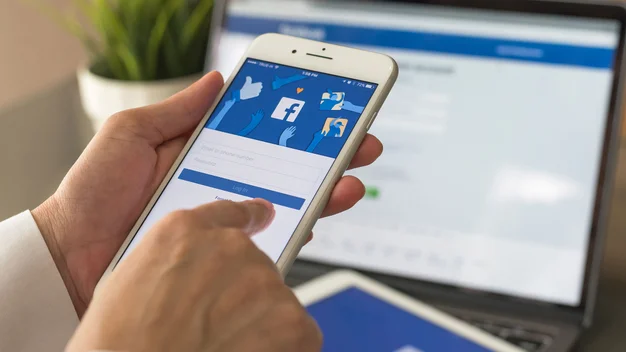
Say farewell to your Facebook account with these simple steps
Being connected with everything and everyone at all times is certainly handy but, after a while, you might decide to cut back and delete your Facebook account, either temporarily or for good.
With the stress of the constant updates and feeling like you always need to stay connected, pulling the plug on your social media life is becoming more enticing. Especially with privacy concerns becoming a big issue for many users, more people are considering removing their account for that extra peace of mind. If that sounds like it could be for you, then just follow these steps.
A word of warning, however. There are two similar but very different choices you might be faced with. You can deactivate your account, meaning you can decide to reactivate it a later point, if you’re not ready to fully commit to a life without Facebook. Choose to delete it, though, and it’s gone for good – no coming back. We’ll make sure to let you know how to do both, so don’t be worried about clicking the wrong option by mistake.
READ NEXT: How to delete your Instagram account
How to deactivate your Facebook account
- Enter your Facebook account and click the arrow that looks like it’s pointing down in the top-right corner of the page.
- Different options should now appear. Click the one that says Settings.
- In the left-hand column that should now appear, click General.
- Now, the option to “Manage account” will show up. Click that and then click “Deactivate your account” and just follow the instructions from there.
How to delete your Facebook account
- Same as before, enter your Facebook account and click the arrow that’s pointing down in the top-right corner of the page.
- Again, click the Settings option that appears.
- In the left-hand column that pops up, choose the option that says “Your Facebook information”.
- Now, click “Delete your account and information” and then click “Delete my account”.
- Finally, you’ll be asked to enter your password, after which you’ll click Continue and select “Delete my account” if you’re sure you’re ready to take the plunge.
How to deactivate your Facebook account on mobile
- Open your Facebook app and select the button in the bottom right of the screen that looks like three lines on top of each other.
- Next, scroll down to “Settings & Privacy” and then choose “Settings”.
- Now, click “Personal Information”, which will bring up the option to “Manage account”. Click this.
- After that, tap the Account option, finally bringing up the choice to Deactivate. You’ll now just have to follow the instructions and enter your password to confirm your deactivation.
How to delete your Facebook account on mobile
- As before, open the Facebook app and select the three lined button on the bottom right of the screen.
- Scroll down to “Settings & Privacy” and choose “Settings”.
- This time, scroll down to “Your Facebook information” and there you’ll find the option to select “Account ownership and control”.
- Choose “Deactivation and deletion” and select “Delete account”.
- From there, simply follow the instructions and you should be good to go. It might be a scary world without Facebook in your pocket, but at least your battery life will thank you.
