How to organise photos in iOS and Android
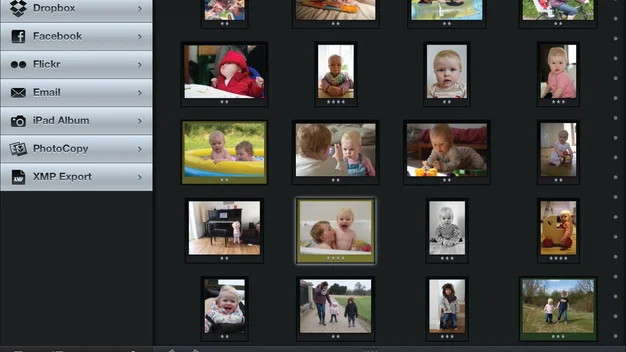
We show you how to organise your photos on the move, on iOS or Android, so they're all sorted before you even get home
How to Organise photos in Android
The best Android app we’ve found for the job is F-Stop Media Gallery by Seelye Engineering (www.fstopapp.com). It’s free, but there’s a version called F-Stop Media Gallery Key with additional features for £3.99. We’ll explain the benefit of the paid-for version below.
F-Stop automatically located all the folders on our Android device that contained photos, including folders in our microSD card and in a normal SD card connected using a USB Host OTG cable and a card reader. However, we sometimes needed to hit the Refresh button after connecting a card. Tapping a folder shows thumbnails of the photos, and tapping a thumbnail reveals a larger view of that photo. All pretty standard so far. However, in this view it’s possible to apply star ratings from one to five. Go through the folder and apply one star to any half decent photo, and then tap the top-left of the screen to go back to thumbnail view. Here you’ll find a Sort by button, where you can select Rating. This groups all the one-star photos together, ready to promote the best of these to two stars. The app re-sorts the photos each time you return to thumbnail view, so you can quickly promote the best two-star photos to three stars and so on until they’re narrowed down to a useful number.
You can then upload the selection directly to Facebook or any other photo-hosting site via its associated app. In thumbnail view, long tap a photo to select it and then tap the other photos you want. Tap the Share button and select the app for the social media service you want to publish to.
^ F-Stop Media Gallery is a superb replacement for Android’s built-in Gallery app
Full-resolution photos can weigh in at anything from 2MB to 10MB, so for quicker uploads, consider uploading via a resizing app. There are plenty available on the Google Play store; we tried Resize MyPix, which worked without any fuss. Just send the selected photos from F-Stop to Resize MyPix, whereupon you’ll be asked to what size you want to convert them. Then tap Share, select the Facebook (or other) app and you’re away.
F-Stop Media Gallery can also add keywords to photos, such as the names of people in photos or the place it was taken. It’s then possible to browse photos by tags, regardless of the containing folder. Photos can also be added to albums, and Smart Albums can be created with multiple filter criteria – for example, all the photos with a “seaside” tag rated three stars or higher.
One feature the free version of F-Stop doesn’t support is the ability to embed ratings and keywords into the JPEG files. It’s not much of a problem if you’re content to share photos directly from the smartphone or tablet. However, when rating files directly on an SD or microSD card without copying them to the device’s internal storage, we found that ratings and tags were forgotten when we removed and reinserted the card.
Upgrading to F-Stop Media Gallery Key for £4 unlocks an option called Save Metadata. This embeds the ratings and tags directly into the JPEG file, so they can be read by Windows and desktop software such as Adobe Lightroom.
F-Stop Media Gallery doesn’t support RAW files. We hoped to find a workaround by shooting in RAW + JPEG mode and rating and tagging the JPEGs. This works insofar as the app happily ignores the RAW files, but you’ll need to pick out the companion RAW files manually. Lightroom treats companion RAW and JPEG files as a single image, but unfortunately uses the (non-existent) tags and ratings from the RAW files rather than picking them up from the associated JPEGs.
There’s a number of RAW-handling Android apps on offer, but we found it hard to make any single one work across numerous devices and camera RAW formats reliably. It’s worth trying both RawVisionDemo and RawDroid Demo before buying the one you prefer, both let you organise and rate photos.
