How to stop Netflix using too much data
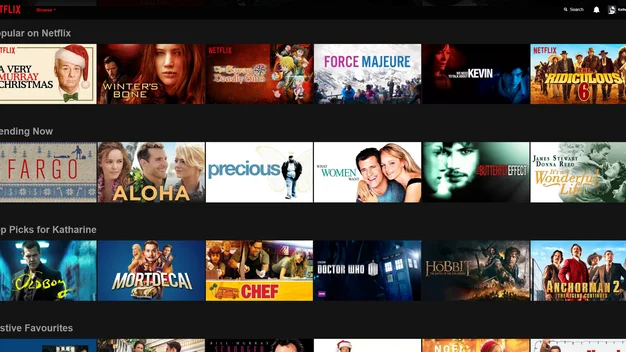
If you find Netflix streaming is using too much bandwidth, especially if you're using mobile data, here's how you can limit it
Streaming video is notorious for burning through lots of bandwidth incredibly quickly, especially if you’re streaming in HD or Ultra HD. It’s further exacerbated by the fact that Netflix still doesn’t let you save content for offline playback in order to conserve your precious mobile data. It means if you’re watching Netflix on your smartphone or tablet, you can hit your tariff’s mobile data limit before you even finish watching a film depending on how generous your allowance is.
Standard Definition content can use up to 1GB of data in an hour, whereas High Definition can use 3GB. Ultra HD, on the other hand, can use up to 7GB of data in an hour. But even if you’re streaming Netflix over your home Wi-Fi, there are times when you might want to limit the bandwidth it uses, such as if you’ve got several devices all fighting to use your home internet all at once.
Thankfully, you can limit how much data Netflix uses so you can rein in its data usage. We cover how to change the settings below.
Netflix desktop
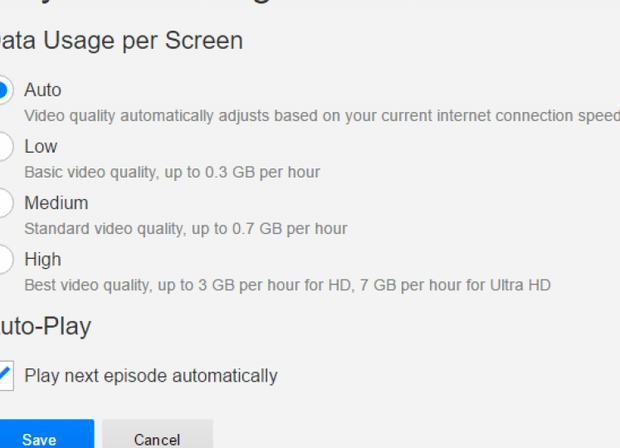
You’ll want to navigate to the Your Account page on the Netflix website. Scroll down to the ‘My Profile‘ section of the page and look for ‘Playback Settings‘. On the next screen, you’ll be presented with four different options for dictating how much bandwidth Netflix is allowed to use. By default, it’s set to ‘Auto’ which will automatically adjust playback quality (and bandwidth use) dependent on your current internet connection. Otherwise, you have a choice of Low, Medium or High. Incidentally, below this, you can toggle whether videos will automatically play after a film or television episode finishes, which will also stop Netflix from using a lot of bandwidth if you leave it running and forget to stop playback.
Related: How to remove content from the Continue Watching list
It’s worth noting that the above setting controls Netflix data usage per screen. This means that the option you choose here will take effect on mobile devices, too. Even if you set the mobile device to a higher data usage than the above, it won’t actually use more data than what you define from the Netflix website’s settings. Changes you make here are also Profile dependent, so if you have a subscription that allows multiple user profiles, you’ll need to change this for each individual profile.
Netflix iOS and Android
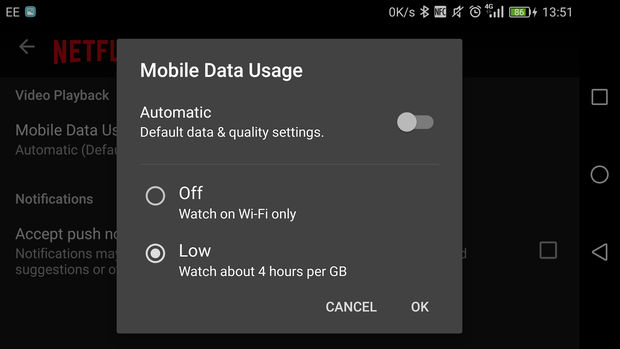
To adjust the data usage on the mobile apps, navigate to the Menu. From here scroll down past all of the categories until you find the option for ‘App Settings‘. Next, under Video Playback select ‘Mobile Data Usage‘. You’ll then be presented with a list similar to what’s available on the Netflix website. By default, it will be set to Automatic. Uncheck this toggle and you’ll be able to select from Off (where you’ll only be able to stream when on Wi-Fi), Low, Medium, High or Unlimited. The latter option can use up to 1GB per 20 minutes of streaming so isn’t advisable unless you have an unlimited data tariff.
The setting you choose here only applies to when streaming over mobile data. If you’re using Wi-Fi, Netflix will use the highest quality possible based on your current connection unless you changed it to something specific on the Netflix website. The changes you make also only apply to that specific device, so if you have multiple smartphones or tablets you use with Netflix, you’ll need to change it on each device.
