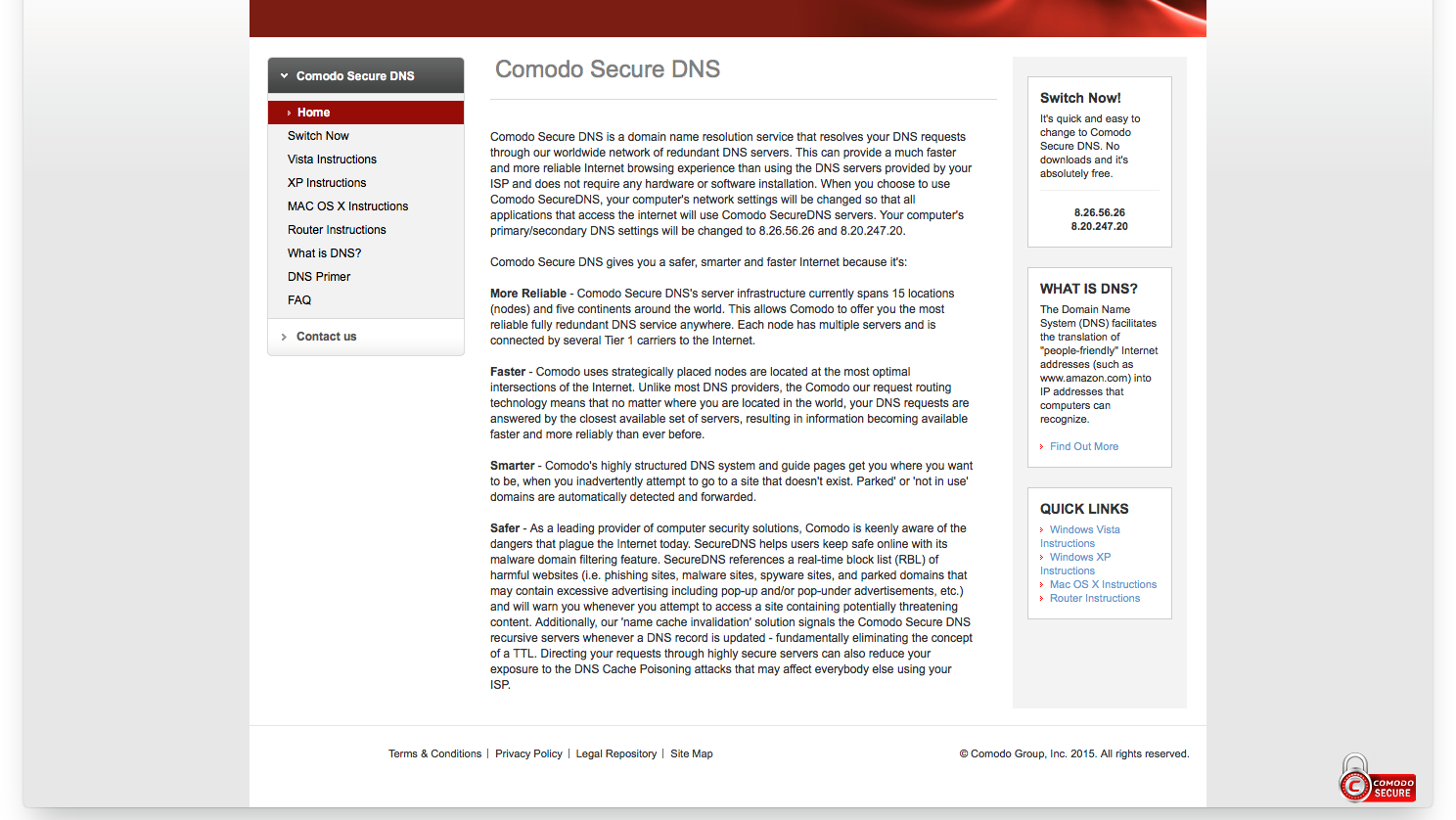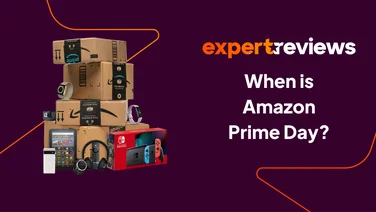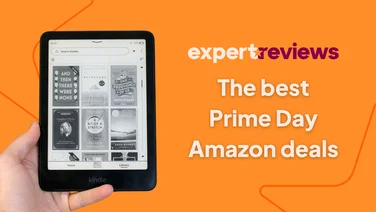To help us provide you with free impartial advice, we may earn a commission if you buy through links on our site. Learn more
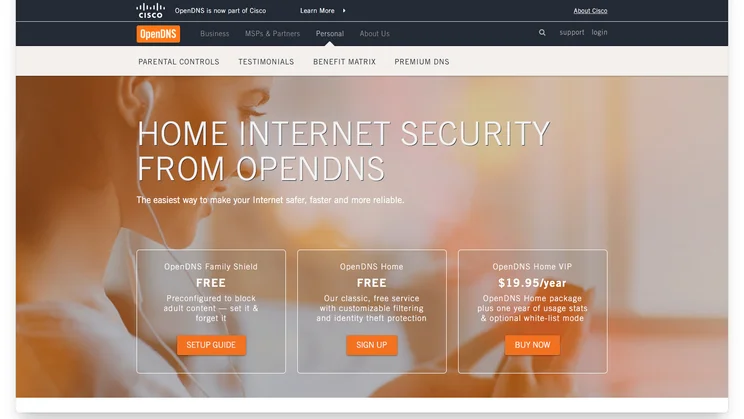
If your internet connection is playing up at home, the natural thinking is that the fault is either with your broadband, your router or the Wi-Fi connection at home (or a combination of the three). In reality, a lot of faults are caused by the Domain Name System (DNS). This is a crucial part of how the internet works and, when it goes wrong, it will cause massive problems, even though the internet connection itself is working properly. In this article, I’ll show you how to find a better DNS server, which can give you better reliability or additional features, such as blocking your children from seeing inappropriate websites.
What does DNS do?
Before I get into how you fix the problem, it’s important to understand what DNS does and how it works. The best way to think of the internet is as two layers: on top are the human readable addresses that you use in a web browser, such as www.expertreviews.co.uk; underneath are the machine-readable IP addresses. Every computer on the internet has its own unique IP address, which is written as four numbers separated by full-stops, such as 172.238.118.72, which can be thought of as its postal address.
DNS servers are charged with the job of converting the human addresses we use into IP addresses that your computer uses. So, when you go to your browser and type in a web address (www.expertreviews.co.uk, for example), your computer connects to its DNS server (usually provided by your ISP) and looks up the site’s IP address (54.247.85.215 in this case). Using this information your browser can then connect directly to the server.
Now, if your DNS server has issues or goes down, your browser will be stuck waiting for the IP address to be returned. The problems get worse as a website will generally require your browser to make multiple DNS lookups, such as for each picture, adverts and other on-screen elements. In this case, a slow DNS server can make a website load slowly or even make it fail to load certain elements.
How to you improve DNS speeds?
Your router will be configured to automatically use the DNS servers as provided by your ISP. These, typically, aren’t the best and can be slow or suffer from regular outages. The answer is to use a different, third-party DNS server instead. There are plenty of these available (more on this later), most of which are more reliable than your ISP’s own servers.
You can also get a range of different services by changing DNS servers. For example, web filtering of adult sites is a popular service, which can help protect your kids. When anyone tries to access an adult site, the DNS server returns the IP address of a page that contains a block message, preventing access to the dangerous site. Other DNS providers filter out websites that are known to be malicious or to be full of malware.
The clever thing about all of these systems is that they’re all device agnostic, so they’ll stop a phone from accessing a site as easily as a PC, all without using any software. I’ll talk you through the options shortly.
How do you change DNS address?
There are two main methods for changing DNS server. The best method is to alter your router’s settings, so that it dishes out the new DNS server addresses to any device that connects to your network. This is not an option on all routers, so you may have to change settings on a device-by-device basis.
Our guide on how to change DNS server settings will help. This guide specifically talks about how to change to Google’s DNS servers in order to work around BT DNS problems, but you can use the instructions, only switching the Google server addresses for your DNS server of choice.
Best DNS servers
1. Google
Google’s been providing DNS servers for a few years and its servers are some of the best. As one of the biggest internet companies, its DNS servers are hugely reliable, quick to respond and it has servers around the world. Its servers do not have any blocking or filtering built-in (the company has said it would only block something under exceptional circumstances), so it’s a great choice if you only want a faster version of the system that you’re currently using.
Google DNS server addresses:
8.8.8.8
8.8.4.4
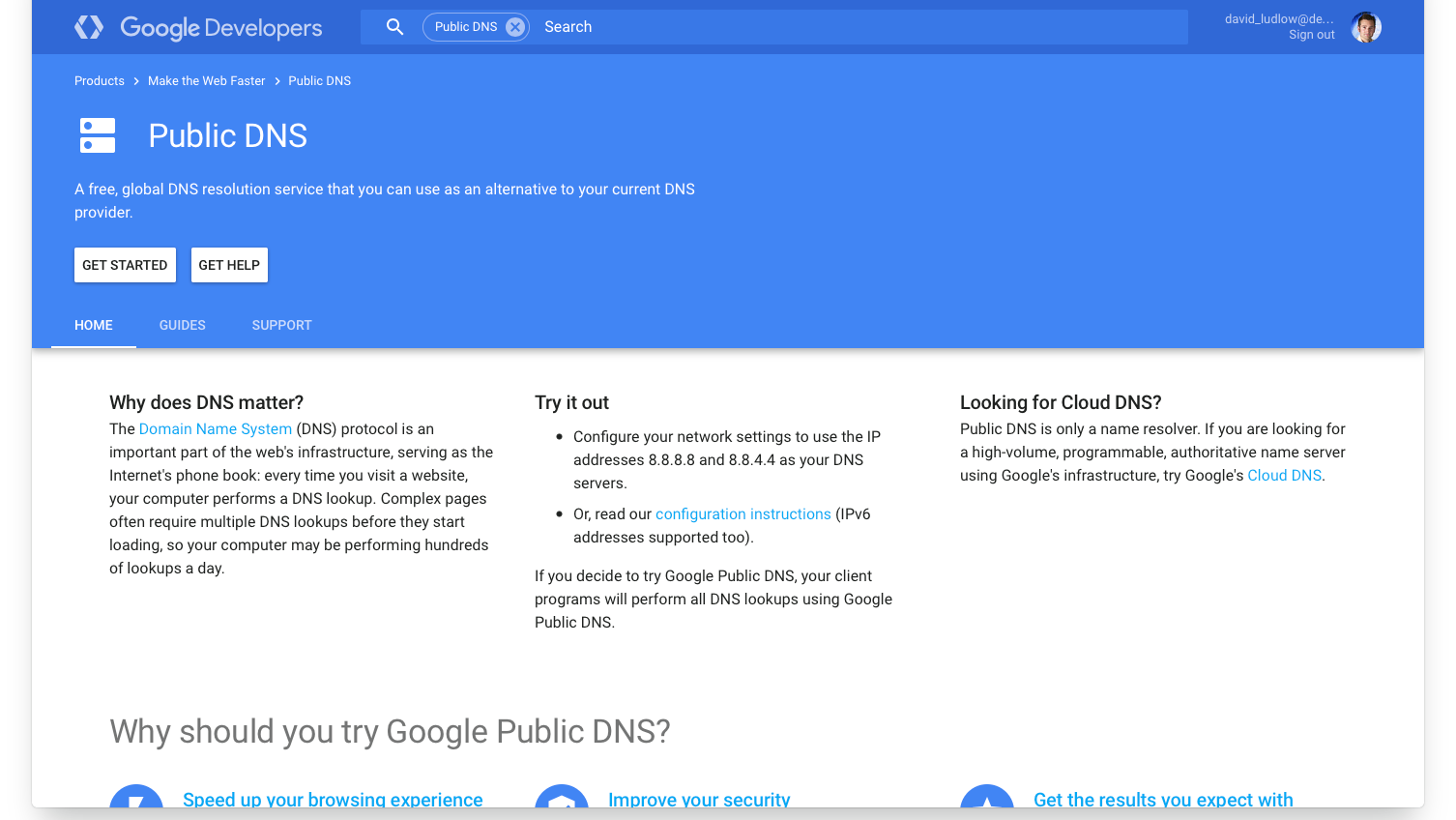
2. OpenDNS
OpenDNS is a big name in DNS, with the company also providing filtering against malware and, primarily, adult sites. This is a great choice if you’ve got kids and want to control what they’re looking at. If you just want to filter adult sites without taking any control, then you can use the free OpenDSN Family Shield DNS servers (see below).
The next step is to use OpenDSN Home. The basic version is free to use, but if you also create an account, you can choose the level of protection that you want to apply and the types of sites that you want to filter. Finally, the top option ($20 a year) lets you add optional whitelist sites (those you always want to visit) and gives you more reporting and stats.
OpenDNS Family Shield server addresses:
208.67.222.123
208.67.220.123
OpenDNS Home server addresses:
208.67.222.222
208.67.220.220
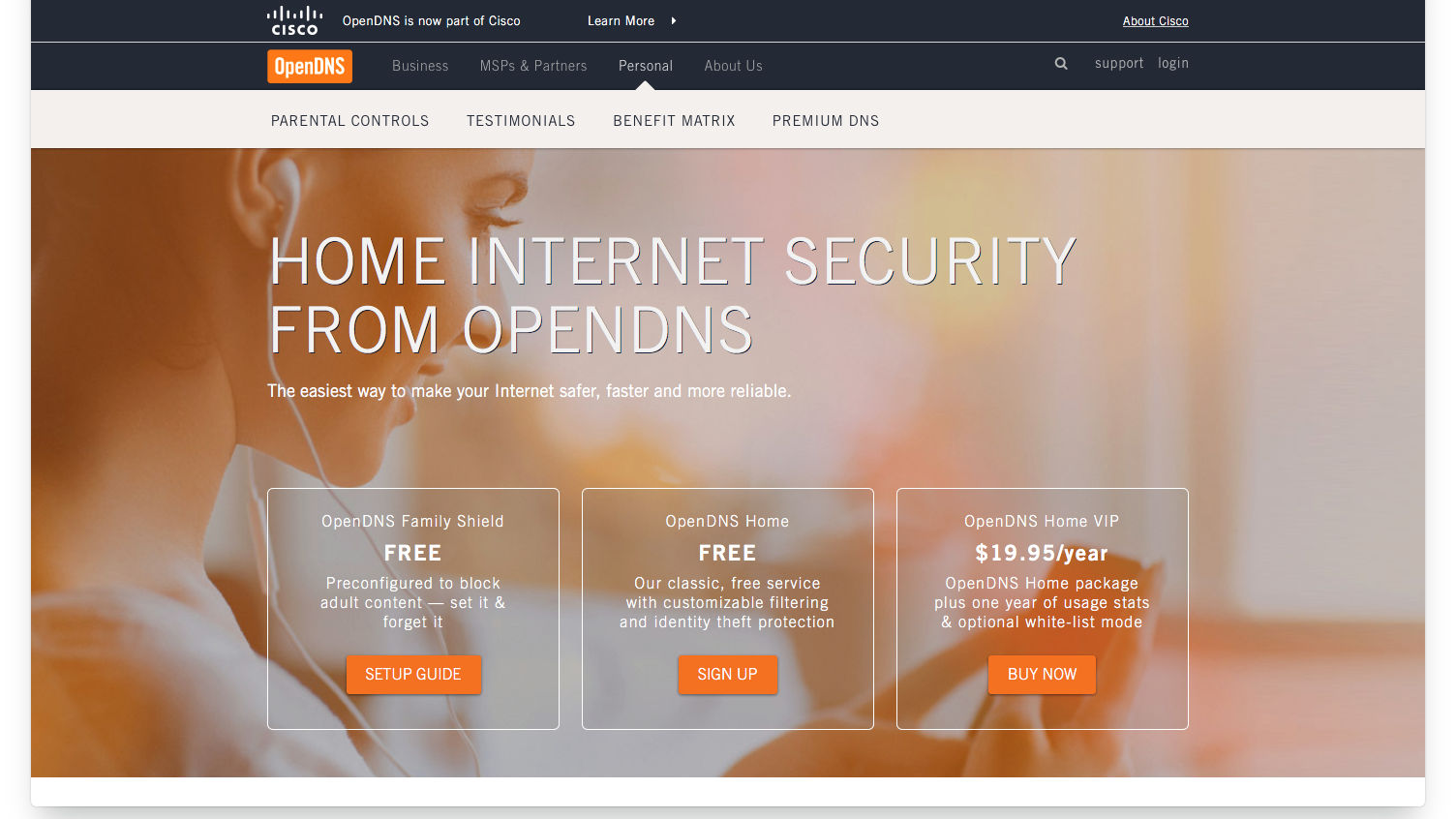
3. Norton ConnectSafe
Norton ConnectSafe is a service provided for free by the maker’s of the popular security suite. It has three levels of filtering built in, which you choose by using the applicable DNS server addresses (see below). Policy A just filters malware, phishing and scam sites; Policy B filters everything that A does, plus pornographic sites; Policy C filters A and B, plus it filters sites that contain mature content, gambling, alcohol, crime and so on.
Norton ConnectSafe Policy A server addresses:
199.85.126.10
199.85.127.10
Norton ConnectSafe Policy B server addresses:
199.85.126.20
199.85.127.20
Norton ConnectSafe Policy C server addresses:
199.85.126.30
199.85.127.30
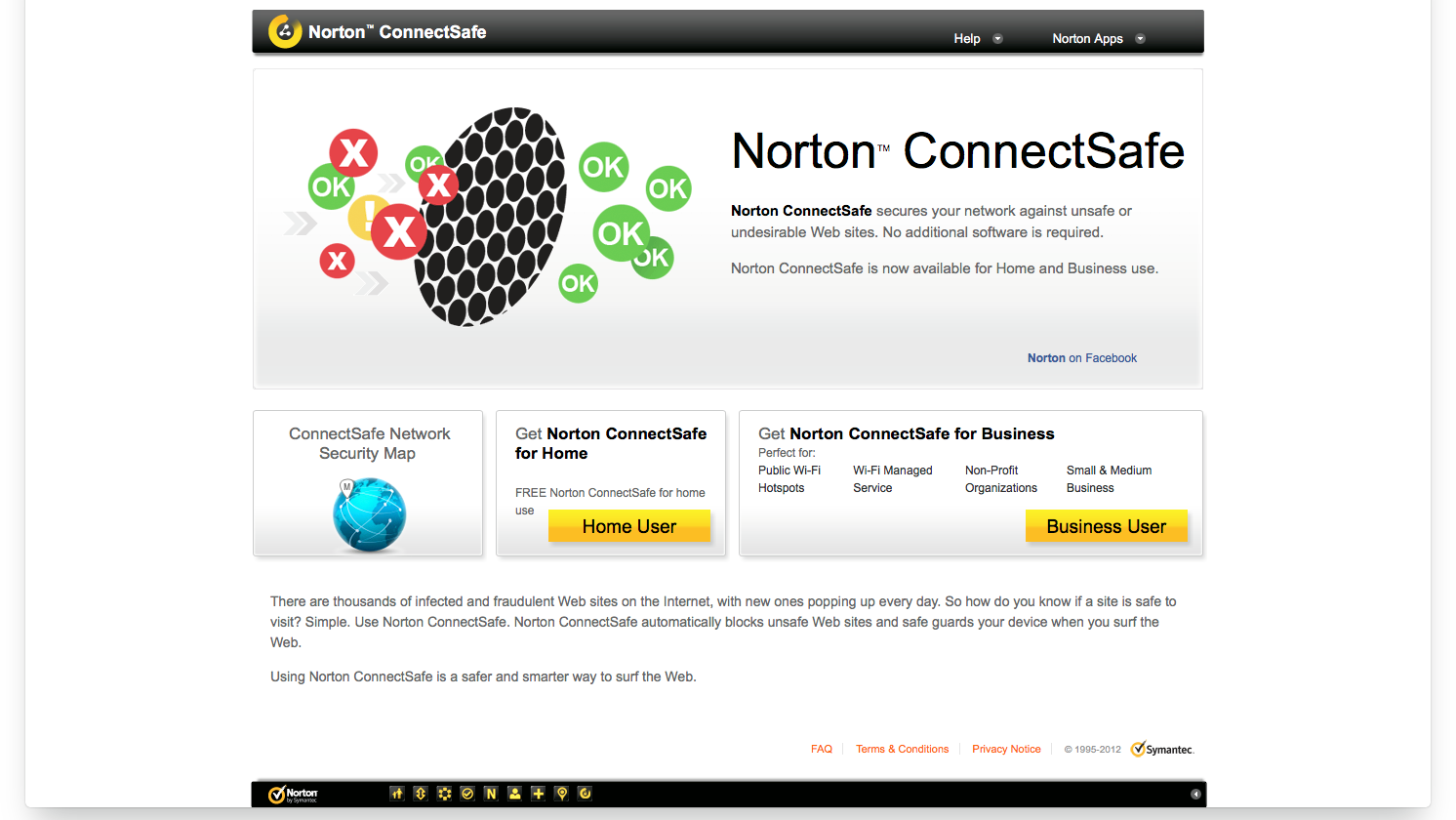
4. DNS.WATCH
DNS.WATCH provides free and unfiltered DNS servers. It may be a good choice if you don’t want to send information to Google about which sites you’re visiting. Its DNS servers are in Germany, which may mean some performance issues, depending on where you live. The provider promises not to log any DNS server requests or filter out any websites.
DNS.WATCH server addresses:
84.200.69.80
84.200.70.40
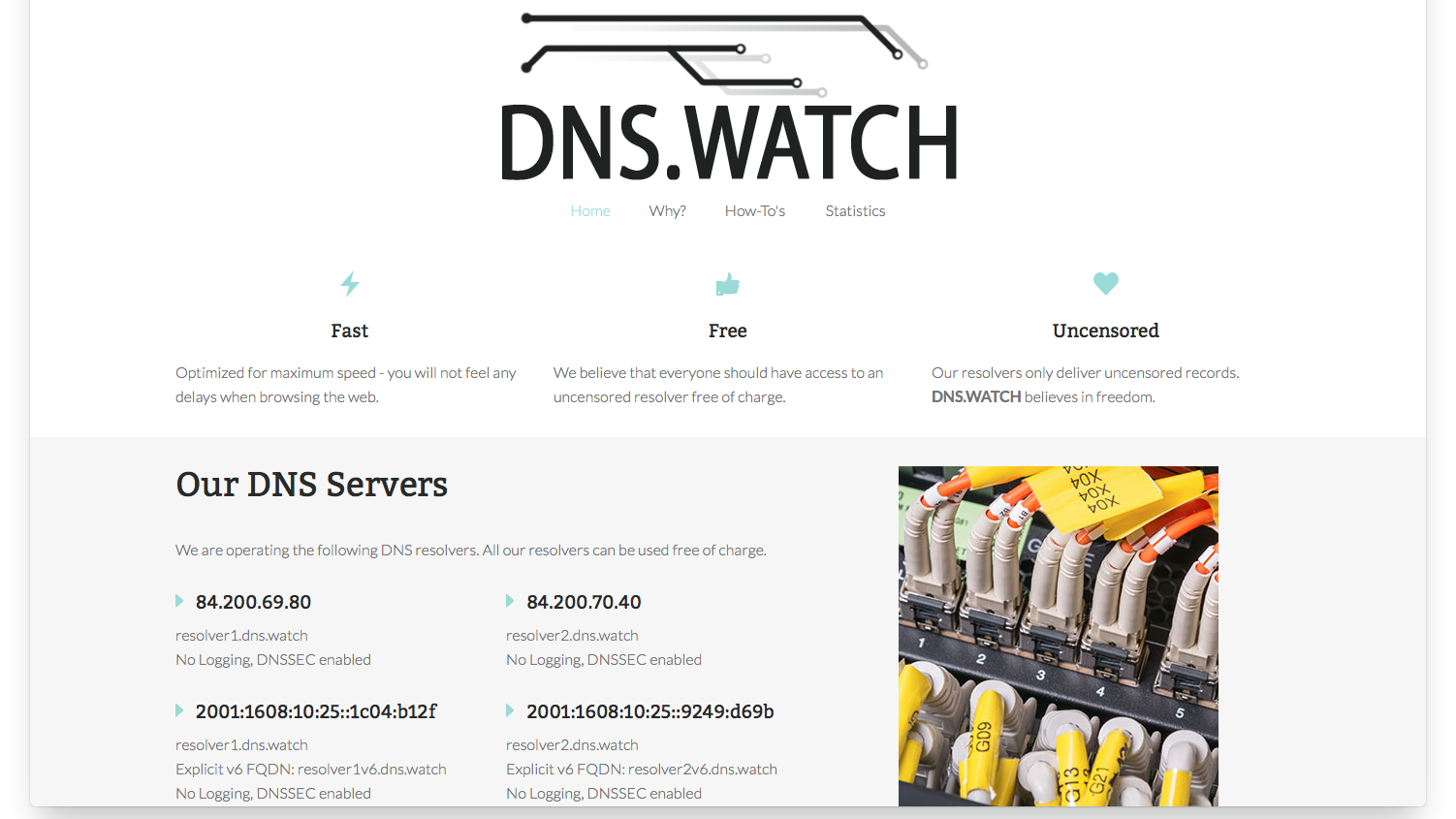
5. Comodo Secure DNS
Comodo Secure DNS provides free fast DNS servers, which should be more reliable than your ISP’s. In addition, its DNS servers will filter out any malicious sites, including those that house malware, phishing scams, spyware and excessive advertising. There’s no configuration available, you just switch your DNS servers to use Comodo’s addresses and you’re done.
Comodo server addresses:
8.26.56.26
8.20.247.20