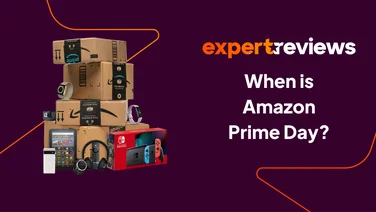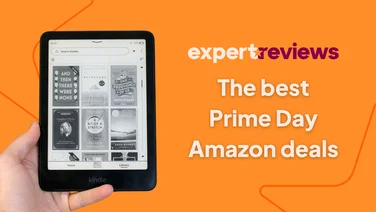To help us provide you with free impartial advice, we may earn a commission if you buy through links on our site. Learn more
- Everything you need to know about WhatsApp
- WhatsApp Frequently Asked Questions
- How do I download WhatsApp?
- How do I register for WhatsApp?
- What can I send on WhatsApp?
- Can I have group chats in WhatsApp?
- Can I make voice calls through WhatsApp?
- Are messages sent through WhatsApp secure?
- What do the blue ticks mean?
- WhatsApp Extra Features and Tips
- WhatsApp Desktop Application and WhatsApp Web
- Reduce WhatsApp's data usage
- Apply text styling
- Change Privacy settings
- Starred Messages
- Broadcast Messages
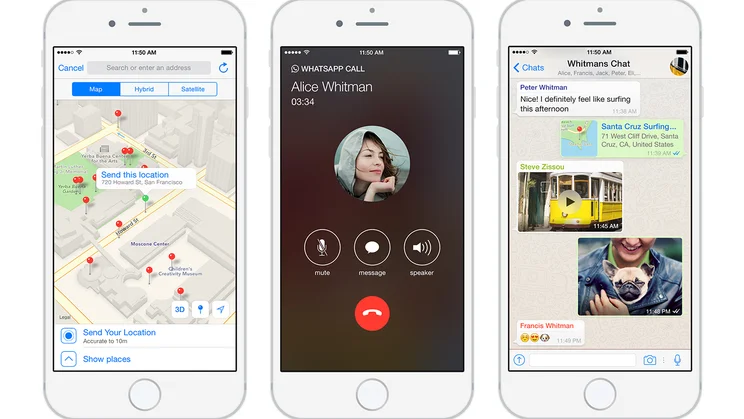
Update 03/11/2017: WhatsApp down across Europe
Widespread panic today as WhatsApp users couldn’t send any messages. When users tried to log on to the online messaging service, they were greeted with a ‘connecting’ wheel of death, and after checking Twitter, it appears the same problem is happening all across Europe.
Taking a look at DownDetector confirms this, with the service reporting problems across the continent. Not only that, but some WhatsApp users in countries such as Vietnam and India are also having problems sending messages.
There’s no official word from the folks at WhatsApp yet, and there’s no indication of what might have caused this issue, or when it is likely to be fixed. This article will be updated as soon as we hear more information.
In the meantime, here’s everything you need to know about WhatsApp.
Everything you need to know about WhatsApp
Facebook didn’t buy WhatsApp without good reason. The service can proudly claim it has over one billion users sending messages and other data through its platform.More and more people are turning to the service to keep in contact, eclipsing rival messaging services such as Viber, Line, Telegram and even Facebook’s own Facebook Messenger. Even the humble SMS message is being left as a remnant of the past. The ubiquity and popularity of WhatsApp has grown so much that businesses are now using the service for employee communication as well as communicating directly with customers.
If you’re new to WhatsApp, it can all feel a little overwhelming, however. That’s where this guide comes in, to get you started, explain the basics you need to know and show you how to make the most out of the messaging service.
WhatsApp Frequently Asked Questions
How do I download WhatsApp?
WhatsApp is available on iOS, Android, Windows Phone, BlackBerry and Nokia devices and the app is now available to download for free from their respective app stores. In the past, some versions of WhatsApp had a charge but that has recently been removed, so it’s now available completely free on all platforms. As WhatsApp is a cross-platform service, all versions of WhatsApp can send messages between one another. There aren’t any charges to send messages as WhatsApp uses your mobile data or internet connection.
How do I register for WhatsApp?
WhatsApp is registered to your mobile telephone number. When you first open the app you’ll be asked to provide your phone number, after which an SMS verification code will then be sent. Enter this in WhatsApp and you’re good to go. Anyone you know who uses WhatsApp and has you in their Contacts list will see that the number is registered with WhatsApp and can then contact you via the service. That’s the genius of WhatsApp, it takes the telephone contacts you’ve had for years and uses them as a basis for an online messaging service.
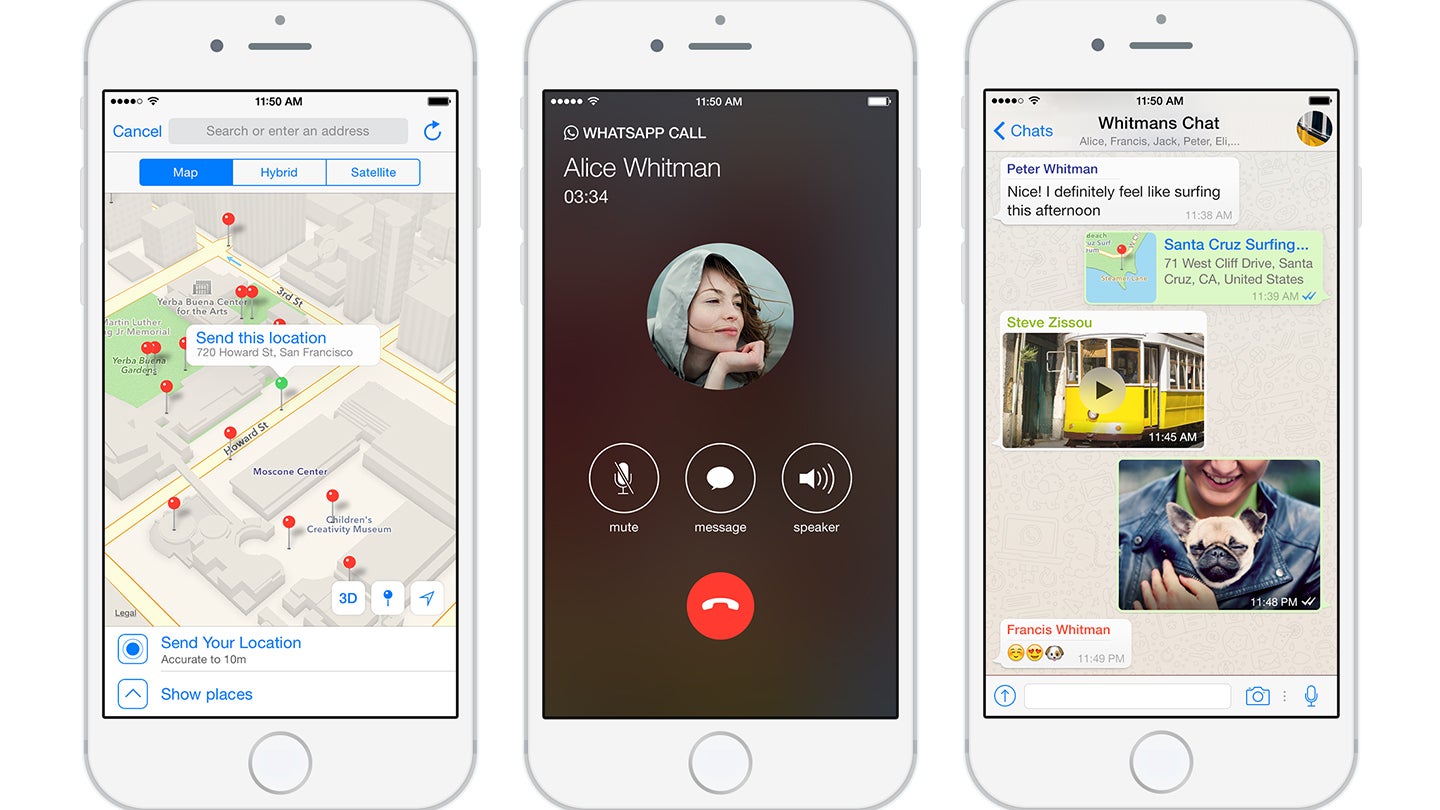
What can I send on WhatsApp?
WhatsApp can send more than just text-based messages. You’re also able to easily send photographs, videos, voice messages, contacts, PDF documents and location details through the app. Sending location information is particularly useful if you ever need to meet friends and want to give them your precise location based on GPS. The recipient can then open this through whatever map app they use, such as Google Maps or Apple Maps.
Can I have group chats in WhatsApp?
Yes, you’re able to create group chats with up to a staggering 256 people all at once. Managing a conversation with that many people messaging simultaneously can be tricky but it’s great for sending out a party invite, for example. There’s also no limit to the number of group chats you can be a participant in.
Every group chat will have at least one admin, and only they will be able to invite or remove participants. Everyone is free to leave a group chat whenever they wish. If the admin leaves the group, a new admin is randomly assigned from those who remain.
Can I make voice calls through WhatsApp?
Yes. This wasn’t initially part of WhatsApp but was added around a year ago. Voice calls through WhatsApp, like everything else, uses your mobile data or Wi-Fi connection. This makes using WhatsApp calling a great alternative to making expensive phone calls while abroad and also handy if you’re in an area of poor mobile reception. Rumour has it WhatsApp is beginning trials of a video call feature, which shouldn’t come as any surprise. It could offer a viable competitor to Apple FaceTime, Skype, Google Hangouts and Facebook’s Messenger.
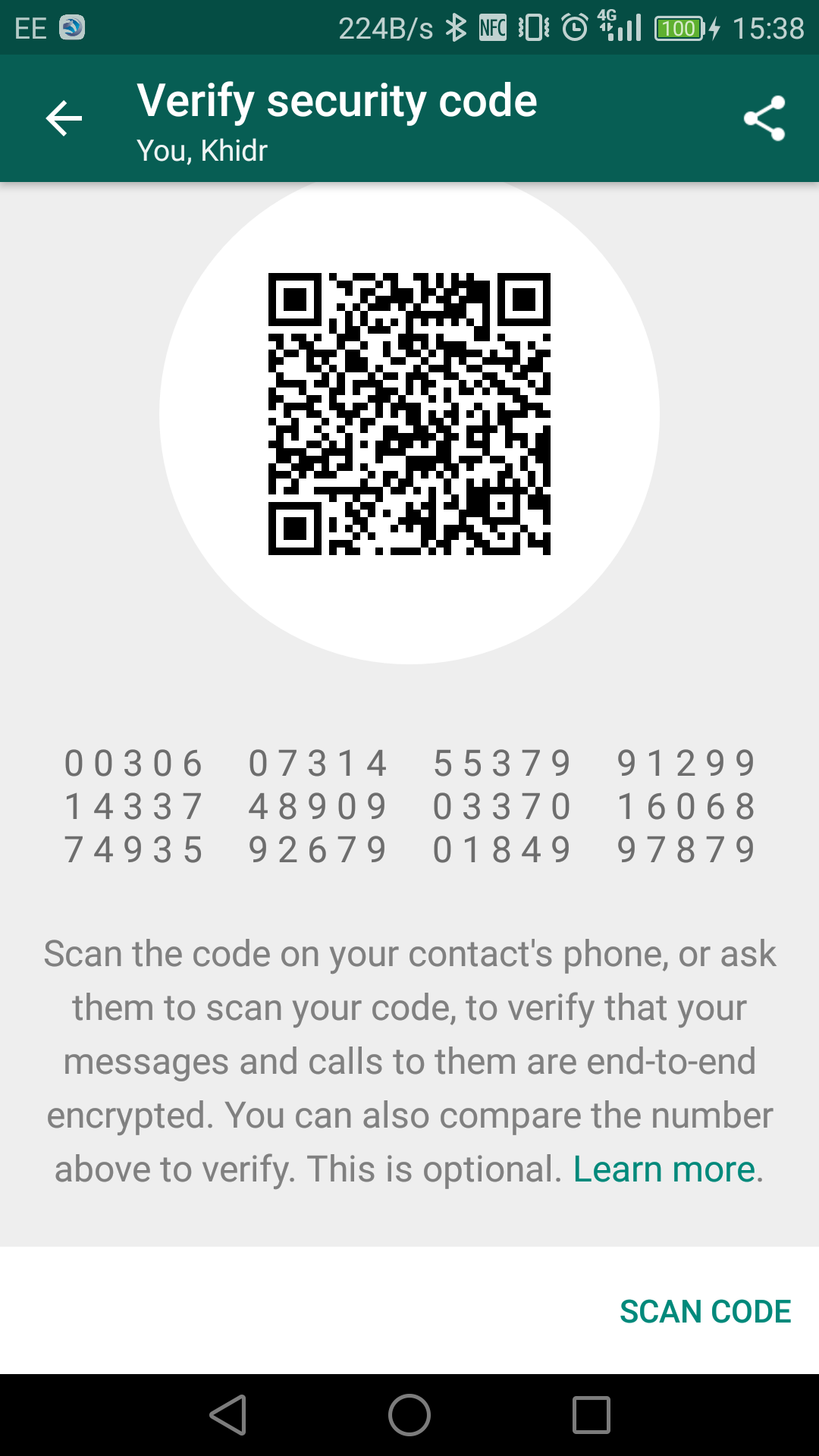
Are messages sent through WhatsApp secure?
The latest version of WhatsApp has been updated to support end-to-end encryption for all messages and data sent on the platform. What this means is that only you and the recipient ever sees the content of your communications. Not even WhatsApp has visibility. Only the sender and recipient have the unique encryption key to view data and messages. You’re able to verify that messages are encrypted by tapping the name of the contact or group to open the info screen.
What do the blue ticks mean?
WhatsApp uses a delivery and read receipt system. Whenever you send a message you’ll see a number of tick marks next to your message. A single grey tick means that the message was successfully sent by the WhatsApp servers. Two grey ticks mean that the message was successfully delivered to the recipient’s device. Finally, two blue tick marks mean that the recipient has actually read your message. After which you can begin the paranoia as to why the recipient is taking so long to reply to your message having read it. Many friendships and relationships have been tested by WhatsApp’s infamous blue ticks.
In a group chat scenario, you will only see two grey ticks when your message has been delivered to everyone in the group. Similarly, everyone in the group will need to have read it for you to see two blue ticks. If you press and hold your message, then navigate to Info from the menu, you can see a breakdown of who in the group the message has been delivered to and who has also read the message.
If your message remains on a single grey tick, it could be for any number of reasons. The recipient might have their phone turned off or they have no internet access. They might have also seen the notification but not actually opened the app. Alternatively, you might have been blocked by the recipient.
WhatsApp Extra Features and Tips
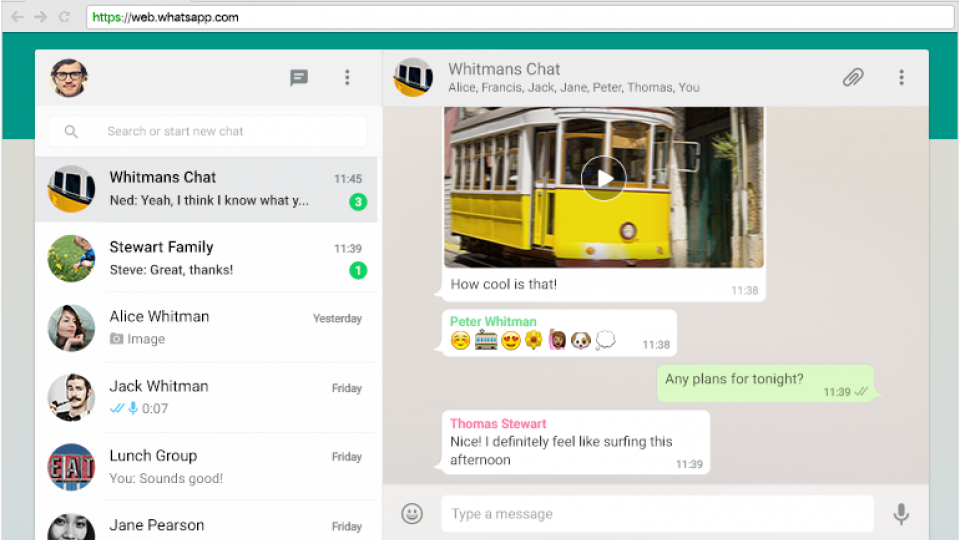
WhatsApp Desktop Application and WhatsApp Web
For a long time, users were crying out for a way to use WhatsApp on devices that weren’t their smartphone. WhatsApp first launched WhatsApp Web (http://www.web.whatsapp.com), which has now been followed by a dedicated WhatsApp desktop application for both Windows and OS X. Both still use your smartphone to send and receive messages, so that will still need to have an internet connection. Still, for those who spend most of their time at a computer, it saves you having to reach for your smartphone to send and receive messages as well as the added benefit of being able to type out your messages on a keyboard.
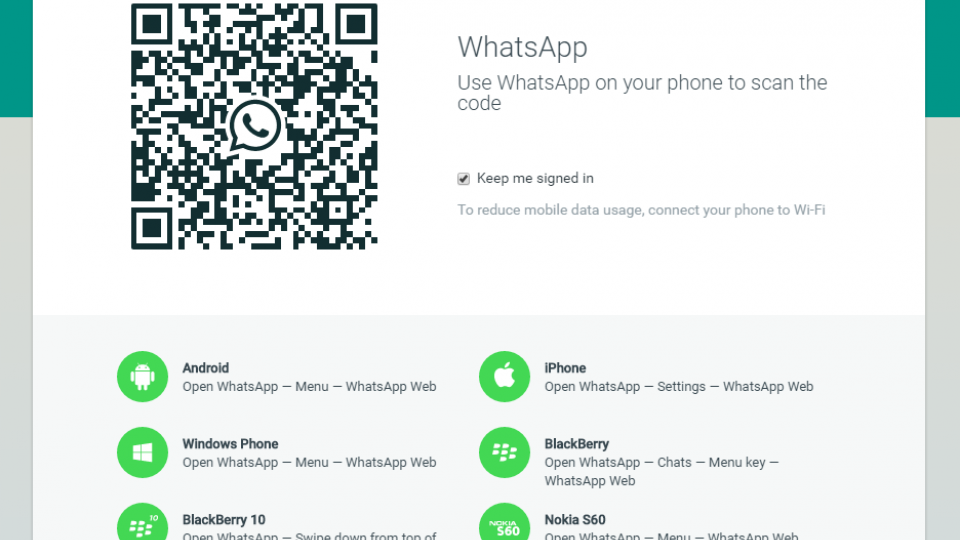
You need to allow each computer to use your WhatsApp account by scanning a QR code from the WhatsApp app on your smartphone, after which you can communicate to your heart’s content.
Reduce WhatsApp’s data usage
Under WhatsApp’s Settings menu, you can navigate to Data usage to see how much data WhatsApp is using as well as how many messages have been sent and received. By default WhatsApp automatically downloads images as it receives them, meaning you could potentially use more data than you intend. You can turn this off from here, as well as control what is automatically downloaded when on Wi-Fi. If you find that videos are taking up a lot of storage space, it could be worth turning this off. There’s also a checkbox to turn on Low data usage, which reduces the amount of data WhatsApp uses during calls.
Apply text styling
If you’re using the latest version of WhatsApp, you can now apply text styling to your messages such as bold, italics and strikethroughs. You can do this as follows:
- *bold*
- _italics_
- ~strikethrough~
Just pop those characters before and after the text you want to format. You can also double up on the formatting to create text that is in italics and bold, *_as an example_*.
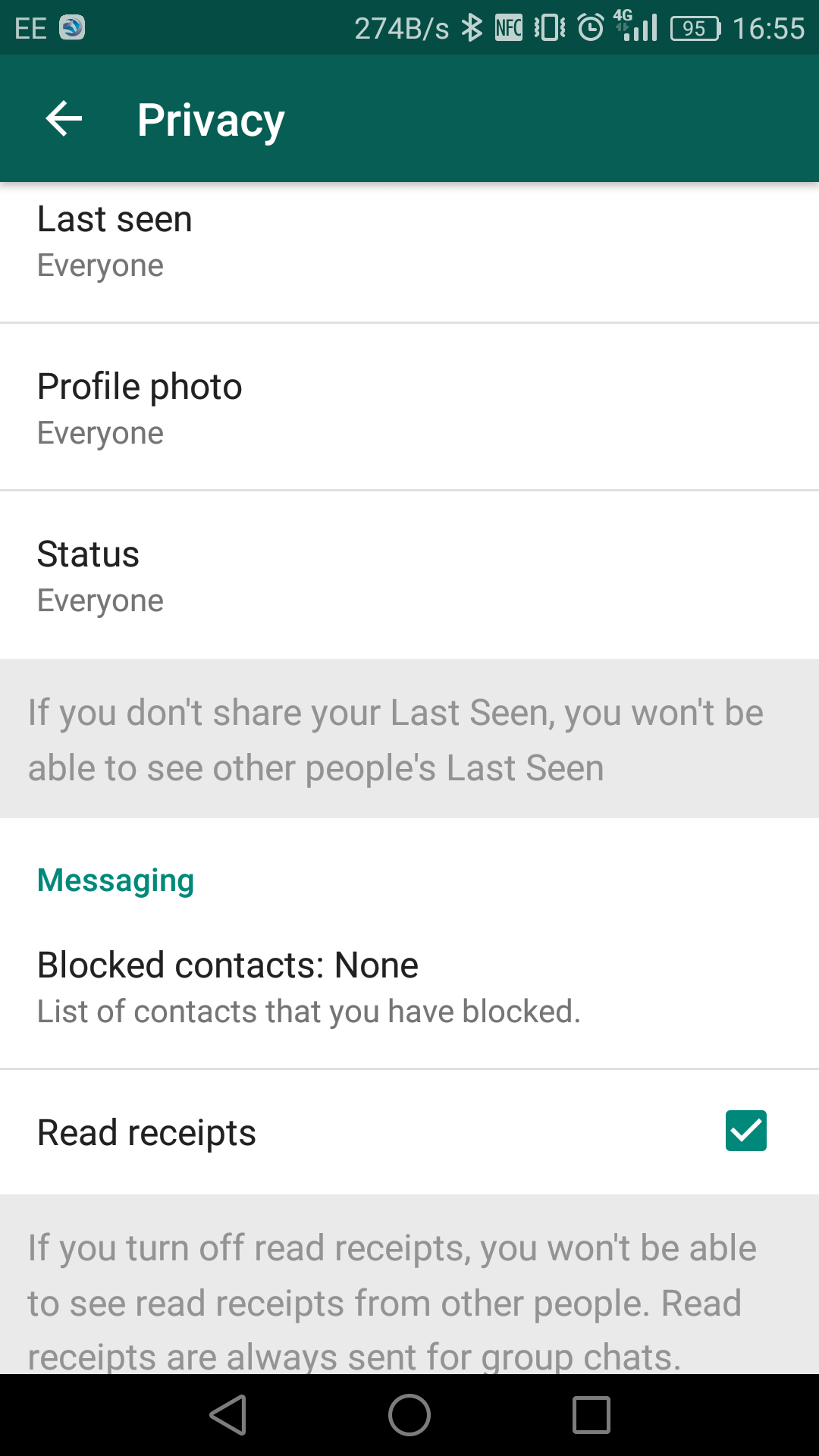
Change Privacy settings
WhatsApp lets you select a Profile Photo which appears as your avatar in conversations, as well as setting a Status Message. You can either choose one of WhatsApp’s default status descriptions or compose your own. WhatsApp will also display when you were last seen online at the top of conversations by default.
Through WhatsApp’s Privacy settings (Settings then Account then Privacy) you can decide who is able to see your profile photo, status and online status. You can select between Everyone, My contacts and Nobody. Selecting My Contacts is useful if you ever get invited to a group chat with people you don’t know. If their number isn’t saved in your WhatsApp contacts list, their view of your user profile and information is restricted.
From this screen you can also turn off read receipts (the tick marks). But note, this is a two way street. If you don’t want people being able to see if you’ve read their messages, you won’t be able to see if they’ve read your messages, too.
Starred Messages
You’re able to essentially bookmark certain messages for easy access at a future date. This is particularly handy if someone shares a useful piece of information, like the location of a restaurant reservation, and you don’t want to have to scroll back through a long conversation to find it again. Just long press the message in question then tap the star icon at the top of the screen. You’ll see a little star icon appear next to the timestamp of the message.
To then view all of your starred messages, from the main WhatsApp screen (the one that lists all of your WhatsApp conversations), hit the Menu button then select ‘Starred Messages‘ and you’ll be presented with an easily accessible list of all of your marked messages. If you want to remove a message from this list, long press it again and hit the star icon again.
Broadcast Messages
Broadcast messages are essentially like a Bcc email. You’re able to send the same WhatsApp message to numerous recipients without the recipients knowing that numerous people have received the same message. It’s a good choice when you would rather not kick off a big new group chat. The broadcast message will appear in the individual conversations with each recipient and conversations continue separately. This is particularly useful if you have a lot of people to invite to an occasion. To send a broadcast message, from the main WhatsApp conversation screen, hit Menu then select Broadcast Message. Then individually select all of the recipients you want to message.