Facebook Help – Tips and tricks to tame the social network
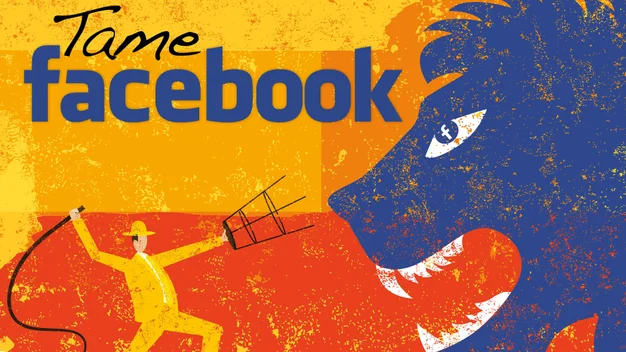
Fed up with Facebook? We can help you take control with these tips and tricks
4. Stop the spam
The volume of junk mail we have to wade through these days is bad enough, without Facebook adding to the pile. Gmail spotted this problem a while back, and now filters any messages from Facebook into a separate tab, keeping it away from more important messages; Outlook takes a similar approach.
However, it’s better to stop the problem at source. In Facebook’s settings, click on the Notifications option on the left. In the Email drop-down, you can choose to receive all notifications, important messages, or only notifications that affect your account, security and privacy. Important notifications gets the balance pretty much right, alerting you to new friend requests and when other people mention you in their posts, but to Facebook’s credit, you can tweak each type of notification individually so you can customise the ‘important’ bracket to your precise needs. Switching on email reminders of upcoming birthdays can be pretty handy, for example.

^ Use email settings to step Facebook notifcations cluttering up your inbox
5. Stop apps harvesting all your personal data
It’s only when you start digging through some of the more obscure privacy settings that you truly realise how much information Facebook is willing to give up about you to anyone who wants it. Apps, for example, are allowed to hoover up all manner of data from your profile – why does a game need to know your activities and interests, or religious beliefs? Presumably so it can use all that data for targeted advertising.
Facebook warns you which data apps will collect when you install them, giving you the option to bail out if you don’t like what you see. However, it’s not only the Facebook apps that you install that can get all this data, but also apps that your friends are using. You might never have installed a Facebook app in your life, but if anyone on your list of contacts is a devoted fan of Candy Crush Saga or some such, then they might well be inadvertently handing over your personal details on your behalf.
Facebook’s excuse for this free exchange of personal data is that certain apps won’t function without detailed info on people’s friends. “Some apps and games need other people’s location information from status updates in order to work. For example, a map that displays your friends’ favourite activities in San Francisco will need to know where your friends have been,” the site’s help pages explain.
To put a stop to this, go to Facebook’s settings, click Apps, scroll down to the setting marked Apps Others Use, click Edit and untick anything you’d be unhappy about sharing publicly. This won’t claw back any data that Facebook has already shared about you, but it will at least prevent any more app developers from getting their hands on it.
If you really want to avoid all risk of your personal data being passed to app developers, then you need to opt out of the ‘Facebook Platform’. This will mean you can no longer log in to other websites with your Facebook credentials or use third-party apps. If that doesn’t bother you in the slightest, find the Apps, Websites and Plugins section of the page you were just on, click Edit and then Disable Platform.

^ Tame the amount of data Facebook apps can share about you
6. Stop autoplaying videos
Most of Facebook’s foibles are tiresome, but don’t actually cost you money. However, according to a report on the Moneysavingexpert.com website, Facebook’s recent decision to make videos play automatically has resulted in many smartphone owners suddenly hitting the data cap on their mobile plans, forcing them to either switch off mobile data for the rest of the month or cough up for expensive data bolt-ons. Not least because, for a solid month, everyone’s Facebook timeline was filled with people taking videos of themselves doing the Ice Bucket Challenge.
Video autoplays are largely pointless, as most videos rely on sound and Facebook doesn’t turn that on by default, and when you click the video to get the sound on your phone, it goes back to the start of the clip. It’s less fuss all round just to switch them off.
On iPhones and iPads you have to do this in the main device’s settings, not from within the Facebook app itself. Open Settings, scroll down until you find the Facebook listing, then click Settings, Auto-play and turn the slider off. On Android devices, open the Facebook app, click the three vertical bars icon in the top right corner, choose App Settings and switch Video Auto-play to off, or Wi-Fi only if you like them but don’t want to smash your data cap. To switch the videos off in the desktop browser, open Facebook settings, select Videos from the left-hand panel and choose Off from the drop-down menu.

^ No more wasted data on autoplaying videos in the mobile app
More tips and tricks coming soon, let us know how helpful these are @expertreviewsuk
