Facebook Help – Tips and tricks to tame the social network
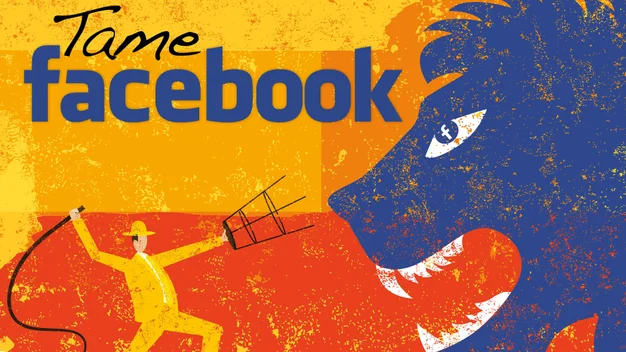
Fed up with Facebook? We can help you take control with these tips and tricks
Facebook is irritatingly difficult to ignore. It’s a site that frequently infuriates users, tramples over their privacy and forces them to use three different apps where one used to work just fine. Yet it’s got you by the unmentionables. It’s where your family posts photos you really want to see, where friends arrange nights out, where you go to wish people happy birthday because it’s a fraction of the effort required to send them a card. It’s where you go to play Scrabble or promote your business. You put up with its foibles because there’s no better alternative – and Facebook knows it.
Well make do no more. In this feature, we’re going to show you how to make Facebook a damned sight less annoying. We’ll show you how to regain control of your News Feed, stop the social network spilling your personal details, and how to hide posts from loose acquaintances you don’t really like, but feel obliged to follow.
We’ll reveal how to use browser plug-ins that let you customise Facebook to your own needs, rather than the site’s. You’ll find out how to stop people hijacking your account. And we’ll explain how you can read updates and message friends from a single app, rather than install the numerous different official apps the company is intent on foisting upon its users.
We’re going to make Facebook bearable again. What’s not to Like?
1. Prevent your account from getting hijacked
Having your Facebook account details stolen can be deeply unpleasant. At best, a few of your friends are going to get some spam messages in their news feeds, potentially leading to them installing malware on their computers. At worst, the account hackers are going to use your personal information for identity theft, which can have all manner of nasty consequences.
You should take a few basic precautions to guard against Facebook account theft. Make sure you don’t reuse your Facebook password on other sites, or else you run the risk of an attack on another, less secure site compromising your Facebook account. As the social network holds so much valuable personal information, it’s one of the first sites hackers will attempt to break into when they get a list of usernames and passwords.
Be particularly careful if you log into Facebook from a public or shared computer. Be careful not to blithely let the browser save your login details, and make sure you log out of Facebook at the end of the session; don’t just shut the browser tab or window.
Facebook’s two-factor authentication is the best guard against password theft. This means you have to enter a code sent to your mobile phone every time you log in to Facebook from a new browser, preventing someone who’s got hold of your login details from accessing your account – unless they’ve also managed to steal your smartphone. You’ll only need to enter a verification code once for each new browser, not every time you log in.
There are a variety of ways to get these security codes on your phone. Facebook can send them via SMS text message to your mobile phone, although that can sometimes involve a short wait for the message to arrive. Alternatively, the Facebook mobile app has a code generator, which produces a new code every 30 seconds, allowing you to log in instantly. You can also use a third-party code generator, which you may already have installed on your smartphone for logging into other services, such as Gmail.
To set up these mobile security codes, go to Facebook settings and click on the Security link on the left-hand side, then look for the Code Generator section and follow the onscreen instructions. Although you may understandably be reluctant to hand your mobile number to Facebook, we’ve been using the mobile security codes for months and Facebook has never abused the system to send marketing messages.

^ The Facebook mobile app can generate its own security codes
2. Stop others posting about you
Often, it’s not what you put on Facebook that lands you in trouble, but what ‘friends’ post on your behalf. Being tagged in a photo at Ascot when you were meant to be off work with food poisoning, for example, or a cringeworthy snap of you after a few drinks. If you don’t tweak Facebook’s privacy settings, all these embarrassing posts will not only end up on your timeline (the page that appears when people click on your name in Facebook), but will appear in the news feed of all your Facebook friends, and potentially the friends of friends, too. Before the hangover has lifted, your 3am tumble down the stairs has been seen by an audience of hundreds.
All this can be avoided with a few tweaks to the main Facebook settings. Click on the padlock icon in the top-right corner, click Settings, then choose Timeline and Tagging on the left. Here, you can choose to allow only your posts to appear on your timeline, though that can appear a little defensive. A better way to protect your public image is to switch on the option to review friends’ posts before they’re published on your timeline. You’ll get a notification when someone attempts to post something and will be asked to vet the content in the Timeline Review section, which appears in the top left of your Facebook homepage.
If you don’t want to censor every post you’re tagged in, an even easier way to prevent embarrassing items popping up on your timeline is to select Only You from the drop-down menus asking ‘Who can see posts you’ve been tagged in on your timeline?’ and ‘Who can see what others post on your timeline?’. This will mean, however, that your friends will also be barred from seeing perfectly harmless content posted by others.
To prevent friends seeing photos or videos of you disgracing yourself in their news feeds, select Only Me from the list of options for: “When you’re tagged in a post, who do you want to add to the audience if they aren’t already in it?” However, if your friends are also friends with the person who shared the photo, or friends with anyone tagged in it, there’s still a chance they will see the offending image.

^ Tweak settings to prevent friends from putting embarassing photos on your timeline
3. Block app invites and ads
If you’d like to be spared the endless, automated invites to join friends playing Farmville 2, Pet Rescue Drama or any such timewasting drivel, you can still do something about it. Go into Facebook’s settings and click on Blocking in the left-hand panel. Annoyingly, there’s no option to put a blanket ban on app invites – presumably they make too much money for Facebook – but you can block invites from certain individuals or from named apps. We’ve all got one friend who sends you a fresh invite every eight seconds, so these two settings may at least deal with the most egregious offenders.
Facebook ads are another common irritation, although arguably the price you must pay for accessing a free service. Facebook again lets you block individual advertisers, but not ads outright. To put the kibosh on a selected advertiser, click the faint grey arrow in the top right-hand corner of their ads, and select Hide All Adverts From [advertiser’s name]. (Ignore the I Don’t Want To See This option, by the way, which just hides the ad for that session.)
However, that’s a pretty labour-intensive way of blocking ads. A more effective way of wiping them all out is to install the free Adblock Plus, which is available for all the major browsers. This removes all third-party advertising from your timeline, including sponsored posts in both your news feed and the column to its right.

^ Adblock Plus is the most effective way to tame Facebook ads
